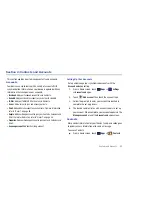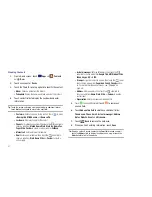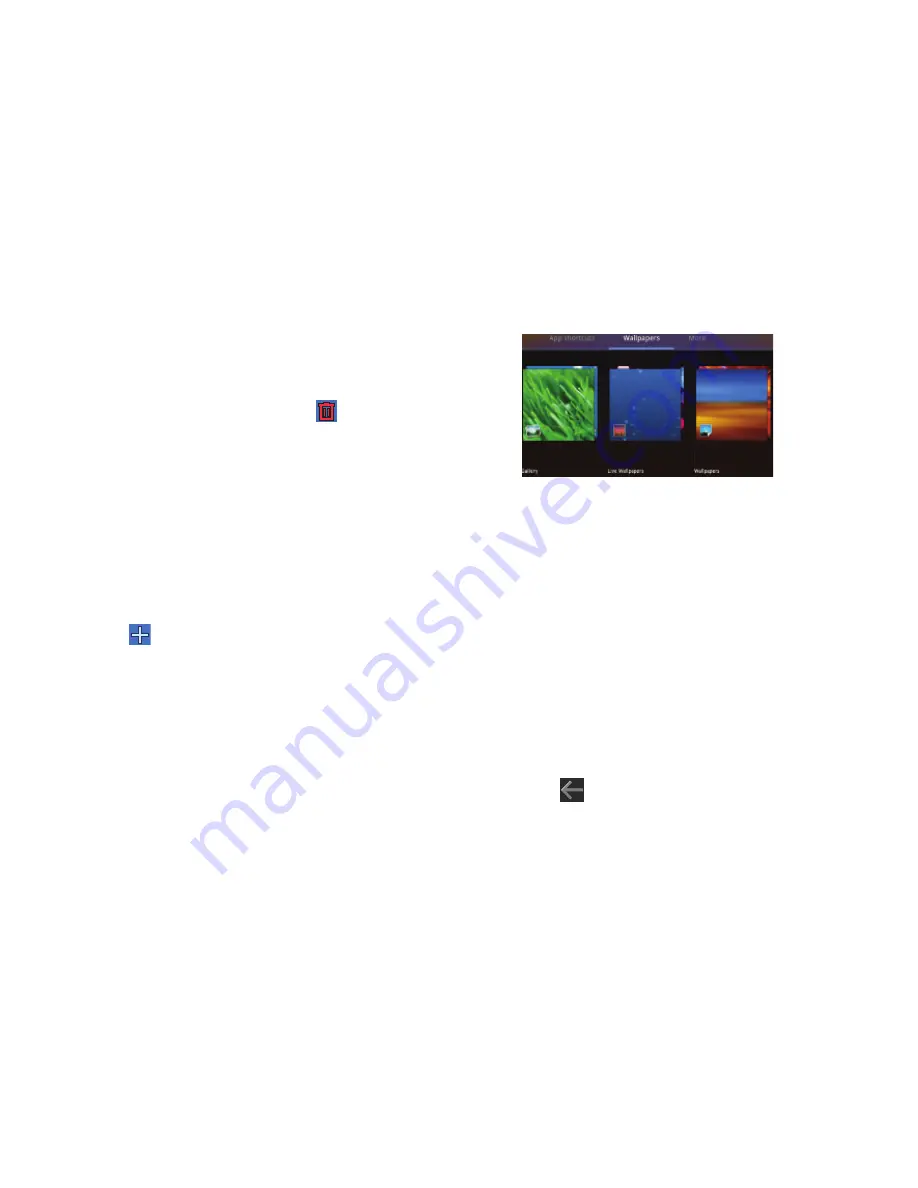
Understanding Your Device 26
4.
Drag the application icon approximately where you want it
on the Home screen.
Removing App Shortcuts
䊳
Touch and hold the App Shortcut until
Remove
appears at the top right corner of the screen, then drag the
App Shortcut to the
Remove
icon.
Wallpapers
You can choose a picture to display in the background of the
Home screen. Choose from preloaded wallpaper images or select
a photo you have downloaded or taken with the Camera.
1.
From a Home screen, touch and hold on the screen.
– or –
Touch
Customize
.
The
Add to Home screen
options screen displays.
2.
Touch
Wallpapers
to view the Wallpaper menu.
Choose a source for images:
• Gallery
: Touch to display the Set as pop-up and then touch
Home
screen Wallpaper
or
Lock screen Wallpaper
. Access the Gallery
to choose a picture. Touch a picture to select it, then crop and
resize the picture, if desired. Touch
OK
to save the picture as
wallpaper. Touch
X
to cancel.
• Live Wallpapers
: Choose from pre-loaded interactive animated
wallpapers. Touch a wallpaper to see an example. If available,
touch
Settings
to view options for the selection. Touch
Set
wallpaper
to save your choice. Touch
Cancel
to return to the
Wallpaper menu.
• Wallpapers
: Touch to display the Set as pop-up and then touch
Home screen Wallpaper
or
Lock screen Wallpaper
. Choose from
pre-loaded wallpaper images. Touch an image to save it as
wallpaper. Touch
Cancel
to return to the Wallpaper menu.
3.
Touch
Back
to return to the Home screen.