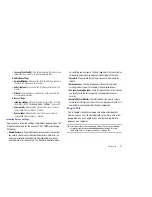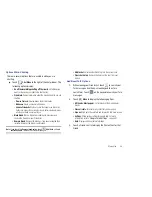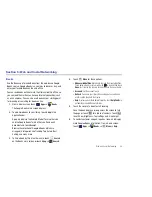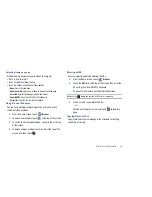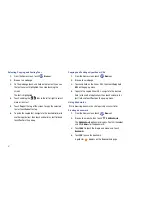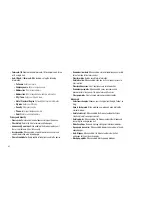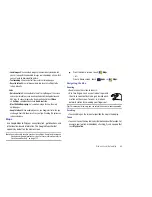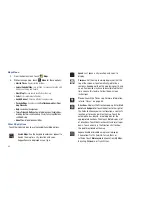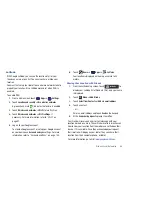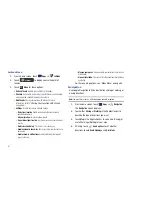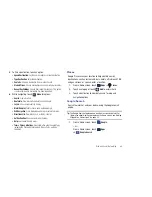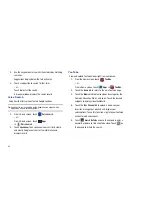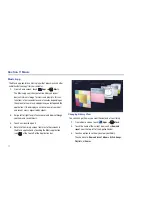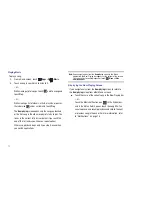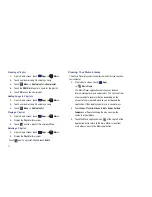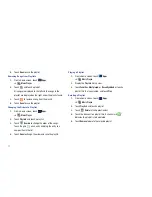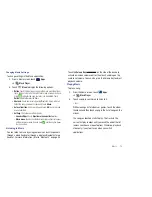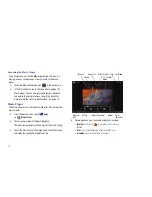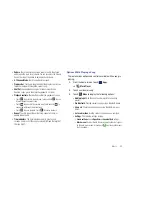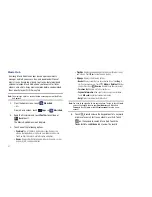67
Latitude Menu
1.
From a Home screen, touch
Apps
➔
Latitude
.
2.
Touch
to display your Latitude list of
friends.
3.
Touch
Menu
for these options:
• Refresh friends
: Update your Latitude list of friends.
• Check in
: Automatically check in at specific places you designate,
and you will be checked in when you are there.
• Add friends
: Share your location with friends. For more
information, refer to
“Sharing Your Location with Friends”
on page 66.
• Settings
: Used to set various Latitude options.
–
Detect your location
: Enable or disable whether your location is
updated automatically.
–
Set your location
: Set your location manually.
–
Do not detect your location
: Your friends cannot see your automatic
location.
–
Enable location history
: This history is only seen by you.
–
Enable automatic check-ins
: Checks you in to places that you have
designated.
–
Enable check-in notifications
: Enables notifications that suggest
places to check in.
–
Manage your places
: View and modify your automatic check-ins and
muted places.
–
Sign out of Latitude
: Signs you out of Latitude and launches the Maps
application.
For the remaining options, see
“Maps Menu”
on page 65.
Navigation
Use Google Navigation to find a destination and to get walking or
driving directions.
Note:
You must first create a wi-fi connection to use Navigation.
1.
From a Home screen, touch
Apps
➔
Navigation
.
The
Navigation
screen displays.
2.
Touch either
Driving
or
Walking
in the Application bar to
describe the type of directions you want.
3.
Touch
Map
in the Application bar to see a map (Driving) or
a satellite image (Walking) of your area.
4.
If Driving, touch
Route options
to set whether
directions should
Avoid highways
and
Avoid tolls
.
Latitude