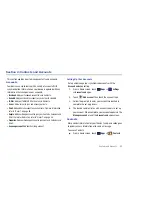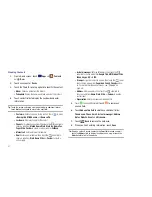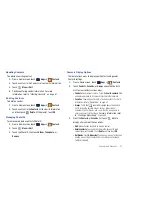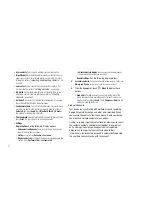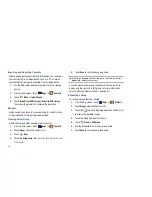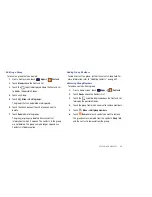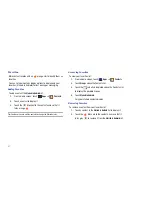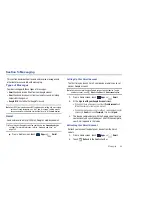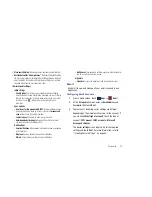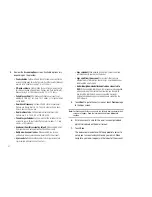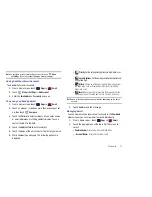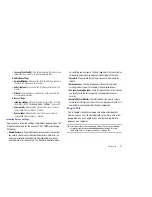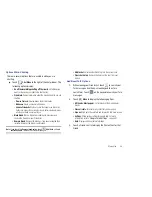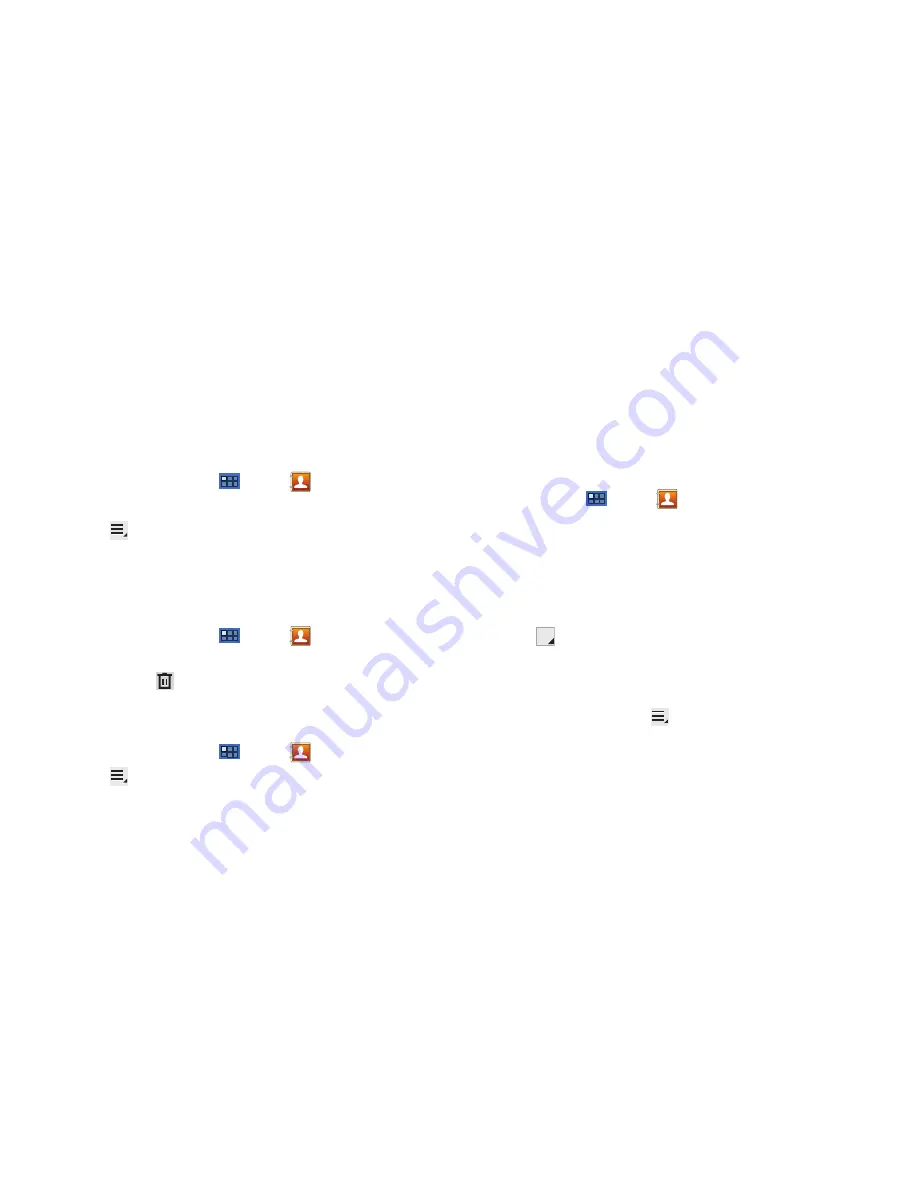
Contacts and Accounts 42
Updating Contacts
To update an existing contact:
1.
From a Home screen, touch
Apps
➔
Contacts
.
2.
Touch a contact in the Contacts list to view its information.
3.
Touch
Menu
➔
Edit
.
4.
Continue entering contact information. For more
information, refer to
“Creating Contacts”
on page 41.
Deleting Contacts
To delete a contact:
1.
From a Home screen, touch
Apps
➔
Contacts
.
2.
Touch a contact in the
Contacts
list to view its information,
and then touch
Delete
. At the prompt, touch
OK
.
Managing Photo IDs
To remove or update a contact’s Photo ID:
1.
From a Home screen, touch
Apps
➔
Contacts
.
2.
Touch
Menu
➔
Edit
.
3.
Touch the Photo ID, then touch
Album
,
Take photo
, or
Remove
.
Contacts Display Options
There are various ways to display your Contacts and general
Contacts settings.
1.
From a Home screen, touch
Apps
➔
Contacts
.
2.
Touch
Contacts
,
Favorites
, or
Groups
above the Contacts
List, to view contacts various ways:
• Contacts
: Show all your contacts. Touch the
Search contacts
field
and enter a keyword to list contacts that contain that keyword.
• Favorites
: Show only your favorite, or starred, contacts. For more
information, refer to
“Favorites”
on page 47.
• Groups
: Touch the
Label tab displayed above the Contacts
List to display the possible Groups, such as Not assigned,
Coworkers, Family, Friends, and so on. Touch a group name to
show only contacts in that group.
For more information, refer
to
“Creating a New Group”
on page 45.
3.
From the
Contacts
or
Favorites
list, touch
Menu to
display all or some of these options:
• Edit
: Make changes to update an existing contact.
• Delete contacts
. Touch and check mark the box next to each
contact you want to delete. Touch
Delete
and then touch
OK
.
• Get friends
: Touch
Add account
to add a new account or touch an
existing account to get contacts from your friends on Facebook,
Twitter, or LinkedIn.