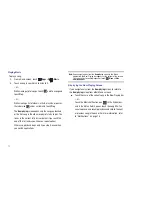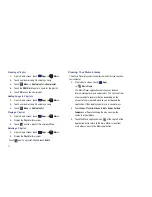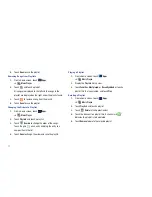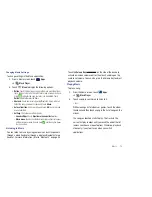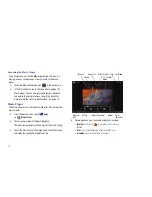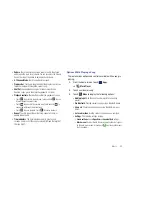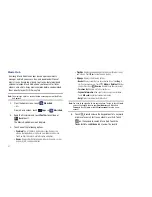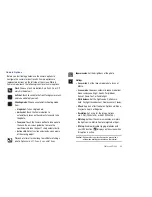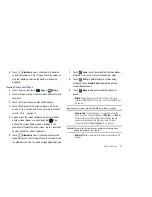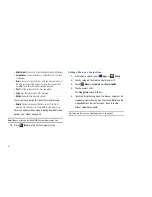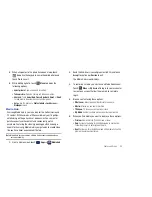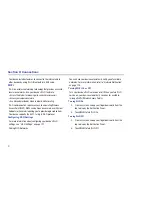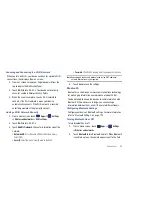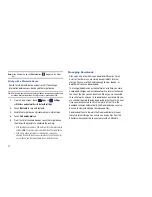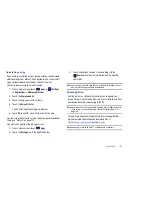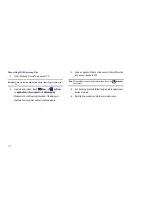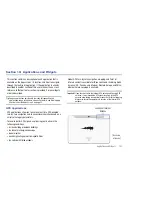87
Camcorder Options
Before you start recording videos, use the camcorder options to
configure the camcorder for best results. Camcorder options are
represented by icons on the left side of the screen. While in
Camcorder mode, touch the following icons to set camcorder
options:
Viewing Videos with the Image Viewer
After recording a video, use the Image Viewer to play, share, or
delete your video.
1.
Touch
Image Viewer
to view the video.
2.
Touch the screen to show or hide Image Viewer options.
3.
Sweep across the screen to display the next or previous
video. The current video is outlined in the thumbnails at
the bottom of the screen. Touch a thumbnail to view the
video it represents.
4.
Touch
Slideshow
to view a slideshow of your video
thumbnails. Touch the screen to stop the slideshow and
view the video being displayed.
5.
Touch
Share
to use YouTube, Bluetooth, Gmail, or Email
to share the video.
6.
Touch
Delete
to delete the video being displayed.
Touch
Confirm Delete
to delete the photo or
Cancel
to exit.
7.
Touch
Menu
to display the following options:
• Details
: Provides details about the photo such as Title, Time,
Duration, File Size, and so on. Touch the
X
to close the pop-up.
Flash
: Touch Off or On.
Self shot
: Touch to switch to the front-facing camera lens
and record a video of yourself.
White balance
: Set the light source. Options are: Auto,
Daylight, Cloudy, Incandescent, or Fluorescent.
Timer
: Set a timer for how long to wait before recording a
video. Options are: Off, 2 sec, 5 sec, and 10 sec.
Exposure value
: Set the brightness of the video.
Settings
➔
Video
:
•
Effects
: Apply an effect to videos. Options are: None,
Grayscale, Sepia, or Negative.
•
Resolution
: Set a size for the video. Options
are: 1280x720 or 640x480.