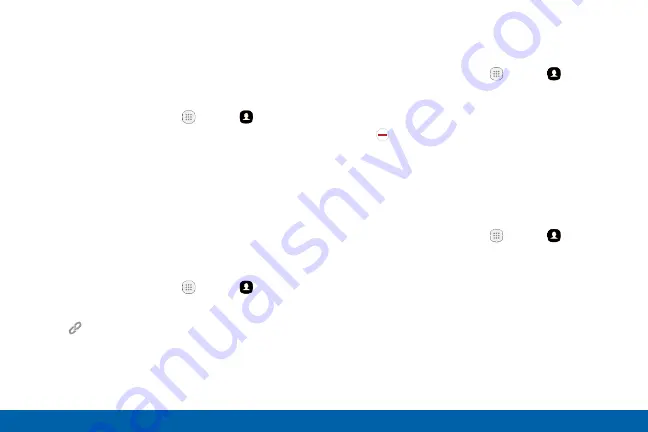
85
Applications
Contacts
Share a Contact
When you share a contact, the contact’s information
is sent as a vCard file (.vcf). You can share a vCard
using Bluetooth or Wi-Fi Direct, attach it to a message,
or save it to a storage location.
1. From a Home screen, tap
Apps
>
Contacts
.
2. Tap a contact to display it, and then tap
More
>
Share contact
.
3. Choose a sharing method and follow the prompts.
Link Contacts
When you have contacts from various sources, such
as Gmail or Facebook, you may have multiple similar
entries for a single contact. Contacts lets you link
multiple entries into a single contact.
1. From a Home screen, tap
Apps
>
Contacts
.
2. Tap the contact to display it.
3. Tap
Linked contact
.
4. Tap
Link another contact
, and then tap contacts
to choose them.
5. Tap
Link
.
Unlink Contacts
You can unlink a contact that you previously linked.
1. From a Home screen, tap
Apps
>
Contacts
.
2. Tap the contact to display it.
3. Tap
More
>
Manage linked contacts
.
4. Tap
Separate
beside contacts to unlink them
from the main contact.
Delete Contacts
You can delete a single contact or choose multiple
contacts to delete.
1. From a Home screen, tap
Apps
>
Contacts
.
2. Touch and hold a contact to select it. You can also
tap other contacts or tap the
All
checkbox at the
top of the screen to select all contacts.
3. Tap
Delete
, and then confirm when prompted.
Содержание Galaxy S7 G930V
Страница 10: ...viii Table of Contents Help 182 About Phone 183 System Updates 184 ...
Страница 49: ...Calling Make telephone calls using a variety of calling features and services ...
Страница 65: ...Applications Learn how to change the way apps display organize apps into folders and uninstall or disable apps ...
Страница 120: ...Settings Configure your device s connections and settings add accounts and customize Home screens apps and features ...






























