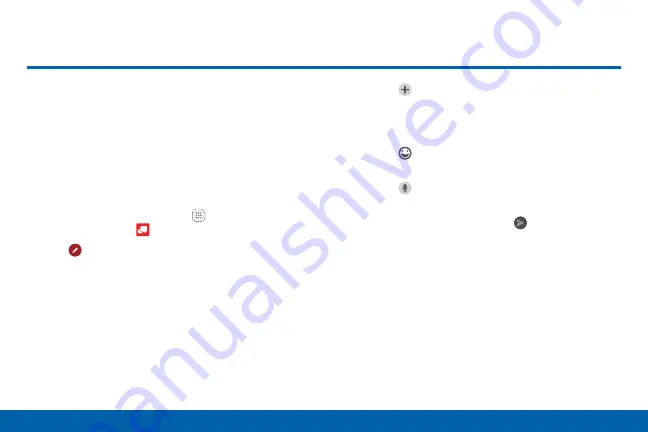
98
Applications
This section describes how to create and
send a message using the Verizon Messages
app.
Create and Send Messages
Use the Verizon Messages app to send and receive
messages with your friends and family.
1. From the Home screen, tap
Apps
>
Verizon folder
>
.
2. Tap
New message
.
•
Tap the To
: field and then enter a contact
name, a mobile phone number, or an email
address using the onscreen keyboard. As
you enter letters, possible matches from your
accounts and contacts display on the screen.
Touch a match to add it to the message.
•
Tap
Type a message
and enter your message.
•
Tap
Attach
to attach an item, such as a
postcard, picture, video, audio recording,
Glympse location, location, contact card, or
song.
•
Tap
Emoticon
to insert emoticons into your
message.
•
Tap
Voice to record
and insert an audio
recording into your message.
3. Review your message and tap
Send
.
Содержание Galaxy S7 G930V
Страница 10: ...viii Table of Contents Help 182 About Phone 183 System Updates 184 ...
Страница 49: ...Calling Make telephone calls using a variety of calling features and services ...
Страница 65: ...Applications Learn how to change the way apps display organize apps into folders and uninstall or disable apps ...
Страница 120: ...Settings Configure your device s connections and settings add accounts and customize Home screens apps and features ...






























