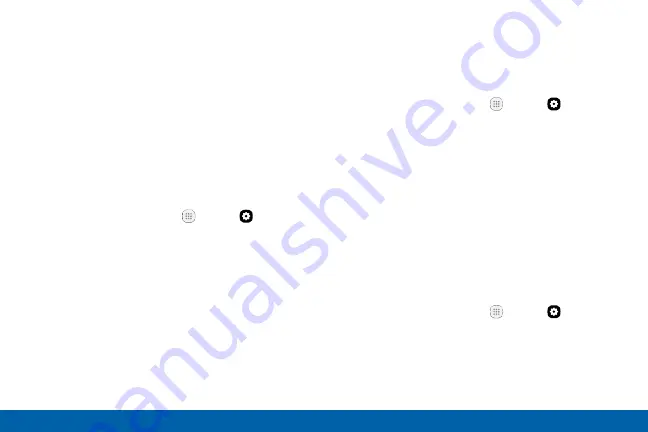
122
Settings
Mobile Hotspot and Tethering
Allowed Devices List
Control whether devices connect to your Mobile
hotspot with the Allowed devices list. After you add
devices to the list, they can scan for your device and
connect using your device’s Mobile hotspot name and
password.
Note
: Using your device as a Mobile hotspot consumes
battery power and uses data service. While Mobile
hotspot is active, your device’s applications use the
Mobile hotspot data service. Roaming while using your
device as a Mobile hotspot incurs extra data charges.
1. From a Home screen, tap
Apps
>
Settings
.
2. Tap
Mobile hotspot and tethering
>
Mobile hotspot
.
3. Tap
On/Off
to turn on Mobile hotspot.
4. Tap
More
>
Allowed devices
, and then tap
Add
to enter the other device’s Device name and
MAC address.
5. Tap
Add
to add the device.
Change the Mobile Hotspot
Password
You can change your Mobile hotspot password.
1. From a Home screen, tap
Apps
>
Settings
.
2. Tap
Mobile hotspot and tethering
>
Mobile hotspot
.
3. Tap
On/Off
to turn on Mobile hotspot.
4. Tap the password, and enter a new password.
5. Tap
Save
.
Configure Mobile Hotspot
Settings
Manage your Mobile hotspot security and connecting
settings.
1. From a Home screen, tap
Apps
>
Settings
.
2. Tap
Mobile hotspot and tethering
>
Mobile hotspot
.
3. Tap
More
>
Configure mobile hotspot
for the
following settings:
Содержание Galaxy S7 G930V
Страница 10: ...viii Table of Contents Help 182 About Phone 183 System Updates 184 ...
Страница 49: ...Calling Make telephone calls using a variety of calling features and services ...
Страница 65: ...Applications Learn how to change the way apps display organize apps into folders and uninstall or disable apps ...
Страница 120: ...Settings Configure your device s connections and settings add accounts and customize Home screens apps and features ...






























