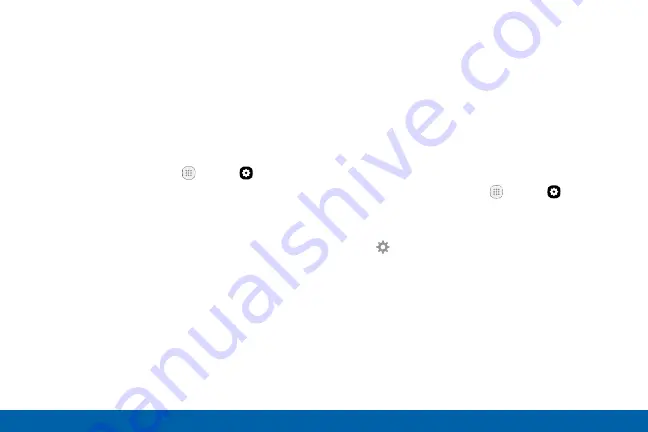
119
Settings
Bluetooth
Pair Bluetooth Devices
The Bluetooth pairing process allows you to establish
trusted connections between your device and another
Bluetooth device.
Pairing between two Bluetooth devices is a one-time
process. Once a pairing is created, the devices
continue to recognize their partnership and exchange
information without having to re-enter a passcode.
1. From a Home screen, tap
Apps
>
Settings
.
2. Tap
Bluetooth
, and then tap
On/Off
to turn on
Bluetooth.
•
Make sure that the target device is
discoverable so that your device can find it.
Refer to the instructions that came with the
device to find out how to set it to discoverable
mode.
3. Tap the name of the target device when you see it
displayed in the Bluetooth devices section.
•
Your device automatically tries to pair with the
target device. If automatic pairing fails, enter
the passcode supplied with the target device.
Note
: Due to different specifications and features
of other Bluetooth-compatible devices, display and
operations may be different, and functions such as
transfer or exchange may not be possible with all
Bluetooth compatible devices.
Rename a Paired Device
Once you have paired your device to another device,
you can rename the paired device to make it easier to
recognize.
1. From a Home screen, tap
Apps
>
Settings
.
2. Tap
Bluetooth
, and then tap
On/Off
to turn on
Bluetooth.
3. Tap
Settings
next to the previously paired
device, and then tap
Rename
.
4. Enter a new name, and tap
Rename
.
Содержание Galaxy S7 G930V
Страница 10: ...viii Table of Contents Help 182 About Phone 183 System Updates 184 ...
Страница 49: ...Calling Make telephone calls using a variety of calling features and services ...
Страница 65: ...Applications Learn how to change the way apps display organize apps into folders and uninstall or disable apps ...
Страница 120: ...Settings Configure your device s connections and settings add accounts and customize Home screens apps and features ...






























