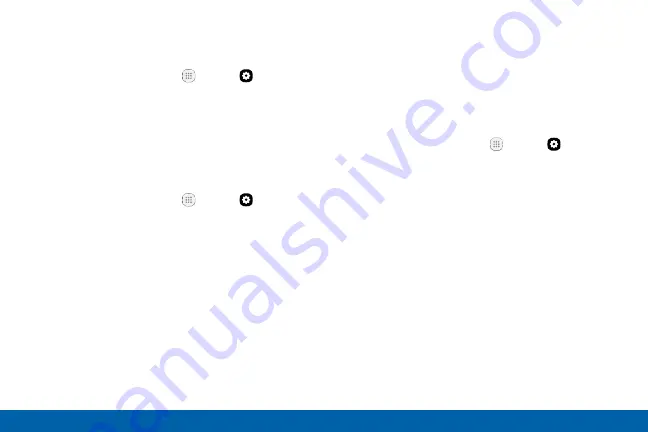
141
Settings
Display and Wallpaper
Set the Screen Timeout
Turn the screen off after a set amount of time.
1. From a Home screen, tap
Apps
>
Settings
.
2. Tap
Display and wallpaper
>
Screen timeout
and
choose a time period.
Enable Smart Stay
The screen does not time out as long as you are
facing the front camera.
1. From a Home screen, tap
Apps
>
Settings
.
2. Tap
Display and wallpaper
>
Smart stay
, and tap
On/Off
to turn the feature on.
Always On Display
Choose an image or information to display instead of
turning off the screen.
Note
: To turn this feature on or off without going to
Settings, double tap the screen while it is turned off or
while the selected image or information is displayed.
1. From a Home screen, tap
Apps
>
Settings
.
2. Tap
Display and wallpaper
>
Always on display
.
3. Tap
On/Off
to enable the feature, and then set the
following options:
•
Content to show
: The content to show: Clock,
Calendar, or Image.
•
Clock style/Calendar style/Image
: The
clock, calendar, or image style.
•
Background image
: If clock is chosen, set the
background image.
•
About always on display
: View the current
software version and license information.
Содержание Galaxy S7 G930V
Страница 10: ...viii Table of Contents Help 182 About Phone 183 System Updates 184 ...
Страница 49: ...Calling Make telephone calls using a variety of calling features and services ...
Страница 65: ...Applications Learn how to change the way apps display organize apps into folders and uninstall or disable apps ...
Страница 120: ...Settings Configure your device s connections and settings add accounts and customize Home screens apps and features ...






























