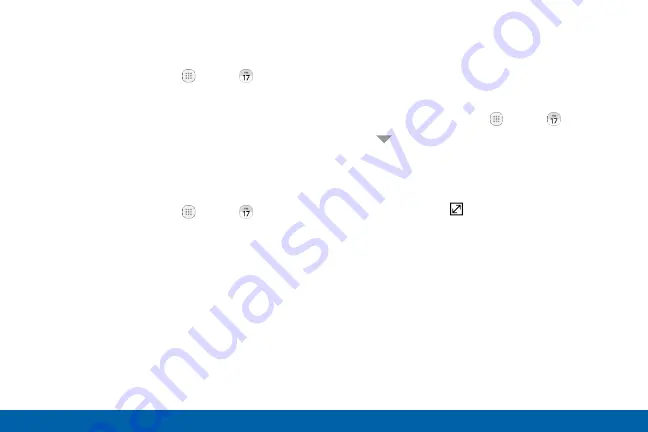
69
Applications
Calendar
Share an Event
You can share events you create from your Calendar.
1. From a Home screen, tap
Apps
>
Calendar
.
2. Tap an event to view it.
3. Tap again to edit it, and tap
Share
.
4. Choose a sharing method, and follow the prompts.
Delete an Event
You can delete events you create from your Calendar.
1. From a Home screen, tap
Apps
>
Calendar
.
2. Tap an event to view it.
3. Tap again to edit it, and tap
Delete
. Confirm when
prompted.
Create a Task
You can use your Calendar to create tasks. Tasks are
items you add to the calendar to be accomplished on
a certain day. A task appears as a checklist item and
is removed once you mark the task as complete.
1. From a Home screen, tap
Apps
>
Calendar
.
2. Tap
Menu
(by default, the Month and Year are
shown) and tap
Tasks
.
3. Tap the
Enter new task
field to enter a new task.
4. You can choose to set the task for
Today
,
Tomorrow
, or tap
Expand
to set the following
options:
•
Set date
: Choose a date on the calendar for
the task.
•
My task
: Choose a calendar.
•
Reminder
: Set a reminder alert.
•
Notes
: Save a note with your task.
•
Priority
: Assign a priority to the task.
5. Tap
Save
to save the task.
Содержание Galaxy S7 G930V
Страница 10: ...viii Table of Contents Help 182 About Phone 183 System Updates 184 ...
Страница 49: ...Calling Make telephone calls using a variety of calling features and services ...
Страница 65: ...Applications Learn how to change the way apps display organize apps into folders and uninstall or disable apps ...
Страница 120: ...Settings Configure your device s connections and settings add accounts and customize Home screens apps and features ...






























