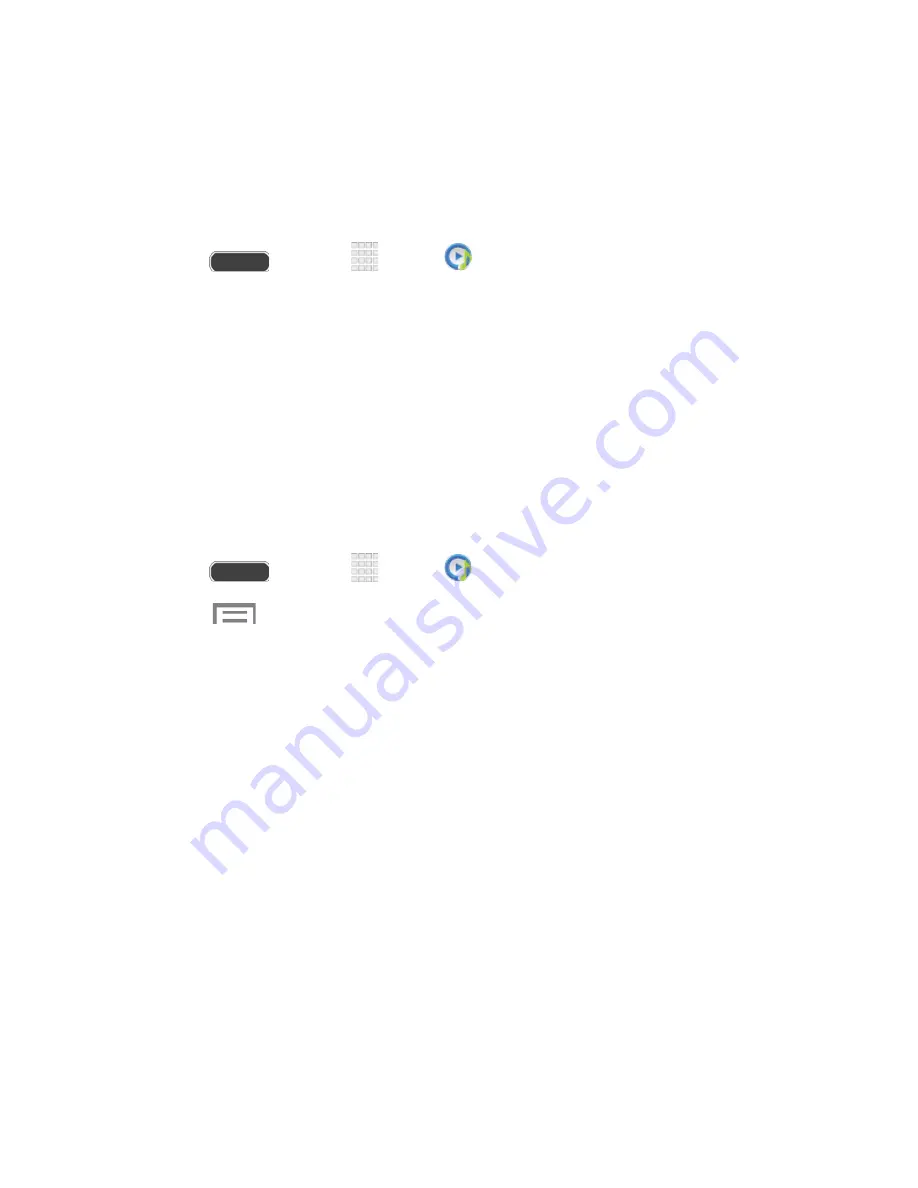
Note
: While playing music, you can touch and hold on a song to choose
Add to playlist
.
Set a Song as a Ringtone or Alarm Tone
You can set a song as a ringtone for all incoming calls, or for a contact. You can also set a song
as an alarm tone.
1. Press
and touch
Apps
>
Music
.
2. Scroll through the list to find a song, and then touch and hold on the song.
3. Touch
Set as
, and then choose:
Phone ringtone
: Plays the song for all incoming calls.
Caller ringtone
: Plays the song for calls from a Contact.
Alarm tone
: Plays the song as the notification for alarms.
4. After choosing options, touch
Done
, and then follow the prompts to complete the setup.
Music Options
1. Press
and touch
Apps
>
Music
.
2. Touch
for options. Available options depend on the tab:
Via Bluetooth
: Share music with another Bluetooth-compatible device. For more
information about using Bluetooth, see
Bluetooth
.
Add to playlist/Create playlist
: Depending on the tab, you can add songs to a
playlist, or create a new playlist.
Set as
: Set the song as a Phone ringtone, Caller ringtone, or Alarm tone.
Show music view
: Display the song as a waveform.
Edit title
: Rename a playlist.
Delete
: Delete songs or delete playlists.
Thumbnail view/List view
: Display entries in a list or as thumbnails.
Search
: Enter keywords to search for songs.
Scan for nearby devices
: Search for nearby DLNA-compatible devices, to share
music. For more information, see
Nearby Devices
.
Details
: Display file information, such as size, format, location, etc.
Apps and Entertainment
82






























