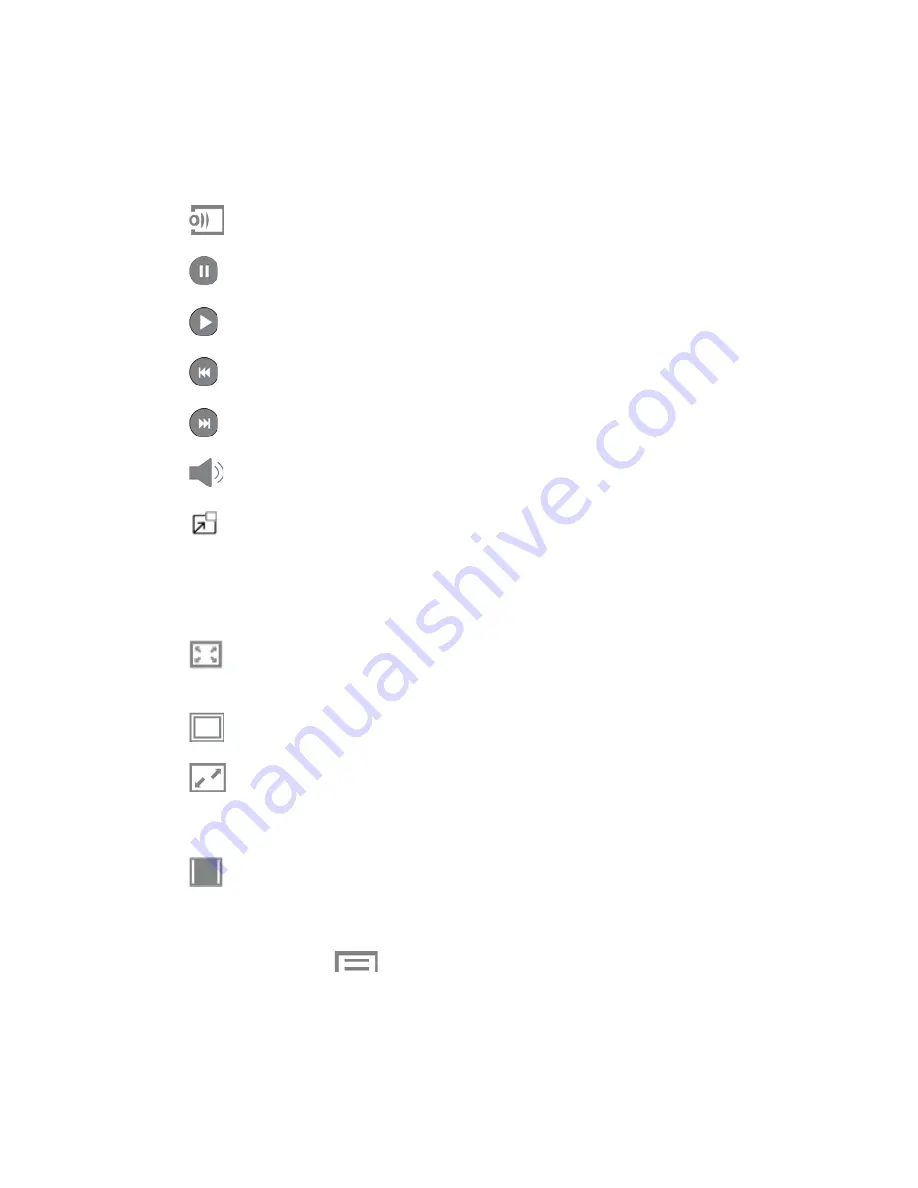
Viewing Videos
1. Touch a video to play it. While playing a video, touch the screen to display or hide
playback controls:
Select device
: Send the video to a nearby device.
Pause
: Pause the video.
Play
: Start the video after being paused.
Reverse
: Touch and hold to rewind the video. Touch to go to previous video.
Forward
: Touch and hold to fast-forward the video. Touch to go to next video.
Volume
: Touch to display the volume slider control.
Pop-Up Play
: The video plays in a small window so you can use your phone for
other purposes while watching the video. To return to previous size, double-tap the
screen.
2. Adjust the size of the video image to better fit on the display screen:
Full-screen view
. The entire screen is used, which may cause some image
distortion.
Original size view
: The video plays in its original size.
Rotational view
: The video is enlarged as much as possible without becoming
distorted. When the display screen auto rotates, the video is automatically resized to
fit the current screen size without distortion.
Ratio view
: The video is enlarged as much as possible without becoming
distorted. When the display screen auto rotates, the video remains the same size
and does not adjust to fit the current screen size.
3. During playback, touch
for options:
Share via
: Share the video.
Chapter preview
: Display chapter information (if embedded in the video file).
Camera and Video
112






























