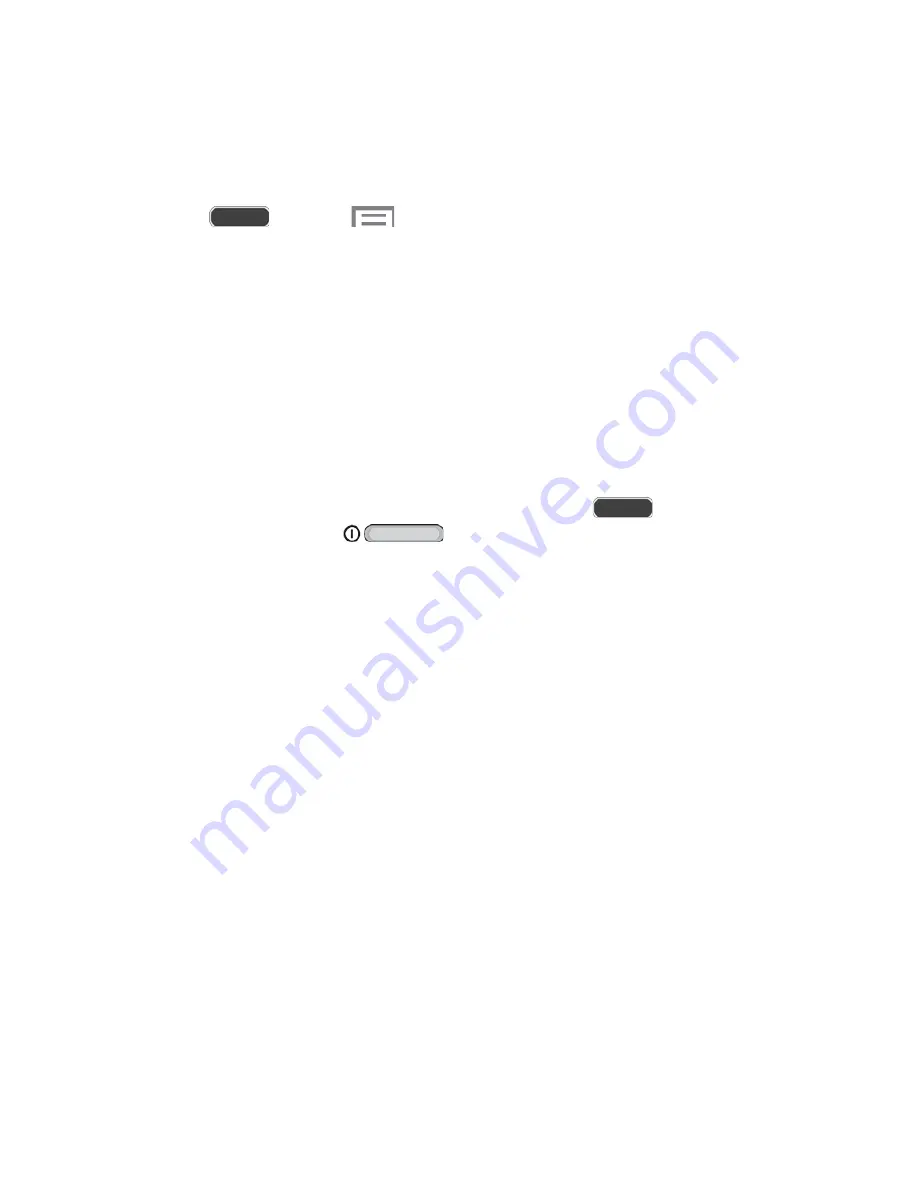
Accessibility
Your phone offers features to make using the phone easier for those with certain physical
disabilities. Use Accessibility settings to configure these features.
1. Press
and touch
>
Settings
>
My device
tab.
2. Touch
Accessibility
to configure options:
Auto rotate screen
: Enable automatic rotation of the screen when you rotate the
phone.
Screen timeout
: Set a period of time for the screen to remain lit—after which it will
dim and lock.
Lock automatically
: Lock the screen in 5 seconds after screen automatically turns
off. (This option appears only when a screen lock is enabled.)
Speak passwords
: Read aloud password information.
Answering/ending calls:
Accept calls by pressing the
Home Key
or end
calls by pressing the
Power/Lock Key
.
Show shortcut
: Display a shortcut to Accessibility settings on the
Device options
menu. (The Device options menu displays when you press and hold the
Power/Lock
Key
.)
Manage accessibility
: Choose settings for exporting, updating, sharing the
accessibility settings as a file, or sharing the accessibility settings via Android Beam
(NFC).
TalkBack
: Activate the TalkBack feature and configure options.
Font size
:
Change the size of the fonts used on the screen.
Magnification gestures
: Control whether your phone recognizes gestures to pan,
and zoom in or out.
Negative colors
: Reverse the display of on-screen colors from White text on a Black
background to Black text on a White background.
Color adjustment
: Adjust the color of the screen if you are color blind or have
difficulty reading the display because of the screen color. Touch the
OFF/ON
switch
to turn color adjustment on, then touch
Color adjustment
for options.
Accessibility shortcut
: Control whether your phone recognizes a gesture to quickly
enable accessibility features. To use the gesture, press and hold the
Power/Lock
Settings
160






























