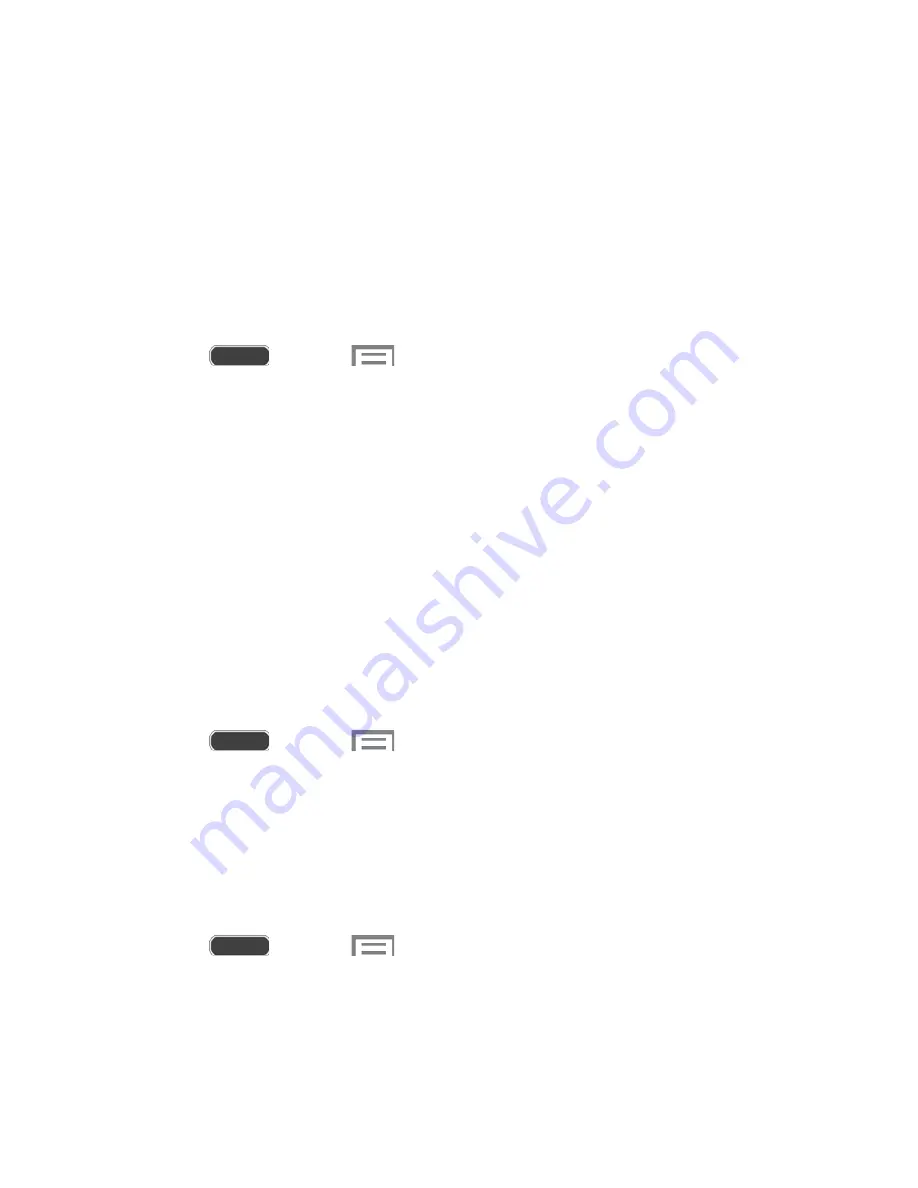
Wi-Fi Calling Settings
You can make and receive calls via a Wi-Fi network. Wi-Fi Calling is an excellent solution for
coverage issues in and around the home or wherever cellular coverage is limited.
When Wi-Fi Calling is enabled, all incoming and outgoing calls will be made via your Wi-Fi
network. Minutes used while connected to the Wi-Fi network count against your available rate
plan minutes.
1. Ensure that you are connected to a Wi-Fi network. For more information, see
Wi-Fi
Settings
.
2. Press
and touch
>
Settings
>
Connections
tab.
3. Touch
OFF/ON
next to Wi-Fi Calling to turn it on.
4. Follow the instructions to select a Wi-Fi network and activate Wi-Fi Calling on your
phone.
Important!
If you are in an active Wi-Fi call and go out of range of your Wi-Fi network, the call
will be dropped.
Wi-Fi Settings
Use Wi-Fi settings to control your phone’s connections to Wi-Fi networks, and for using Wi-Fi
Direct to connect directly to other Wi-Fi Direct devices.
Turn Wi-Fi On or Off
When Wi-Fi is turned On, your phone will notify you of available Wi-Fi networks, and you can
connect to the Wi-Fi networks. Turn Wi-Fi Off when not in use, to conserve battery power.
1. Press
and touch
>
Settings
>
Connections
tab.
2. Touch the
OFF/ON
switch beside
Wi-Fi
to turn Wi-Fi on or off.
Note
: You can also turn Wi-Fi on or off from the Notifications Panel. Drag down from the top of
the screen, then touch the Wi-Fi button.
Configure Wi-Fi Settings
Set up and manage wireless access points.
1. Press
and touch
>
Settings
>
Connections
tab.
2. Touch
Wi-Fi
, and then touch the
OFF/ON
switch beside
Wi-Fi
to turn Wi-Fi on. Wi-Fi
must be on to configure settings.
Settings
133






























