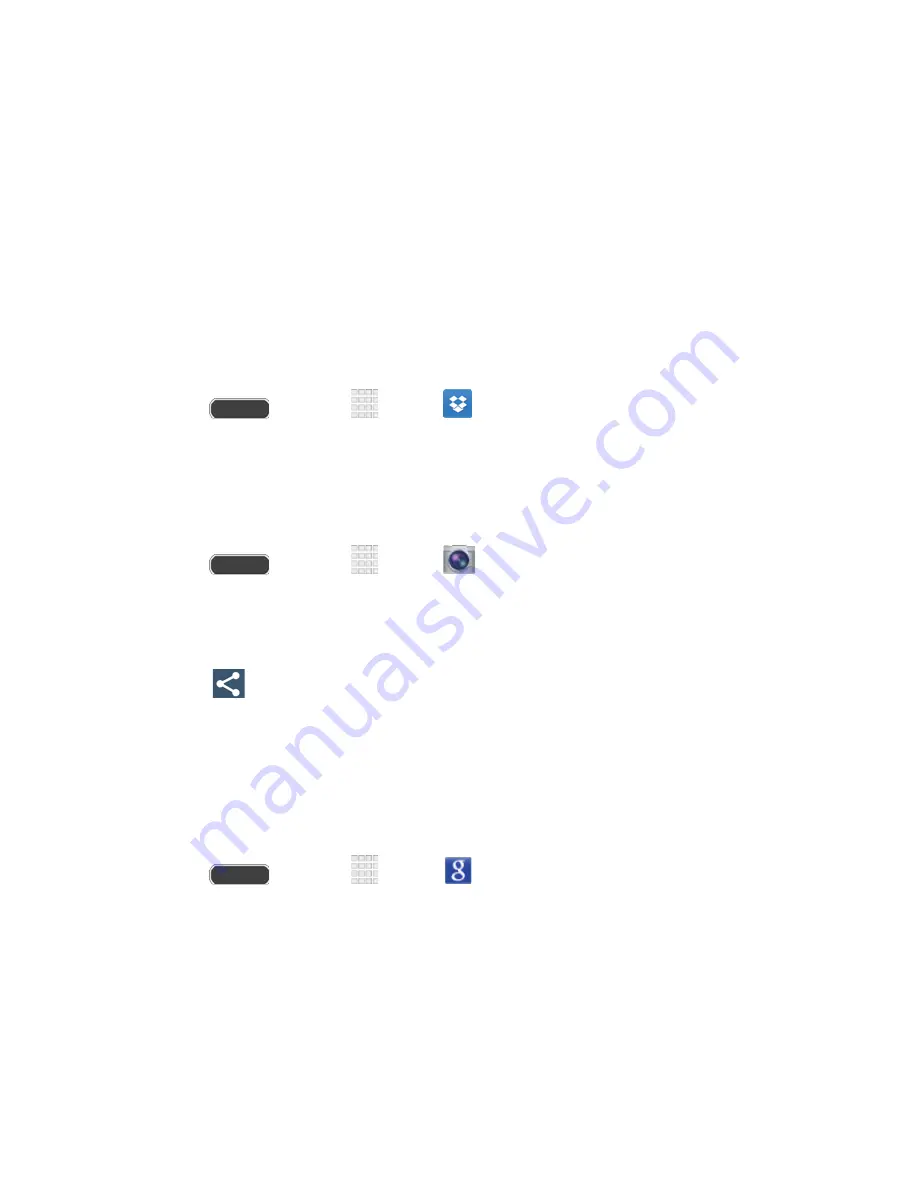
Dropbox
Dropbox works to provide access to your desktop files directly from your phone. This app allows
you to bring your files with you when you're on the go, edit files in your Dropbox from your
phone, upload photos and videos to Dropbox, and share your selected files freely with family
and friends.
The app works in conjunction with a partner program placed on a target computer using an
active Internet connection.
Dropbox creates a folder that automatically synchronizes its contents across all of your
connected devices on your account. Update a file to your Dropbox on your computer, and it’s
automatically updated to the same folder on your other devices.
1. Press
and touch
Apps
>
Dropbox
.
2. Follow the prompts to set up and use Dropbox.
Manually Uploading a Picture to Dropbox
Follow the below procedures to manually upload pictures to the Dropbox app.
1. Press
and touch
Apps
>
Camera
.
2. After the photo is taken, view the photo in the Gallery.
3. Touch screen to reveal the image options.
4. Touch
>
Dropbox
, select a folder location, and touch
Upload
.
Note
: If your share folder is located on your computer, you will momentarily receive an on-
screen popup notifying you that a new image was uploaded to your shared Dropbox folder.
Google Search
Use Google Search to search the Internet.
■ Press
and touch
Apps
>
.
Google Now
Google Now recognizes repeated actions performed on the device (including accessing
locations, repeated calendar appointments, search queries, and more). Google Now uses these
actions to automatically send updates for user-specific information in the form of “cards.”
Visit
google.com/landing/now
to learn more.
Tools and Calendar
119






























