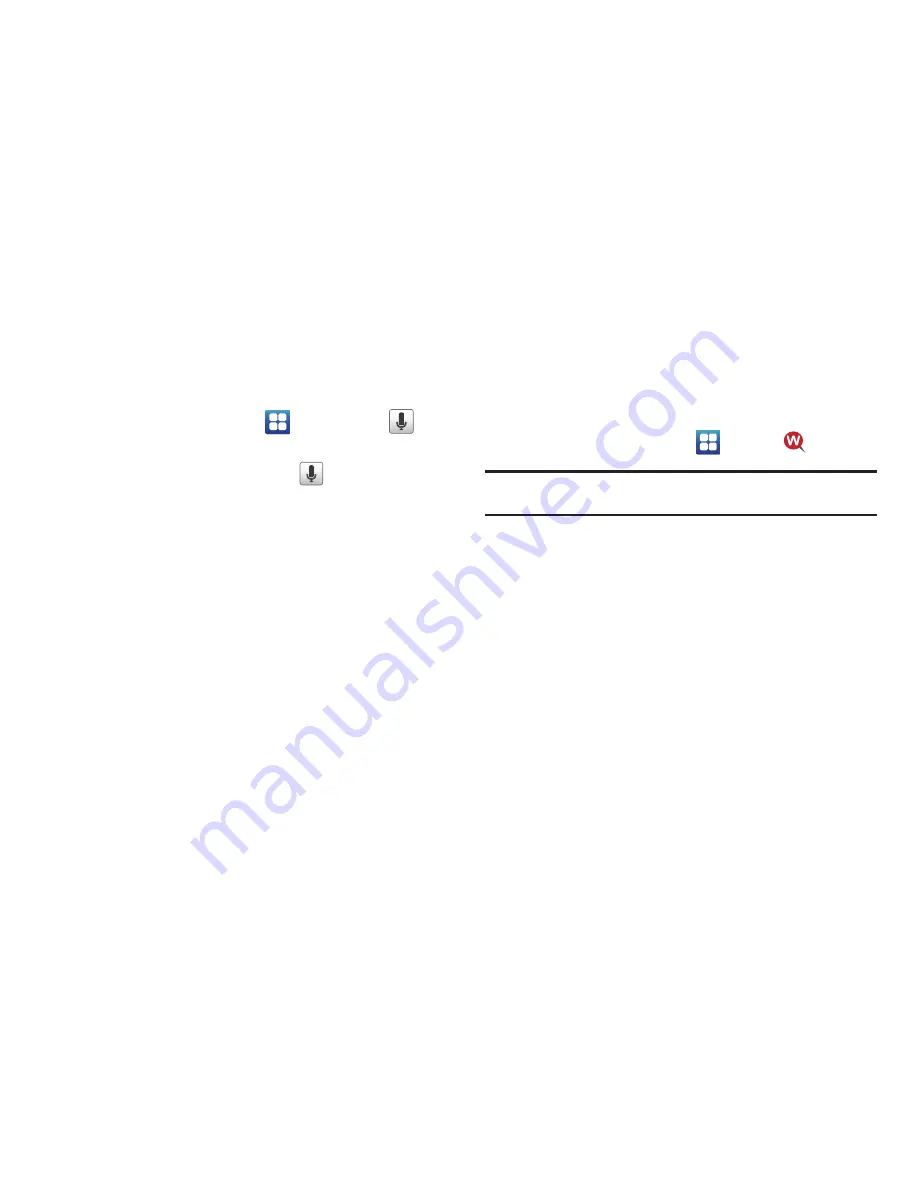
167
Voice Search
The Voice Search feature is a voice-activated application that
allows you to tell the phone what to search for and then the
phone activates a Google search based on what you said.
1.
From the Home screen, tap
➔
Voice Search
.
– or –
From the main Home screen, tap
on the right side of
the Google Search bar.
2.
The
Speak Now
screen will display. Speak clearly into the
microphone.
3.
The
Working
screen will display as it searches for you.
4.
Results will display on the screen. Tap a link to view the
information.
– or –
The
No matches found
screen will display if Voice Search
was not able to find a match. Tap
Try again
or
Cancel
.
Where
Where is a downloadable mobile application that uses your
current location (obtained via the built-in GPS) to help you find
places of interest, things to do, and local information while you’re
on the go.
1.
From the Home screen, tap
➔
Where
.
Important!:
Charges for Where service apply. Contact your service provider
for details.
2.
Tap
OK
to accept the Terms of Service.
3.
Tap
OK
again to start.
4.
Your location will be determined by GPS and displayed on
the screen. Tap the address to use it as your location, or
tap
Use GPS to get locations
or
Set location manually
.
This location will be used throughout the Where
application.
5.
The following menu icons appear in the display:
• Weather
: allows you to check the local weather.
• News
: allows you to check US News, Entertainment, Sports,
Technology, Odd news, or Local news.
• Reviews
: allows you to read reviews on various restaurants, bars,
pool halls, nightlife, hotels, travel, and spa and beauty.






























