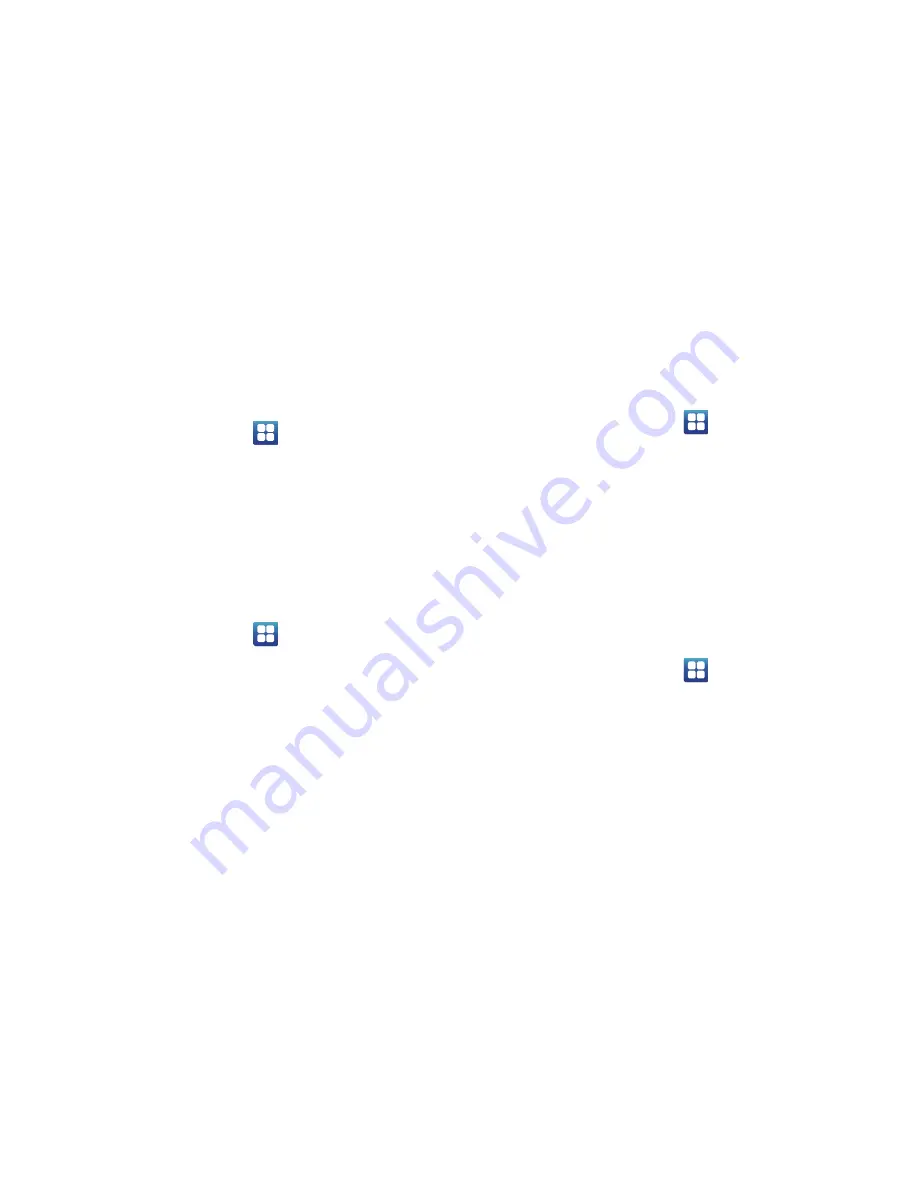
Changing Your Settings 112
3.
Tap a ringtone and tap
OK
.
Notification ringtone
This option allows you to set the ringtone that will sound for
notifications and alarms.
1.
From the Home screen, tap
➔
Settings
➔
Sound
.
2.
Tap
Notification ringtone
.
3.
Tap a ringtone and tap
OK
.
Audible Tone Settings
The Audible touch tones and Audible selection options are used
when you use the dialing pad, make a screen selection, or lock
your screen. Each time you press a key, make a selection, or lock
your phone, the selected tone sounds.
1.
From the Home screen, tap
➔
Settings
➔
Sound
.
2.
Tap
Audible touch tones
,
Audible selection
,
or
Screen lock
sounds
. A check mark displayed next to these features
indicates active status.
Haptic feedback and Vibration intensity
Instead of sounding a tone, the Haptic feedback option vibrates
when you press soft keys on certain screens. You can also set the
intensity of the vibration using the Vibration intensity setting.
1.
From the Home screen, tap
➔
Settings
➔
Sound
.
2.
Tap
Haptic feedback
. A check mark displayed next to the
feature indicates Haptic feedback is active.
3.
Tap
Vibration intensity
then touch and drag the slider to
adjust the vibration intensity, then tap
OK
.
Display Settings
In this menu, you can change various settings for the display
such as the font, orientation, pop-up notifications, puzzle lock
feature, animation, brightness, screen timeout, power saving
mode, and tv out settings.
䊳
From the Home screen, tap
➔
Settings
➔
Display
.
The following options display:
• Font style
: sets the fonts used on the LCD display. The default font,
is the only font that comes with your phone. Tap
Get fonts online
to
download additional fonts.
• Brightness
: configures the LCD Brightness levels. Tap Automatic
brightness to allow the phone to self-adjust and tap OK.






























