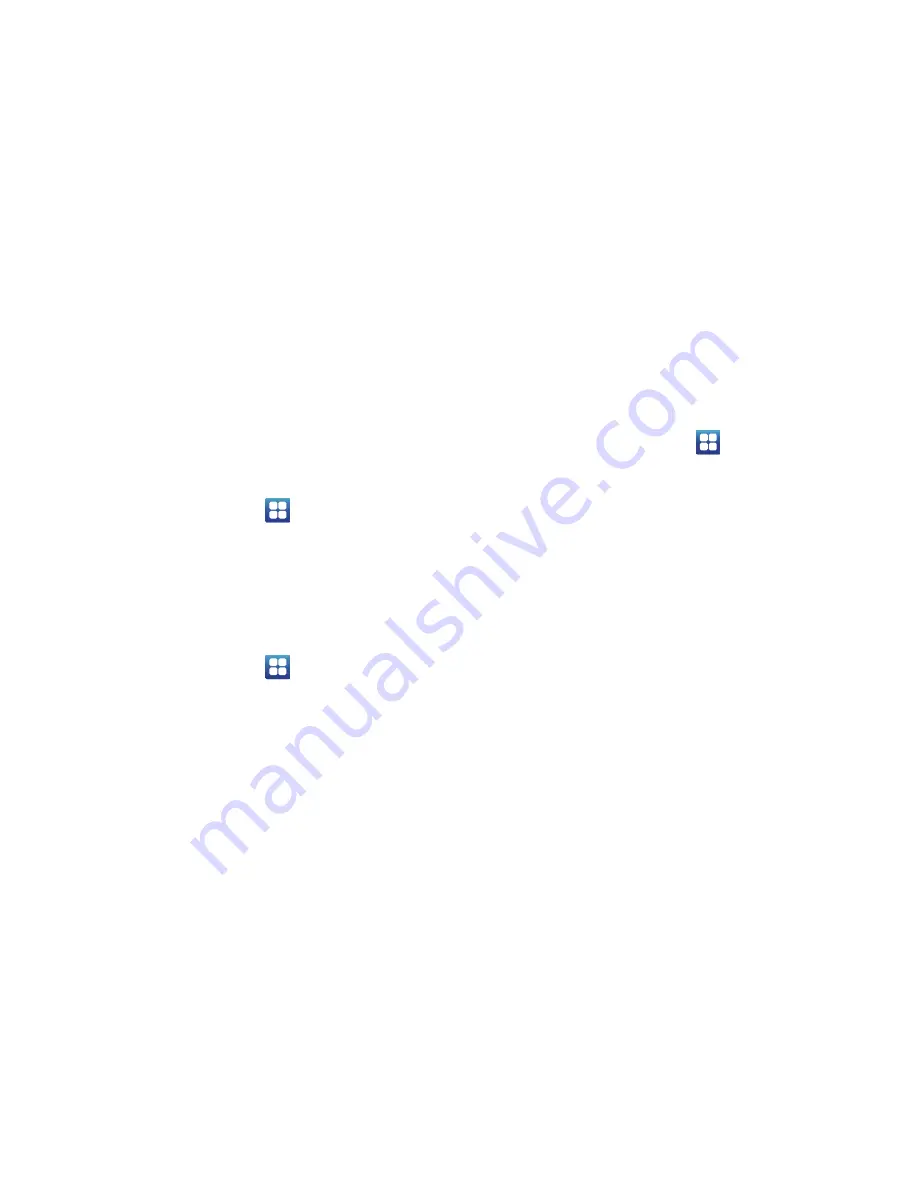
115
5.
Enter your old SIM PIN code and tap
OK
.
6.
Enter your new SIM PIN code and tap
OK
.
7.
Re-type your new SIM PIN code and tap
OK
.
Visible passwords
When you create a phone password you can also configure the
phone to display the password as you type it instead of using an
asterisk (*).
1.
From the Home screen, tap
➔
Settings
➔
Location
and security
.
2.
Tap
Visible passwords
to activate this feature.
Set up/Change password
Use this option to set up your password when one is first required
or change your current password.
1.
From the Home screen, tap
➔
Settings
➔
Location
and security
➔
Set up/Change password
.
2.
Enter a new password and tap
Confirm
.
3.
Enter the new password again and tap
Confirm
.
Select device administrators
The Select device administrators options will appear when you
are working with an application that has security policies. Device
administrators allow the phone to enhance its security. An
example would be an email exchange account.
1.
From the Home screen, tap
➔
Settings
➔
Location
and security
.
2.
Tap
Select device administrators.
3.
Tap an application, such as Email for example, to allow the
application to perform administrative operations.
4.
Tap
Activate
.
Device administrators allows the phone to enhance its security.
The following options may be available depending on the type of
account:
•
Password enabled
: requires that devices ask for PIN or passwords.
•
Minimum password length
: sets the required number of characters
for the password. For example, you can require PIN or passwords to
have at least six characters.
•
Alphanumeric password required
: requires that passwords have a
combination of letters and numbers. They may include symbolic
characters.






























