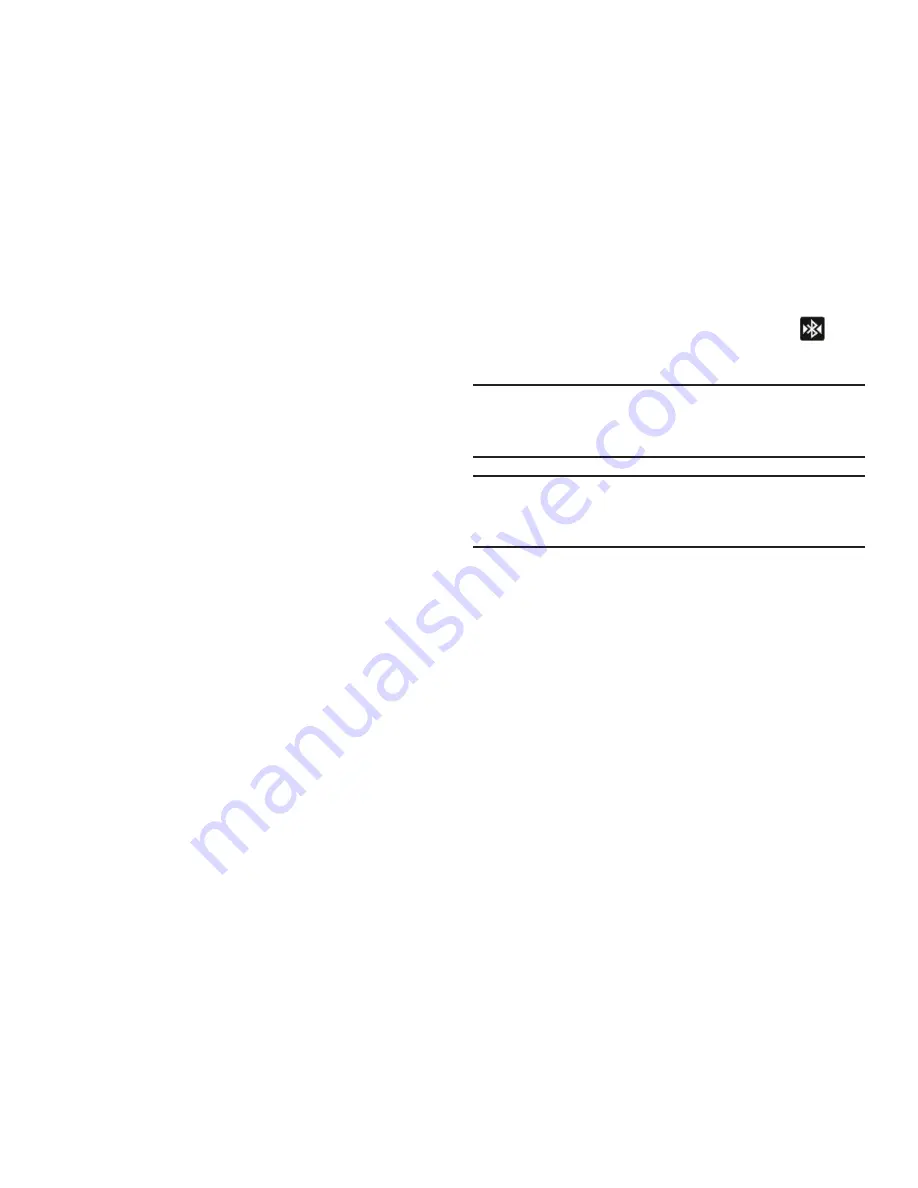
Connections 138
To scan for Bluetooth devices:
1.
Verify your Bluetooth is active.
2.
From the Bluetooth settings page, tap
Scan devices
to
search for visible external Bluetooth-compatible devices
such as headsets, devices, printers, and computers.
Pairing Bluetooth Devices
The Bluetooth pairing process allows you to establish trusted
connections between your device and another Bluetooth device.
When you pair devices, they share a passkey, allowing for fast,
secure connections while bypassing the discovery and
authentication process.
To pair your device with another Bluetooth device:
1.
Verify your Bluetooth is active.
2.
Tap
Scan devices
. Your device will display a list of
discovered in-range Bluetooth devices.
3.
Tap a device from the list to initiate pairing.
4.
Enter the passkey or PIN code, if needed, and tap
OK
.
5.
The external device will then have to also accept the
connection and enter your device’s PIN code.
Once successfully paired to an external device,
appears within the Status area.
Note:
Due to different specifications and features of other Bluetooth-
compatible devices, display and operations may be different, and
functions such as transfer or exchange may not be possible with all
Bluetooth compatible devices.
Note:
Pairing between two Bluetooth devices is a one-time process. Once a
pairing has been created, the devices will continue to recognize their
partnership and exchange information without having to re-enter a
passcode again.
To disconnect a paired device:
Disconnecting a paired device breaks the connection between
the device and your phone, but retains the knowledge of the
pairing. At a later point when you wish to reconnect the device,
there is no need to setup the connection information again.
1.
Verify your Bluetooth is active.
2.
From the Bluetooth settings page, tap the previously paired
device (from the bottom of the page).
















































