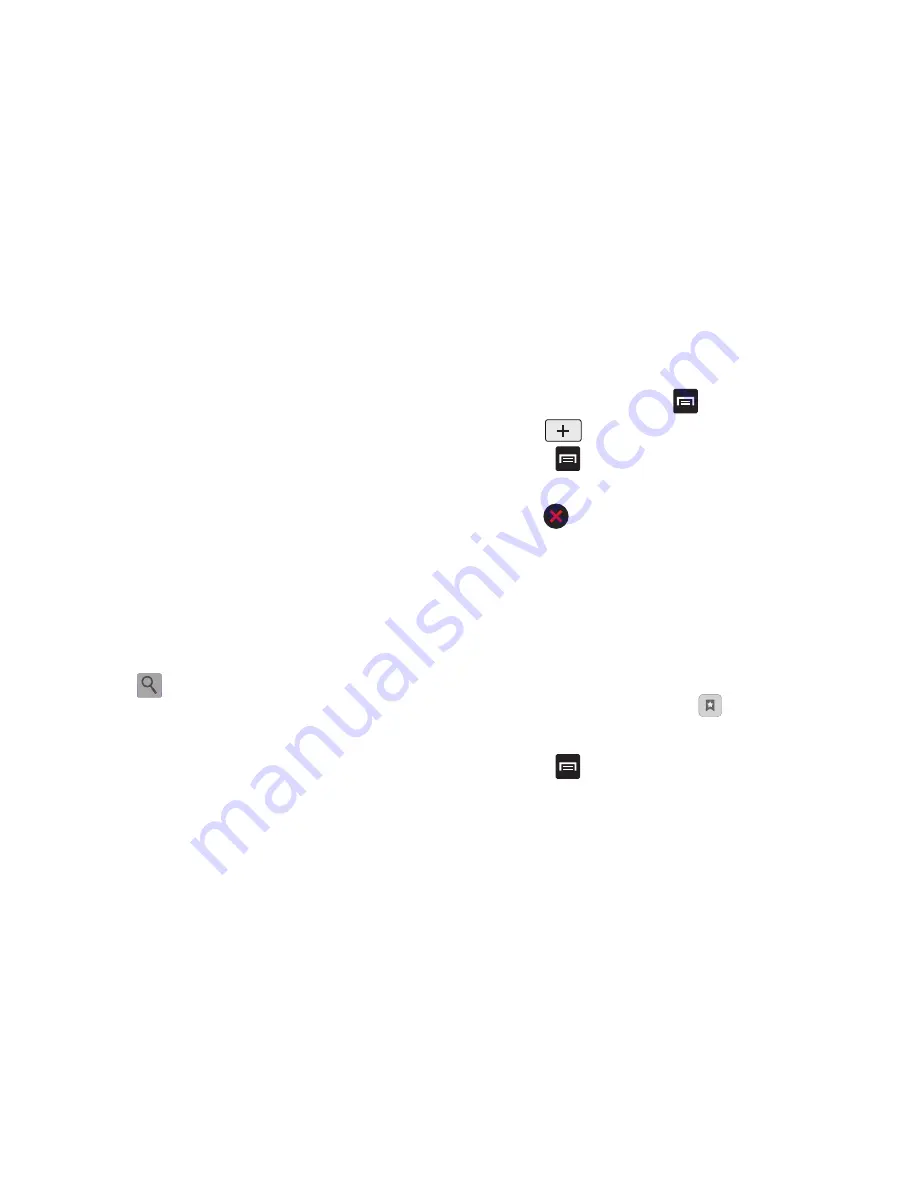
Connections 130
–
Settings
: allows you to modify your web settings. For more information,
refer to
“Browser Settings”
on page 132.
Enter a URL
You can access a website quickly by entering the URL. Websites
are optimized for viewing on your phone.
To enter a URL and go to a particular website, follow these steps:
1.
Tap the
URL
field at the top of your screen
.
2.
Enter the URL using the on-screen keypad.
The website displays.
Search the Internet
To perform an internet search using keywords, follow these
steps:
1.
From the Google homepage, tap the
Web
Search
field.
2.
Enter the keyword(s) to search using the on-screen keypad
and tap
.
3.
A list of search results displays.
4.
Tap a link to view the website.
Adding and Deleting Windows
You can have up to eight Internet windows open at one time. To
add a new window, follow these steps:
1.
From your browser, press
➔
Windows
.
2.
Tap
. A new browser window is opened.
3.
Press
➔
Windows
to see a list of all open windows.
4.
Tap a window listing to open up that Internet window.
5.
Tap
at the top right corner of the web page thumbnail
to delete the window.
Using Bookmarks
While navigating a website, you can bookmark a site to quickly
and easily access it at a future time. The URLs (website
addresses) of the bookmarked sites are displayed in the
Bookmarks page. From the Bookmarks page you can also view
your Most visited websites and view your History.
1.
From the Home webpage, tap
.
The Bookmarks page is displayed.
2.
Press
to display the following options:
• Bookmark last-viewed page
: Creates a new bookmark for the
last webpage that you viewed.






























