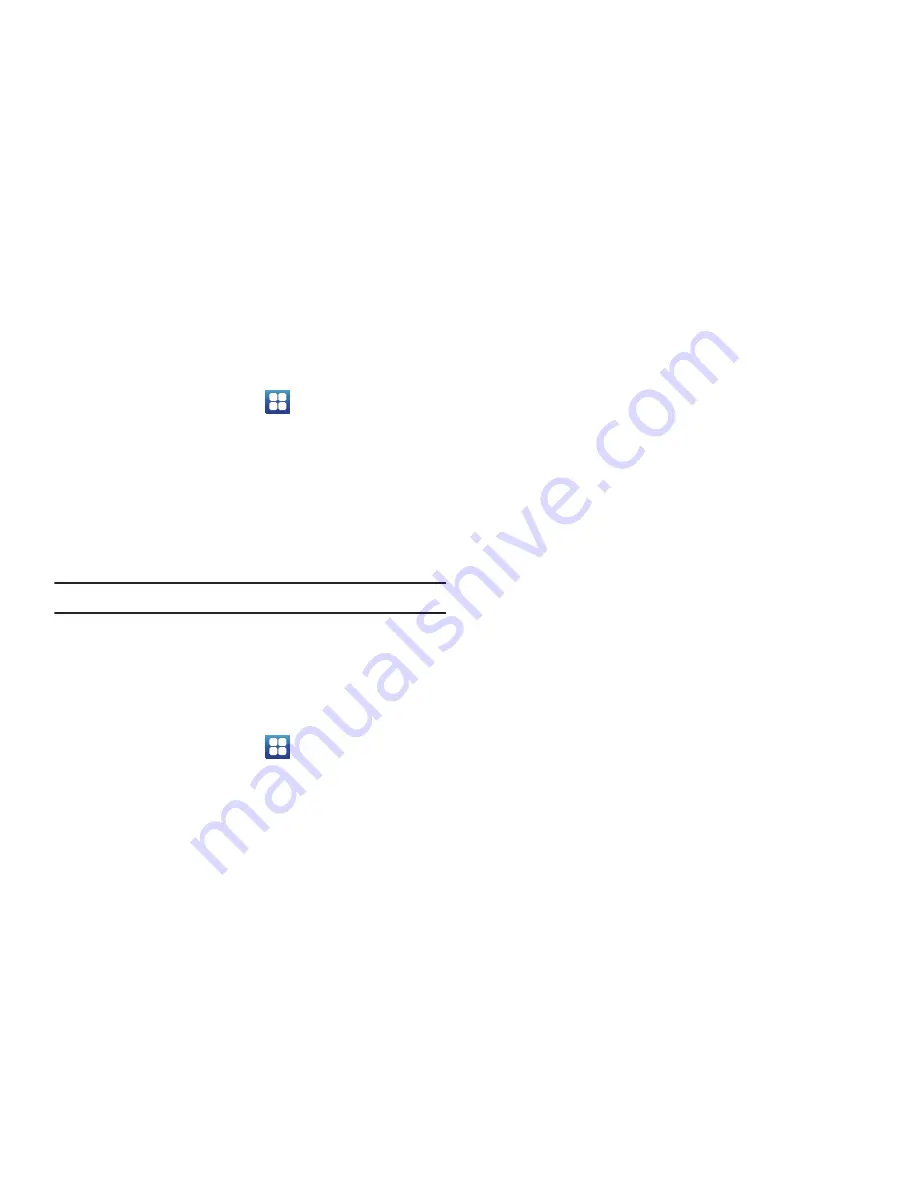
105
Tethering & portable hotspot
This option allows you to share your phones’s mobile data
connection via USB or as a portable Wi-Fi hotspot.
1.
From the Home screen, tap
➔
Settings
➔
Wireless
and network
➔
Tethering
.
2.
Tap
USB tethering
to add a checkmark and activate the
feature.
VPN settings
The VPN settings menu allows you to set up and manage Virtual
Private Networks (VPNs).
Important!:
Before you can use a VPN you must establish and configure one.
Adding a VPN
Before you add a VPN you must determine which VPN protocol to
use: PPTP (Point-to-Point Tunneling Protocol), L2TP (Layer 2
Tunneling Protocol), L2TP/IPSec PSK (Pre-shared key based
L2TP/IPSec), or L2TP/IPSec CRT (Certificate based L2TP/IPSec).
1.
From the Home screen, tap
➔
Settings
➔
Wireless
and network
➔
VPN settings
.
2.
Tap
Add VPN
.
To establish a PPTP (Point-to-Point Tunneling Protocol):
1.
Tap
Add PPTP VPN
.
2.
Tap
VPN name
, add a name for this connection using the
keypad, then tap
OK
.
3.
Tap
Set VPN server
, add a name using the keypad, then tap
OK
.
4.
Tap
Enable Encryption
to make a checkmark (if desired).
5.
Tap
DNS search domains
, add a name for DNS search using
the keypad, then tap
OK
.
To establish a L2TP (Layer 2 Tunneling Protocol):
1.
Tap
Add L2TP VPN
.
2.
Tap
VPN name
, add a name for this connection using the
keypad, then tap
OK
.
3.
Tap
Set VPN server
, add a name using the keypad, then tap
OK
.
4.
Tap
Enable L2TP Secret
to make a checkmark (if desired).
5.
Tap
Set L2TP Secret
and enter a password (if desired), then
tap
OK
.






























