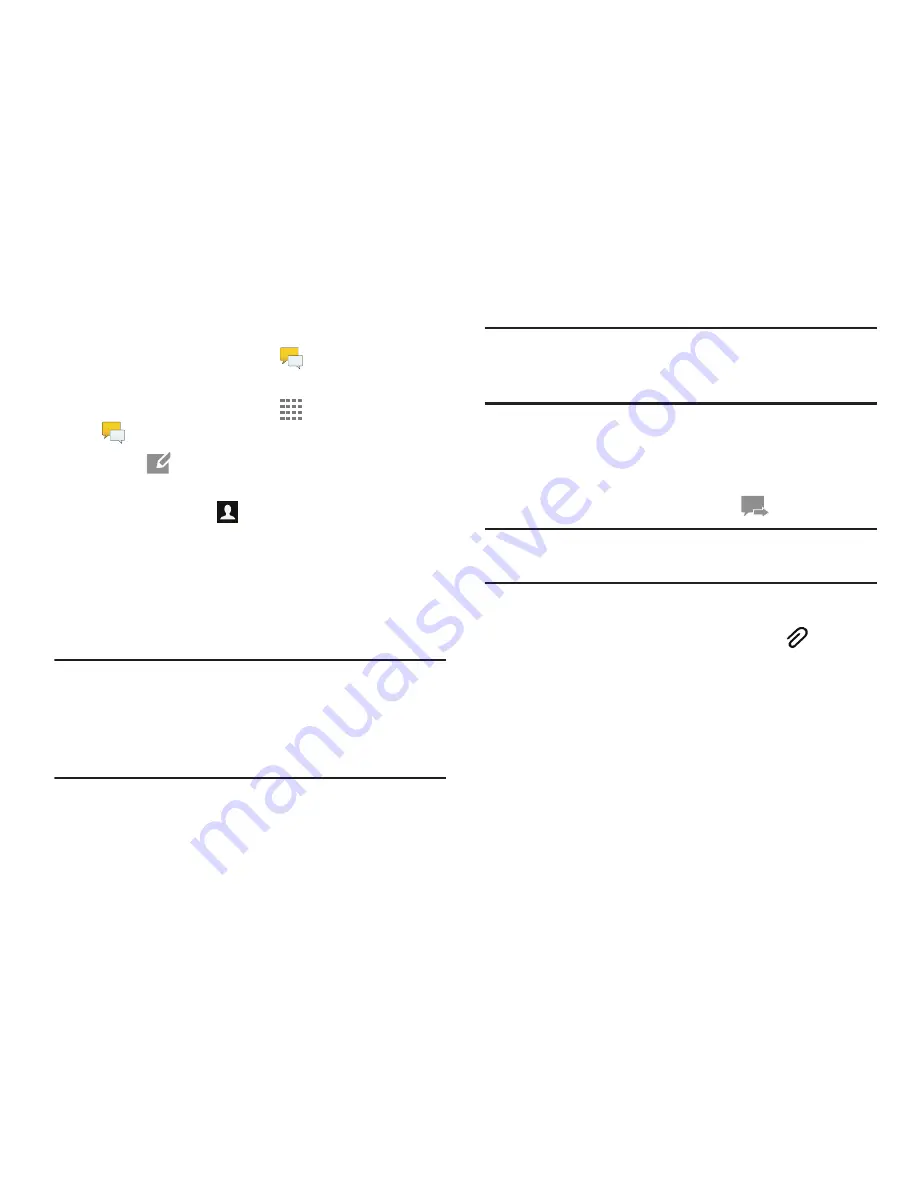
84
Creating and Sending Messages
1.
From a Home screen, touch
Messages
.
– or –
From a Home screen, touch
Apps
➔
Messages
.
2.
Touch
Compose
.
3.
Touch the
Enter recipient
field to manually enter a
recipient or touch
to select a recipient from your
Contacts. You can also select the recipient based on
Groups, Favorites, or Logs.
4.
If adding a recipient from your Contacts, touch the
contact to place a check mark then touch
Done
.
The contact is placed in the recipient field.
Note:
For the Group option, if the number of recipients is 10 or
less, all members in the group will be added. You will
need to delete any unnecessary members in the list by
selecting the trash can icon and deleting unwanted
entries.
Note:
Enter additional recipients by separating each entry with
a semicolon (;) then repeating Steps 3 and 4 of this
procedure.
5.
Touch the
Enter message
field and use the onscreen
keyboard to enter a message.
6.
To add more recipients, touch the recipient field.
7.
Review your message and touch
Send
.
Note:
If you exit a message before you send it, it will be
automatically saved as a draft.
Adding Attachments to a Message
To add an attachment to your message, touch
Attach
and select one of the options, such as Image, Take picture,
Record Video, and so on.
















































