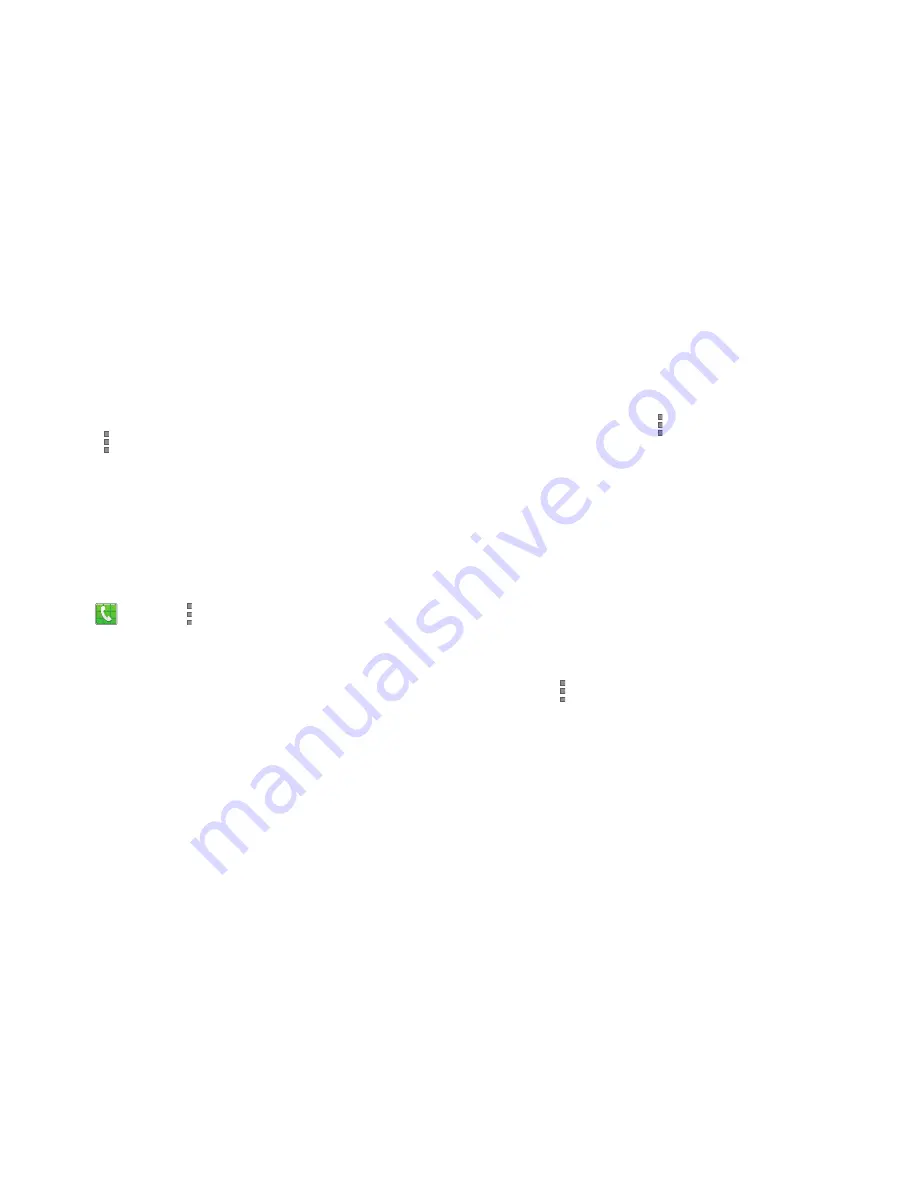
Call Functions 71
•
Bluetooth
: Connects to a Bluetooth headset.
–
Touch
Headset
during a call to activate a Bluetooth headset. A
green line appears under the Headset button.
–
Touch
Headset
again to deactivate the Bluetooth headset. The
green line disappears when the Headset is not activated.
•
Touch
More options
for more options:
–
Hold
: Places the current active call on hold.
–
Contacts
: Go to your Contact list.
–
Memo
: Write a note using the S Memo app.
–
Messages
: Write a message during a call.
–
Personalize call sound
: Adjust the call sound quality.
–
Extra volume
: Enable or disable extra call volume.
–
Settings
: View and adjust call settings. This is the same menu
as
Phone
➔
More options
➔
Settings
➔
Call
.
Personalizing the Call Sound Setting
During a call, it may be necessary to adjust the sound of the
incoming call by selecting an audio equalizer setting for the
current call.
1.
From the call screen,
More options
➔
Personalize call sound
.
2.
Select an available option. Choose from: Off,
Soft sound, Clear sound, Adapt Sound Left, and
Adapt Sound right.
Activating Noise Reduction
During a call it may be necessary to activate the noise
reduction feature. Activating this feature can improve the
quality of your conversation by reducing ambient noise.
Noise reduction in on by default.
To activate or deactivate noise reduction during a call,
touch
More options
➔
Settings
➔
Noise reduction.






























