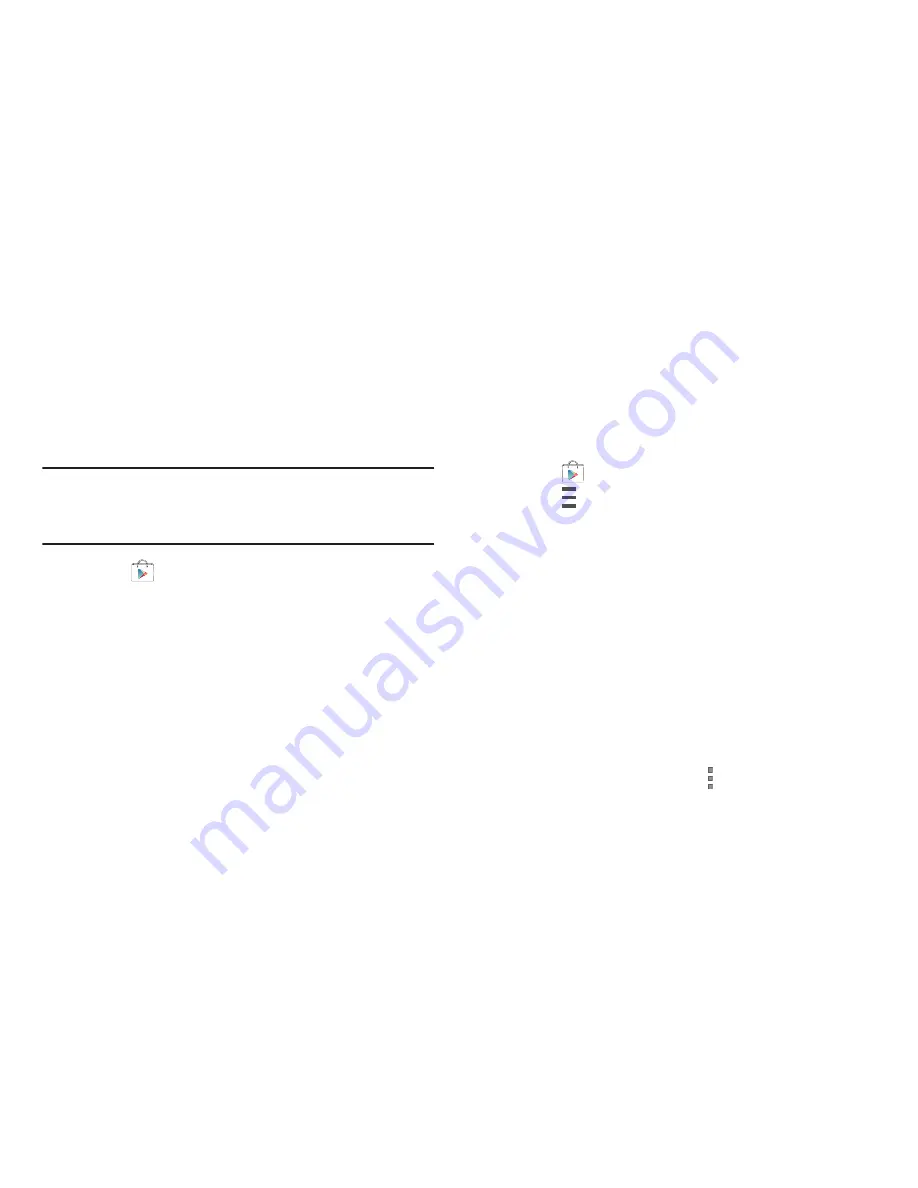
Applications 145
Play Store
Google Play Store provides access to downloadable
applications and games to install on your device. Also, you
can provide feedback and comments about an application,
or flag an application that might be incompatible with
your phone.
Note:
Before using the Play Store you must have a Google
Account. For more information, refer to
“Creating a New
Google Account”
on page 14.
1.
Touch
Play Store
.
2.
Sign in to your Google account.
3.
The first time you sign in, the Play Store Terms of
Service will be displayed. Touch
Accept
to continue or
Decline
to exit.
4.
Touch
APPS
,
GAMES
,
MOVIES & TV
,
MUSIC
,
BOOKS
, or
NEWSSTAND
to download or purchase games,
applications, and so on. You can also download
updates to existing applications.
5.
Follow on the onscreen instructions.
Updates to Downloaded Apps
You can check for new versions of applications by visiting the
Google Play Store. Items that have a new version available
will say
Update
.
You can also select apps that you would like to be updated
automatically. To do this:
1.
Touch
Play Store
.
2.
Touch
Options
➔
My apps
.
3.
Touch the
INSTALLED
tab to list the Play Store apps
installed on your device.
UPDATE
displays if there is an update available for
the app.
4.
Touch
UPDATE ALL
to update all your apps.
5.
Touch an app and then touch
OPEN
to open the app on
your device.
– or –
Touch
UPDATE
to immediately update the app on your
device.
6.
Touch an app and then touch
More options
➔
Auto-update
to enable automatic updating.






























