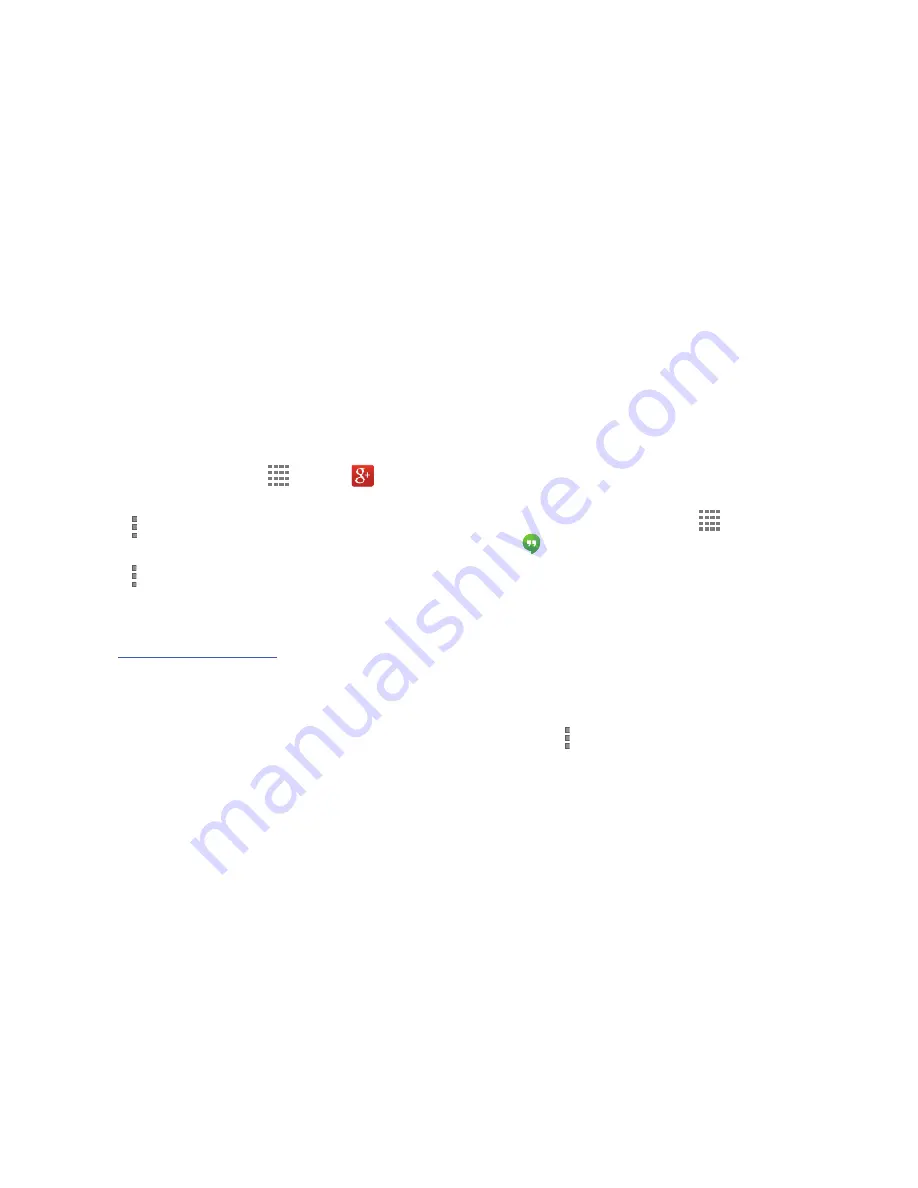
Messaging 95
Stay connected and share life as it happens with on
your device. Join a Hangout, post a photo, or see what
friends are sharing while you are on the go.
1.
Sign in to your Google account. For more information,
refer to
“Setting Up Your Gmail Account”
on page 94.
2.
From a Home screen, touch
Apps
➔
.
3.
Follow the onscreen instructions to use .
4.
Touch
More options
➔
Settings
to configure your
preferences.
5.
Touch
More options
➔
Help
to display additional help
information.
– or –
Visit
www.google.com//
for more information.
Hangouts
Hangouts is a free, web-based application for instant
messaging offered by Google. You can connect with your
friends across computers and various Android devices. You
can have conversations or video calls with up to 10 friends.
1.
Log on to your Google account, if you have not already
done so. For more information, refer to
“Setting Up
Your Gmail Account”
on page 94.
2.
From a Home screen, touch
Apps
➔
Hangouts
.
3.
The first time you access Hangouts, you can enable
SMS mode in order to use Hangouts as your default
messaging app. If you choose to enable SMS mode,
then you must confirm your mobile phone number.
Touch
Confirm
to confirm your mobile number. If the
number is not correct, touch
Edit Number
to change it.
4.
Begin using Hangouts.
5.
Touch
More options
➔
Help
for more information on
using Hangouts.






























