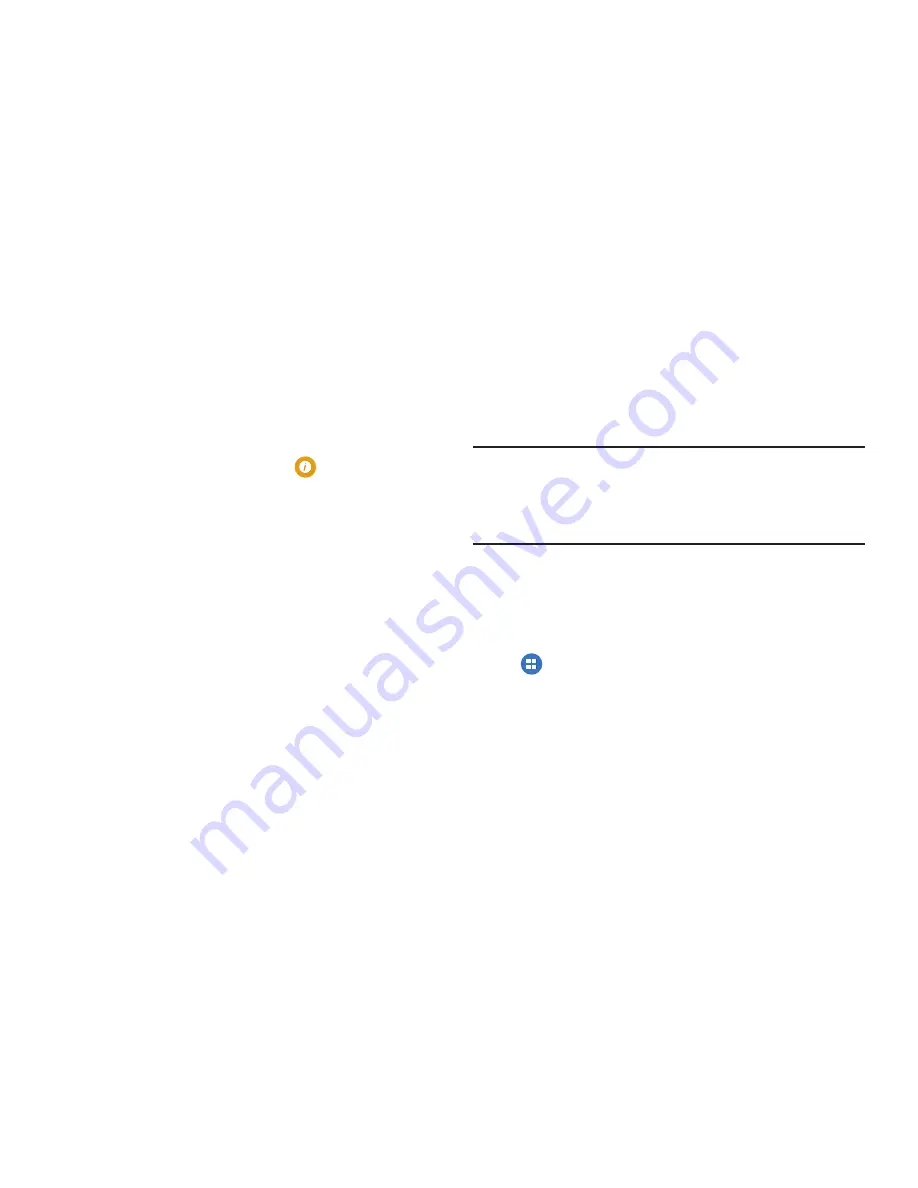
Settings 197
Software Update
The AT&T Software Update feature enables you to use your
device to connect to the network and upload any new
software directly to your device. The device automatically
updates with the latest available software when you access
this option.
1.
From the
Settings
screen, touch
➔
Software update
.
2.
Touch
Check for updates
.
3.
At the
AT&T Software update
prompt, touch
OK
to
continue.
4.
The device automatically updates the software (if
available), otherwise, when the
Current software is up
to date
prompt displays, touch
OK
.
When updating software, once the update file is downloaded,
you can delay the update on the start screen by postponing it
for a certain period of time. If you want to resume the update
before the selected time, touch
Continue update
.
Application Manager
You can download and install applications from Play Store or
create applications using the Android SDK and install them
on your device. Use Application manager settings to manage
applications.
Warning!
Because this device can be configured with system
software not provided by or supported by Google or
any other company, end-users operate these devices
at their own risk.
Memory Usage
See how memory is being used by Downloaded or Running
applications.
1.
From the
Settings
screen, touch
Application manager
.
2.
Swipe across the screen to display
DOWNLOADED
,
SD
CARD
,
RUNNING
, or
ALL
memory usage for that
category of applications.
The graph at the bottom of the DOWNLOADED tab
shows used and free device memory. The graph at the
bottom of the RUNNING tab shows used and free RAM.


























