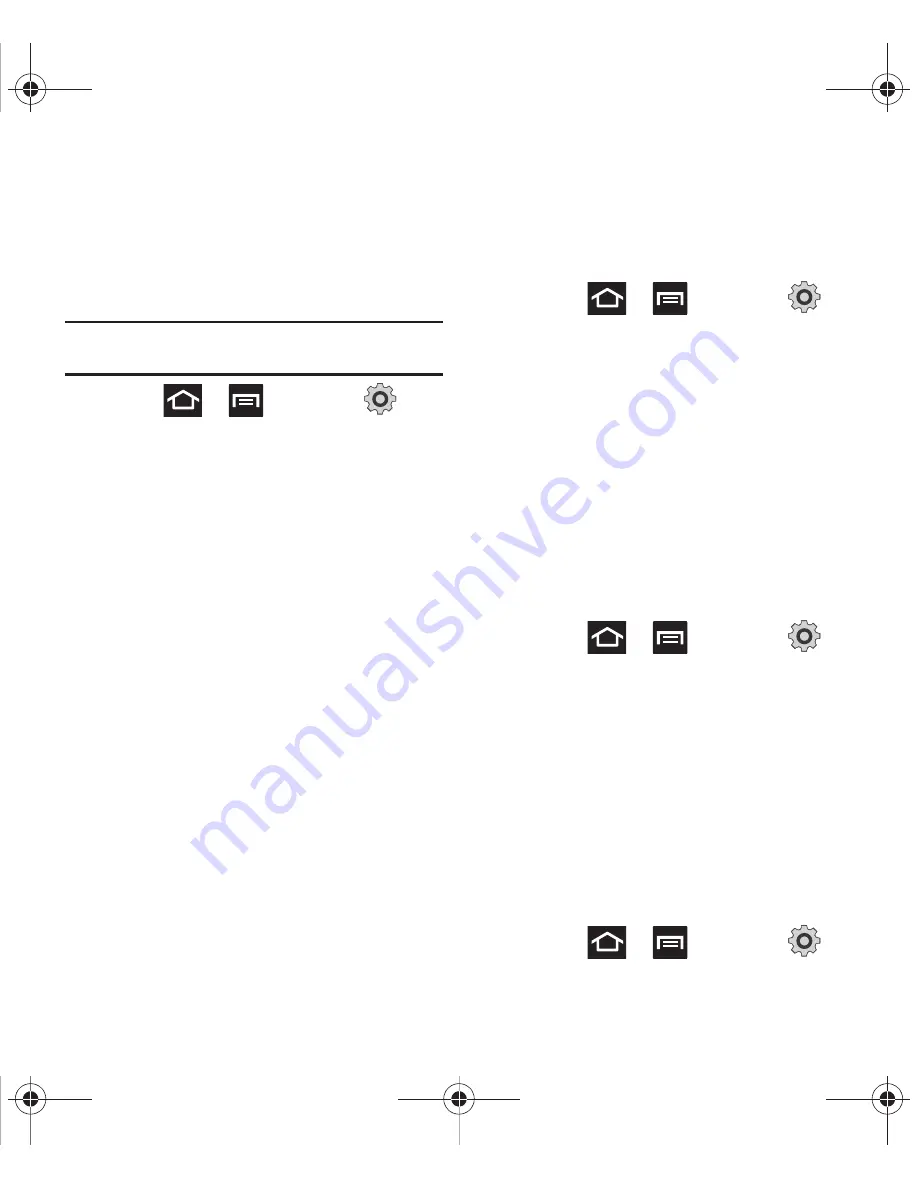
48
Mounting the SD Card
To store photos, music, videos, and other
applications. You must mount (install) the SD card
prior to use. Mounting the SD card establishes a
USB connection with your computer.
Important!:
You must enable USB storage to mount the SD
card.
1.
Press
➔
and then tap
(
Settings
)
➔
Storage
.
2.
Tap
Mount
SD card
.
Connecting to the SD card
1.
Insert the SD card into the external, SD card
slot (For more information, refer to
“Installing
the microSD Memory Card”
on page 8.)
2.
Verify the card is properly mounted.
3.
Verify the phone is not in a USB Debugging
Mode. This mode is used by developers and
prevents access to the phone’s storage
capabilities. For more information, refer to
“USB Debugging”
on page 186.
4.
Connect the USB cable to the phone and
connect the cable to the computer.
Unmounting the SD card
Unmounting the SD card prevents corruption and
damage to the SD card while removing it from the
slot.
1.
Press
➔
and then tap
(
Settings
)
➔
Storage
.
2.
Tap
Unmount
SD card
➔
OK
.
3.
When the “
SD card will be unmounted
”
message displays and the
Mount SD card
now
appears in the menu list, remove the SD card.
For more information, refer to
“Removing the
microSD Memory Card”
on page 9.
SD card Memory Status
To view the memory allocation for your external SD
card:
䊳
Press
➔
and then tap
(
Settings
)
➔
Storage
. The available memory
displays under the Total space and Available
space headings.
Erasing Files from the SD card
You can erase files from the SD card using the
phone.
1.
Ensure the SD card is mounted. For more
information, refer to
“Unmounting the SD
card”
on page 48.
2.
Press
➔
and then tap
(
Settings
)
➔
Storage
➔
Unmount SD card
.
T679.book Page 48 Friday, March 16, 2012 2:38 PM






























