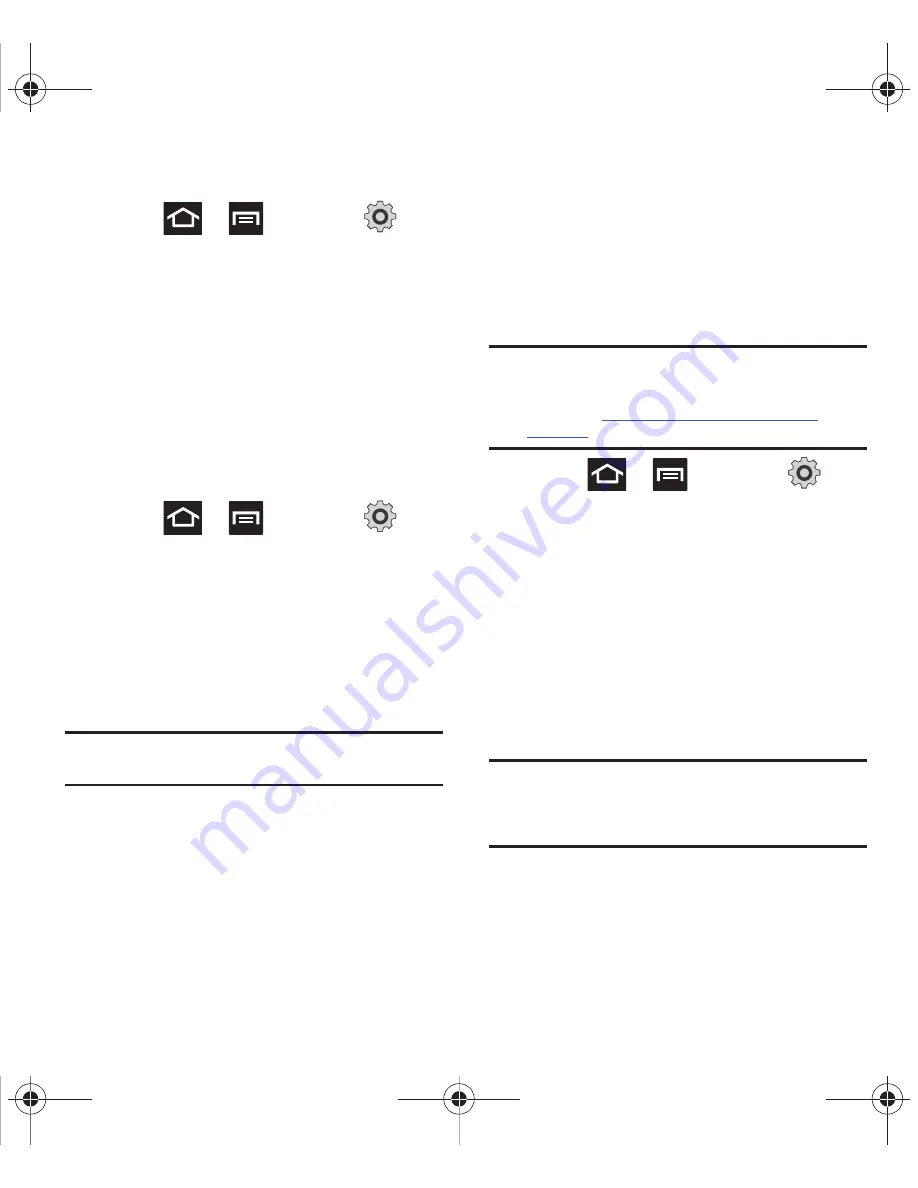
170
Activating Visibility
䊳
Press
➔
and then tap
(
Settings
)
➔
Wireless and network
➔
Bluetooth settings
➔
Visible
.
The phone is now activated for discovery for
119 seconds so you can pair with another
device. After 119 seconds the phone
becomes undiscoverable again.
Scanning for Devices
This option allows you to scan for active Bluetooth
devices so you can pair with them.
1.
Press
➔
and then tap
(
Settings
)
➔
Wireless and network
➔
Bluetooth settings
➔
Search for devices
.
Your phone begins scanning and lists any
discovered devices in the Bluetooth devices
section.
2.
Tap a device name to pair with the device.
Important!:
Some Bluetooth devices are secured and require
a PIN number to confirm and pair with them.
3.
Enter a PIN to pair with the device, if one is
required, and tap
Accept
or
Decline
.
Tethering
This option allows you to share your phone’s mobile
data connection via a direct USB connection
between your phone and computer. A wireless
version of this same functionality would be the
Portable Wi-Fi Hotspot feature.
Note:
You can not mount your phone’s microSD card to your
computer while using the USB tethering feature. If
additional software or USB drivers are required,
navigate to:
http://www.samsung.com/us/support/
downloads
.
䊳
Press
➔
and then tap
(
Settings
)
➔
Wireless and network
➔
Tethering and portable hotspot
.
For more information, refer to
“Tethering”
on
page 161.
Portable Wi-Fi Hotspot
This feature allows you to turn your phone into a Wi-
Fi hotspot. The feature works best when used in
conjunction with HSPA+ (4G) data services
(although 3G service can also be used).
Important!:
The Portable Wi-Fi Hotspot service can not be
active at the same time as Wi-Fi. Please close
your Wi-Fi connection prior to launching the
Portable Wi-Fi service.
For more information, refer to
“Portable Wi-Fi
Hotspot”
on page 162.
T679.book Page 170 Friday, March 16, 2012 2:38 PM






























