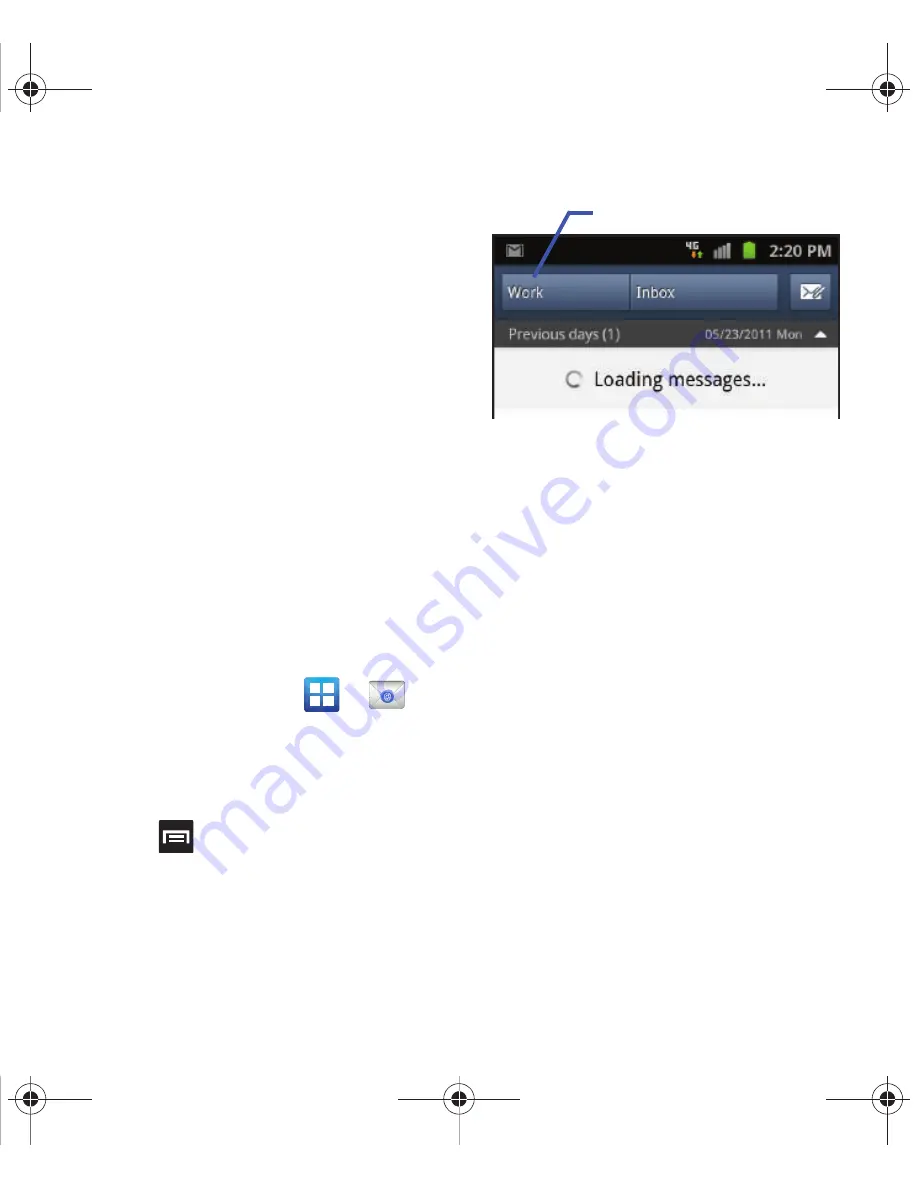
Messaging 99
• Vibrate
: Activates a vibration when a new email
message is received.
• Incoming settings
: Lets you specify incoming
email settings, such as User name, Password, IMAP
server, Security type, Port, and IMAP path prefix.
• Outgoing settings
: Lets you specify incoming email
settings, such as SMTP server, Security type, Port,
Require sign-in, User name, and Password.
• Forward with files
: Lets you include attachments
when forwarding an email.
Microsoft Exchange Email (Outlook)
Your phone also provides access to your company’s
Outlook Exchange server. If your company uses
either Microsoft Exchange Server 2003 or 2007, you
can use this email application to wirelessly
synchronize your email, Contacts, and Calendar
information directly with your company’s Exchange
server.
Setting Up a Microsoft Exchange Email
account
1.
From the Home screen, tap
➔
(
).
2.
If you already have other email account setup:
•
Tap the account name field (upper-left) to open the
complete email account list page.
•
Press
and then tap Add account.
– or –
Enter your
Email address
and
Password
information. Tap
Show password
to view the
password string as you enter it.
• Email address
: your Outlook work email address.
• Password
: typically your network access password
(case-sensitive).
3.
Tap
Send email from this account by default
, to
make this not only your default email account,
but also link it to your Social Hub (page 142).
4.
Tap
Done
➔
Next
. Consult your Network or IT
Administrator for further details and support.
5.
Tap
Microsoft Exchange ActiveSync
(from the
add new email account screen).
6.
When prompted to provide additional detailed
information, enter an updated
Domain
, and
confirm your
User name
and
Password
information.
Account name
T679.book Page 99 Friday, March 16, 2012 2:38 PM






























