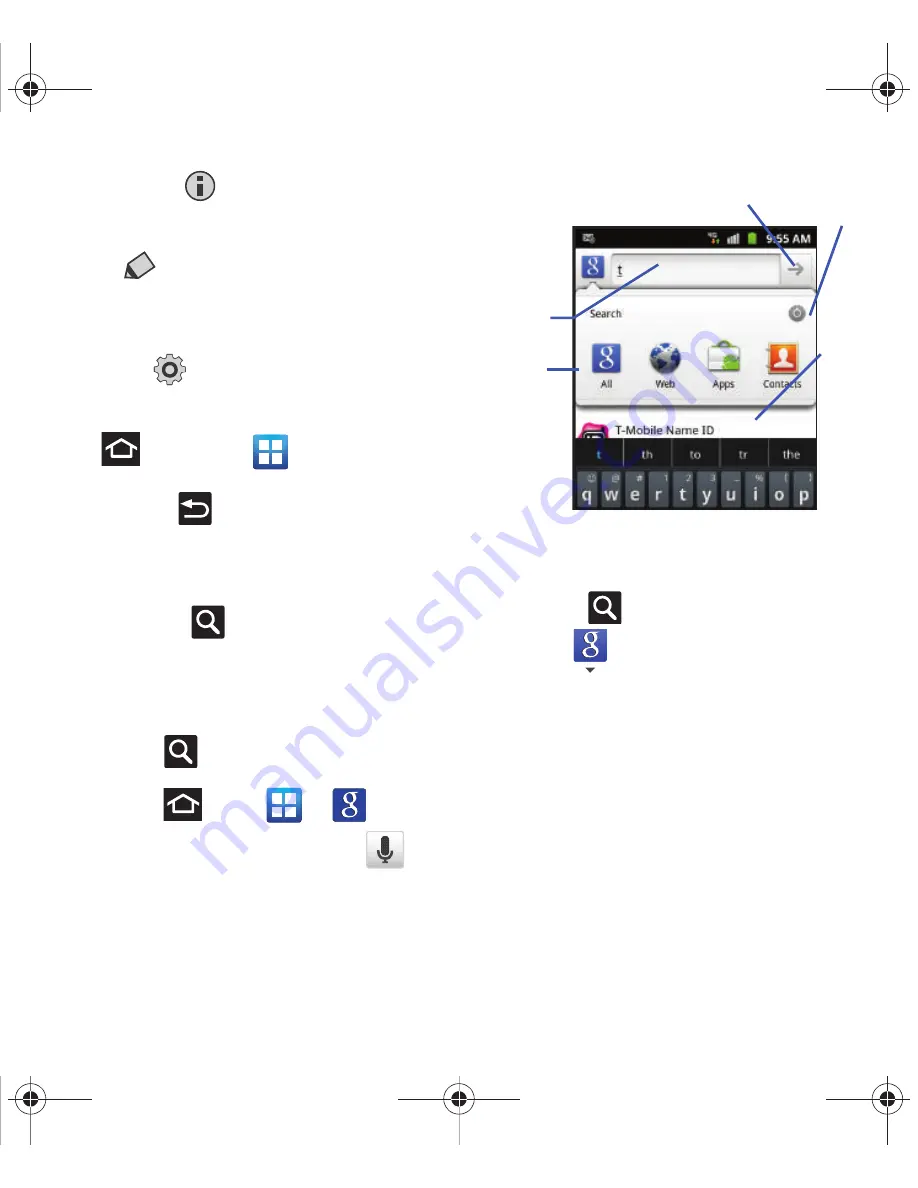
26
•
Notifications
(
) allows you to expand popup
notifications area to provide more detailed information
about the current on-screen notification icons.
•
Edit
(
) allows you to add or remove extended
screens from your device. You can have up to six
extended screens (one Home screen and six Extended
screens).
•
Settings
(
) provides quick access to the device’s
settings menu.
–
The Settings menu can also be accessed by pressing
and then tapping
➔
Settings
.
Back Key
The
Back
key (
) returns you to the previously
active screen. If the on-screen keyboard is currently
open, this key closes the keyboard.
Search Key
The
Search
key (
) displays the Google Search
box that can be used to search for either a key term
both on the phone and online. In some instances,
this key opens a search box specific only to the
current application.
1.
Press
to launch the Google Search box.
– or –
Press
and tap
➔
.
2.
From the on-screen keyboard, tap
(top
of screen) to launch the Google
Voice Search
function.
Using Google Search
Use the Google Search box to manually search for a
term on both your device and on the Web.
1.
Press
to launch the Google Search box.
2.
Tap
to select a search area:
• All
searches your device, the Web, and the Android
Market for your search term.
• Web
searches for your term only on the Web using
the Google search engine.
• Apps
searches for your term only within the Android
Market.
• Contacts
searches for your term only within your
current Contacts entries.
• Settings
configures the items that are searched
against. Example: Web, Apps, Memo, etc.
Go to
Search
Options
Search
Field
Search
Settings
Results
T679.book Page 26 Friday, March 16, 2012 2:38 PM






























