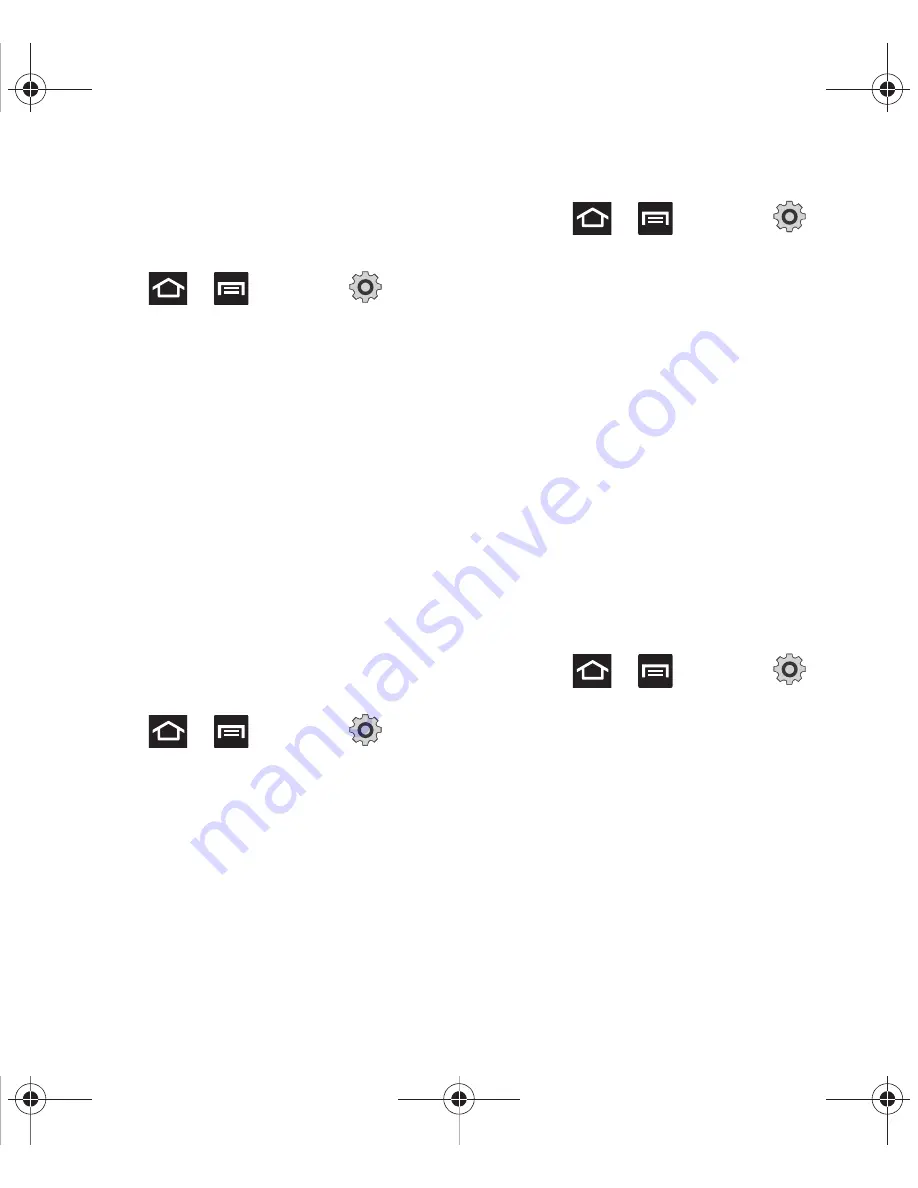
Changing Your Settings 175
• Hearing aids
: allows you to enable/disable hearing
aid compatibility. For more information, refer to
“HAC Mode”
on page 175.
Configuring Call Forwarding
1.
Press
➔
and then tap
(
Settings
)
➔
Call
➔
Call forwarding
.
2.
Tap an available option:
• Always forward
: incoming calls are re-routed to a
secondary number that you specify.
• Forward when busy
: forwards all your calls to
voicemail when your phone is busy.
• Forward when unanswered
: automatically
forwards to your voicemail number when the phone
is not answered, and otherwise allows you to enter
a voicemail number.
• Forward when unreachable
: automatically
forwards to your voicemail number when the phone
is not in service, or is turned off.
HAC Mode
This menu is used to activate or deactivate Hearing
Aid Compatibility for this device.
1.
Press
➔
and then tap
(
Settings
)
➔
Call
.
2.
Tap the
Hearing aids
field to activate the
feature (green check mark), or tap it again to
deactivate the feature. Off is the default
setting.
Configuring Additional Voice Call Settings
1.
Press
➔
and then tap
(
Settings
)
➔
Call
➔
Additional settings
.
2.
Tap one of the following options:
• Caller ID
: chooses whether your number is
displayed when someone answers your outgoing
call. Choose from: Network default, Hide number, or
Show number.
• Call barring
: blocks specific types of calls (All
outgoing calls, International calls, etc..).
• Call waiting
: notifies you of an incoming call while
you are on another call.
• Auto redial
: automatically redial the dialed number
if it is unable to connect or the call is cut off.
Fixed Dialing Numbers
Fixed Dial Number (FDN), allows you to restrict
outgoing calls to a limited set of phone numbers.
Enabling FDN
1.
Press
➔
and then tap
(
Settings
)
➔
Call
➔
Additional settings
➔
Fixed Dialing Numbers
.
2.
Tap
Enable FDN
.
3.
At the prompt, enter your PIN2 code and tap
OK
.
T679.book Page 175 Friday, March 16, 2012 2:38 PM






























