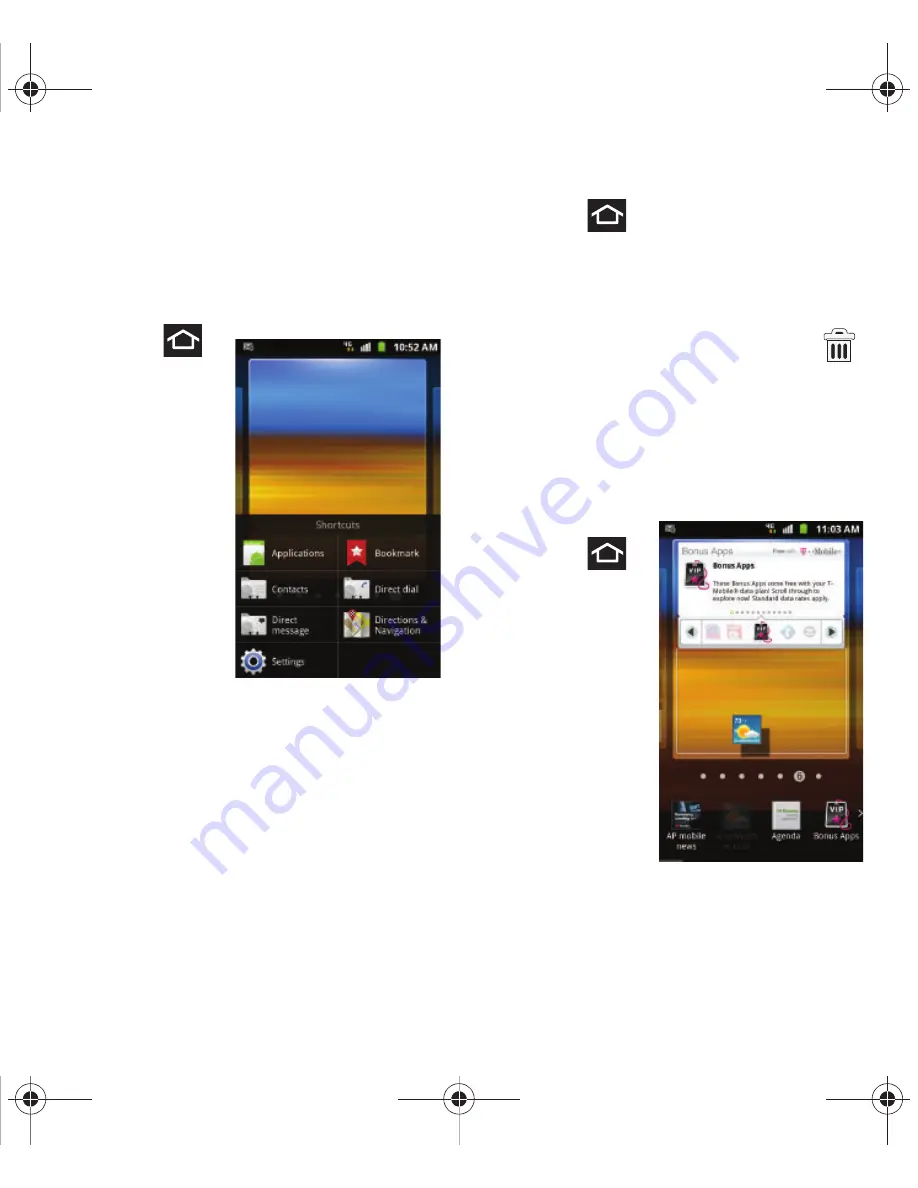
44
6.
While still holding the on-screen icon, position
it on the current screen. Once complete,
release the screen to lock the shortcut into its
new position.
To add a shortcut via the Add to Home screen:
1.
Press
to go to the
Home
screen.
2.
Navigate to a
screen with
an empty
area.
3.
Touch and
hold an
empty area
of the
screen.
4.
From the
Add to Home screen
window tap
Shortcuts
.
5.
Scroll up or down the list and tap a selection.
To delete a shortcut:
1.
Press
to go to the Home screen.
2.
Touch and hold the desired shortcut. This
unlocks it from its location on the current
screen.
3.
Drag the shortcut over the
Remove
tab (
)
and release.
Adding and Removing Widgets
Widgets are self-contained applications that can be
placed on any screen. Unlike shortcuts, widgets
appear as applications.
To add a Widget:
1.
Press
to go to the
Home
screen.
2.
Navigate to
a screen
with an
empty area.
3.
Touch and
hold an
empty area
of the
screen.
T679.book Page 44 Friday, March 16, 2012 2:38 PM






























