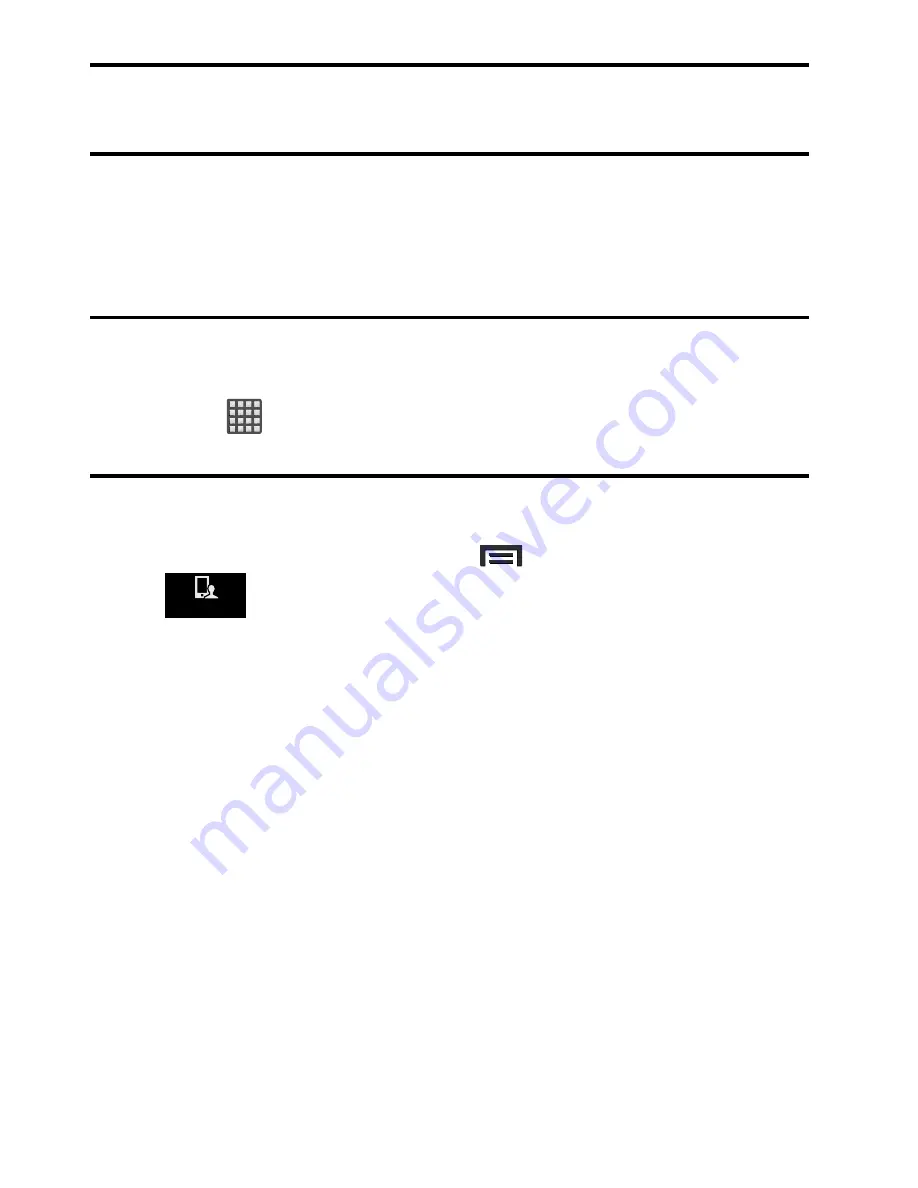
Understanding Your Device 51
Note:
Motion must be enabled for this feature to be active. For more
information, refer to
“Motion Settings”
on page 277.
Using Gestures
By activating the various gesture features within the Motion menu
(page 277), you can access a variety of time saving functions.
Caution!
Excessive shaking or impact to the device may cause
unintended results. To learn how to properly control motions,
tap
(
Apps
)
➔
Settings
➔
My device
tab
➔
Motion
. When
tapped, each entry comes with an on-screen tutorial.
To activate motion:
1.
From the Home screen, press
and then tap
Settings
➔
(
My device
tab)
➔
Motion
.
2.
Tap the desired on-screen motion option.
The following is a description some of the most commonly
used gestures:
•
Smart alert
: Once enabled, pick up the device to be alerted and notified of
you have missed any calls or messages.
•
Turn over to mute/pause
: Once enabled, mute incoming calls and any
playing sounds by turning the device display down on a surface. This is
the opposite of the Pick up to be Notified Gesture.
•
Learn about motions
: tap an on-screen entry to display a brief tutorial on
the use of the selected function.
My device






























