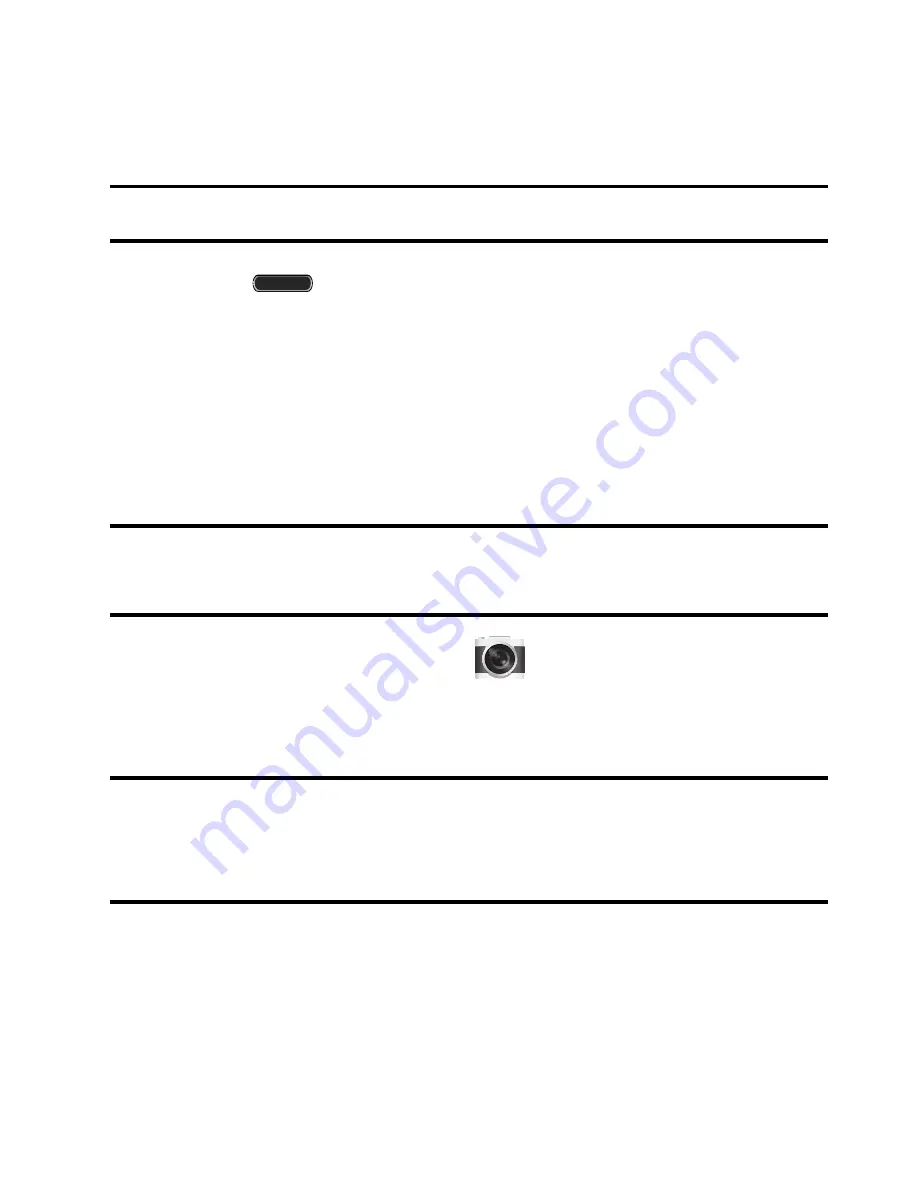
152
3.
Tap this entry and select the desired default storage location
for newly taken pictures or videos. Choose from:
Device
or
Memory card
.
Note:
It is recommended that you set the option to
Memory card
.
4.
Press
to return to the Home screen.
Using the Camera
Taking Photos
Taking pictures with your device’s built-in camera is as simple as
choosing a subject, pointing the camera, then pressing the camera
key.
Note:
When taking a photo in direct sunlight or in bright conditions,
shadows may appear on the photo.
1.
From the Home screen, tap
(
Camera
).
2.
Using the device’s main display screen as a viewfinder, adjust
the image by aiming the camera at the subject.
Note:
Use either the Up and Down volume keys or spread/pinch the
screen to zoom in or out. For more information, refer to
“Navigating Through the Screens”
on page 49.
3.
If desired, before taking the photo, use the left area of the
screen to access various camera options and settings.
4.
You can also tap the screen to move the focus to a desired
area of interest.






























