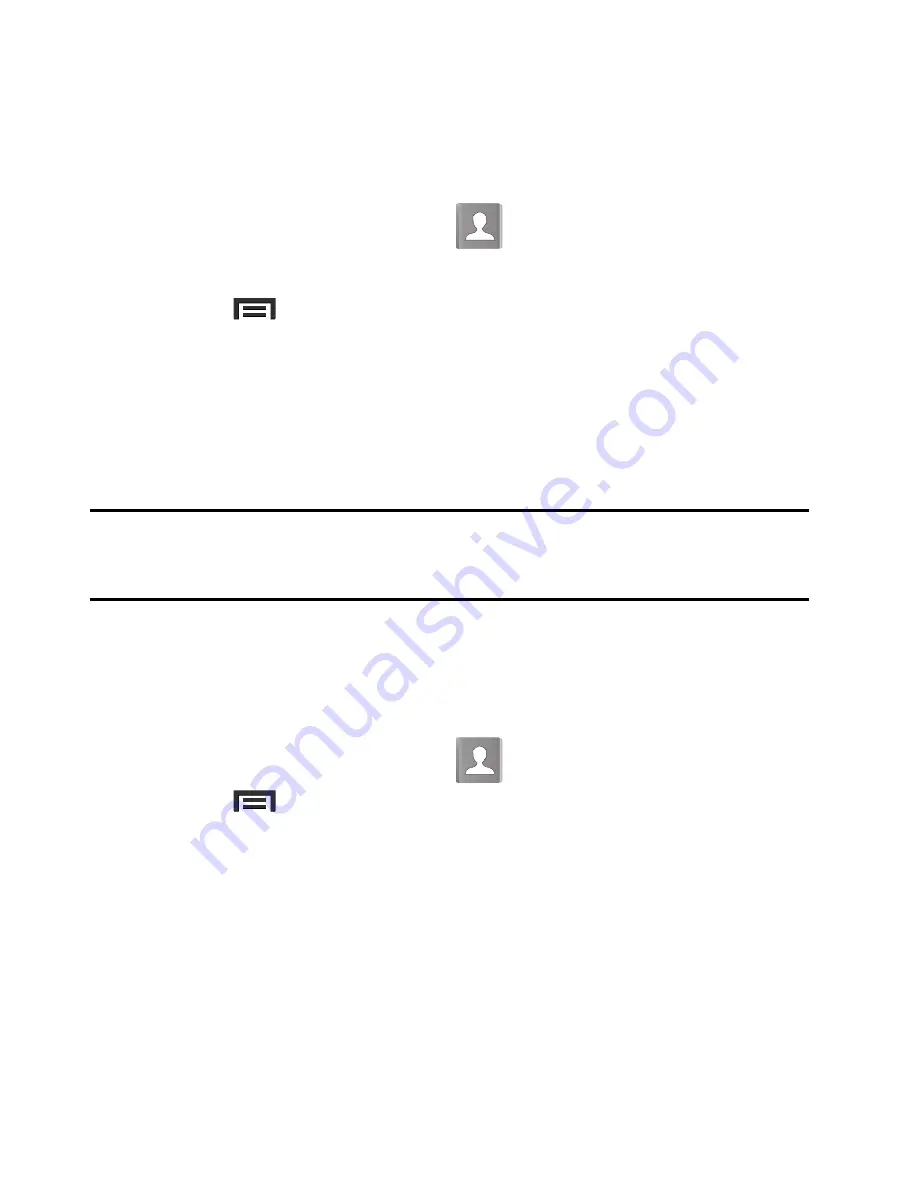
Contacts 101
Sending a Namecard
A Namecard contains contact information, and can be sent to
recipients as a Virtual Business Card (V-card) attachment using
Bluetooth, Google Mail, or as a message.
1.
From the Home screen, tap
.
2.
Tap a Contact entry.
3.
Press
and then tap
Share namecard via
and select a
delivery method:
Bluetooth
,
Drive
,
(Exchange or Internet),
Gmail
,
Messages
, or
Wi-Fi Direct
.
The Namecard attaches to the selected message type and is
delivered when you send the message.
Note:
Email appears as an option only after an Internet or Exchange
email account has been created.
Sending All Current Namecards
Rather than selecting once Contact entry at a time, you can send all
of your current entries at once.
1.
From the Home screen, tap
.
2.
Press
and then tap
Share namecard via
.
3.
Tap
Select all
to place a check mark alongside all currently
displayed Contact entries.
4.
Tap
Done
and select a delivery method:
• Bluetooth
to transmit the contacts to another bluetooth-compatible
device.
• Drive
to share the contacts via Google Drive.






























