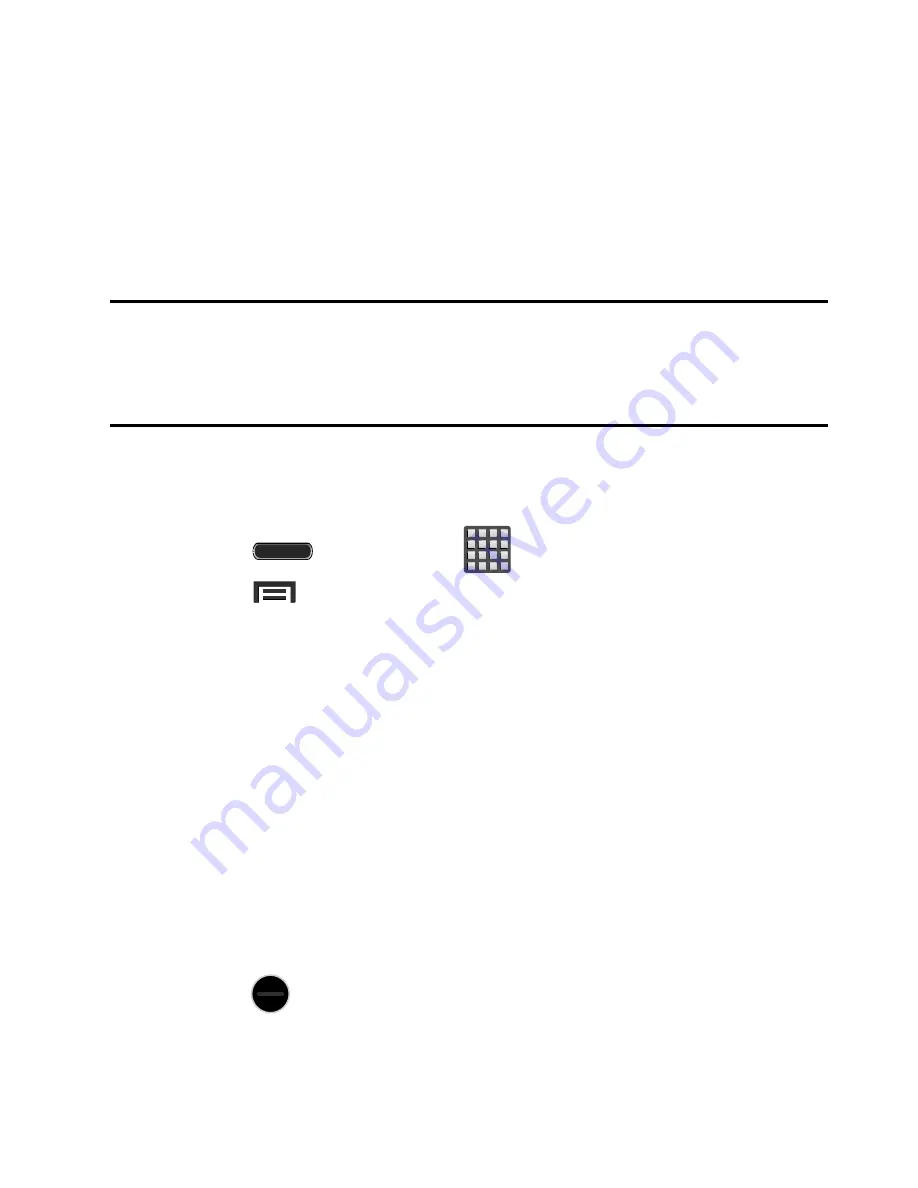
170
Applications
The Applications list provides quick access to all the available
applications on the device.
The Application menu provides quick access to the most frequently
used applications. Applications display on each of the panels on the
Applications screens.
Important!
Once you log into your Google account. All previously
downloaded apps should now be populated within the
Application screens.
Application Screen Menu Settings
When on the Apps screen, the following menu options are available:
1.
Press
and then tap
(
Apps
).
2.
Press
and then select from the following options:
• Play Store
: provides quick access to the Play Store (page 212).
• Edit
: allows you to organize your current applications by moving them
around the screen, edit or delete existing Apps folders.
• Create folder
: allows you to create an application folder where you can
better organize and group desired apps.
• View type
: allows you to customize the way the Apps menu listing is
shown.
• Uninstall
: allows you to uninstall a user-downloaded application. Only
those applications that are not default to the device can be downloaded.
Tap
to remove the selected app.
• Downloaded applications
: filters the available applications to only
show those which have been downloaded to your device.
















































