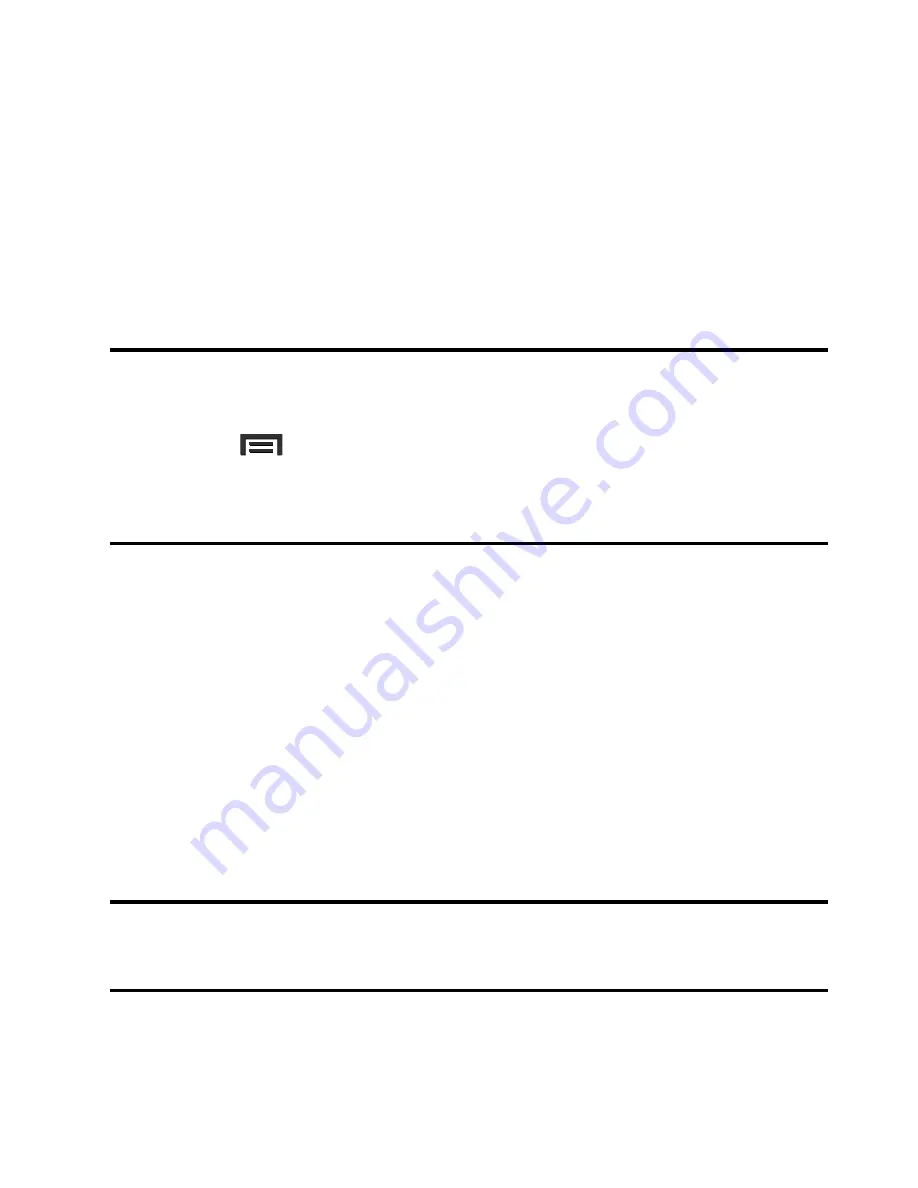
236
Activating Visibility
1.
From the main
Settings
page, tap
Connections
tab
➔
Bluetooth
.
2.
Verify your Bluetooth is active.
3.
From the top of the Bluetooth settings page, toggle the state of
the visibility check mark. Activating this feature enabled your
device visible allows other devices to pair and communicate.
Note:
Your device visibility is based on the time set within the Visible
timeout field (2 minutes, 5 minutes, 1 Hour, or Never timeout).
Press
(
Menu
)
➔
Visibility timeout
.
This value appears as a countdown within this
Visibility
timeout
field.
Scanning for Devices
This option allows you to scan for active Bluetooth devices so you
can pair with them.
1.
From the main
Settings
page, tap
Connections
tab
➔
Bluetooth
.
2.
From the bottom of the Bluetooth settings page, tap
Scan
to
search for visible external Bluetooth-compatible devices such
as headsets, devices, printers, and computers.
Important!
Some Bluetooth devices are secured and require a PIN
number to confirm and pair with them.
3.
Enter a PIN to pair with the device, if one is required, and tap
OK
.
















































