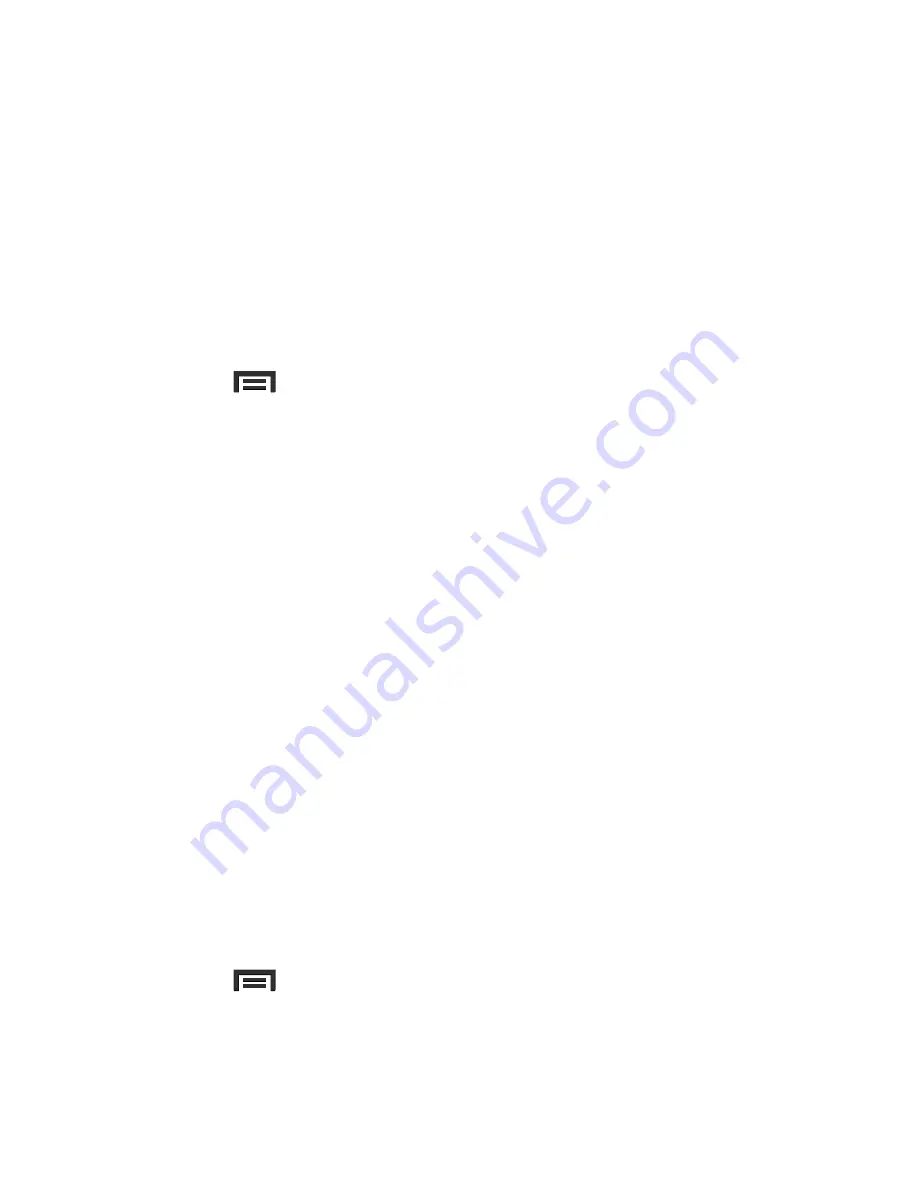
Changing Your Settings 229
3.
Tap the
Sort by
field and select either
Alphabet
or
Signal
strength
.
Wi-Fi During Sleep
By default, when your device enter a sleep mode, your Wi-Fi
connection stays on all the time. If the feature is never enabled
during sleep that current data usage is taken over by your SIM and
its network connection.
1.
From the main
Settings
page, tap
Connections
tab
➔
Wi-Fi
.
2.
Press
and then tap
Advanced
➔
Keep Wi-Fi on during
sleep
.
3.
Select an available option:
• Always
: maintains your current active Wi-Fi connection even during
sleep.
• Only when plugged in
: maintains the active Wi-Fi connection only when
the device detects it is connected to a power supply. This reduced the
drain on your device’s battery.
• Never (increase data usage)
: shuts off the current Wi-Fi connection
during sleep and diverts any current data usage to the cellular network
connection.
Allow scanning
Allows the Google location service and other apps to scan for
networks, even when Wi-Fi is turned off.
1.
From the main
Settings
page, tap
Connections
tab
➔
Wi-Fi
.
2.
Press
and then tap
Advanced
.
3.
Tap the
Always allow scanning
field to activate or deactivate
the feature.
















































