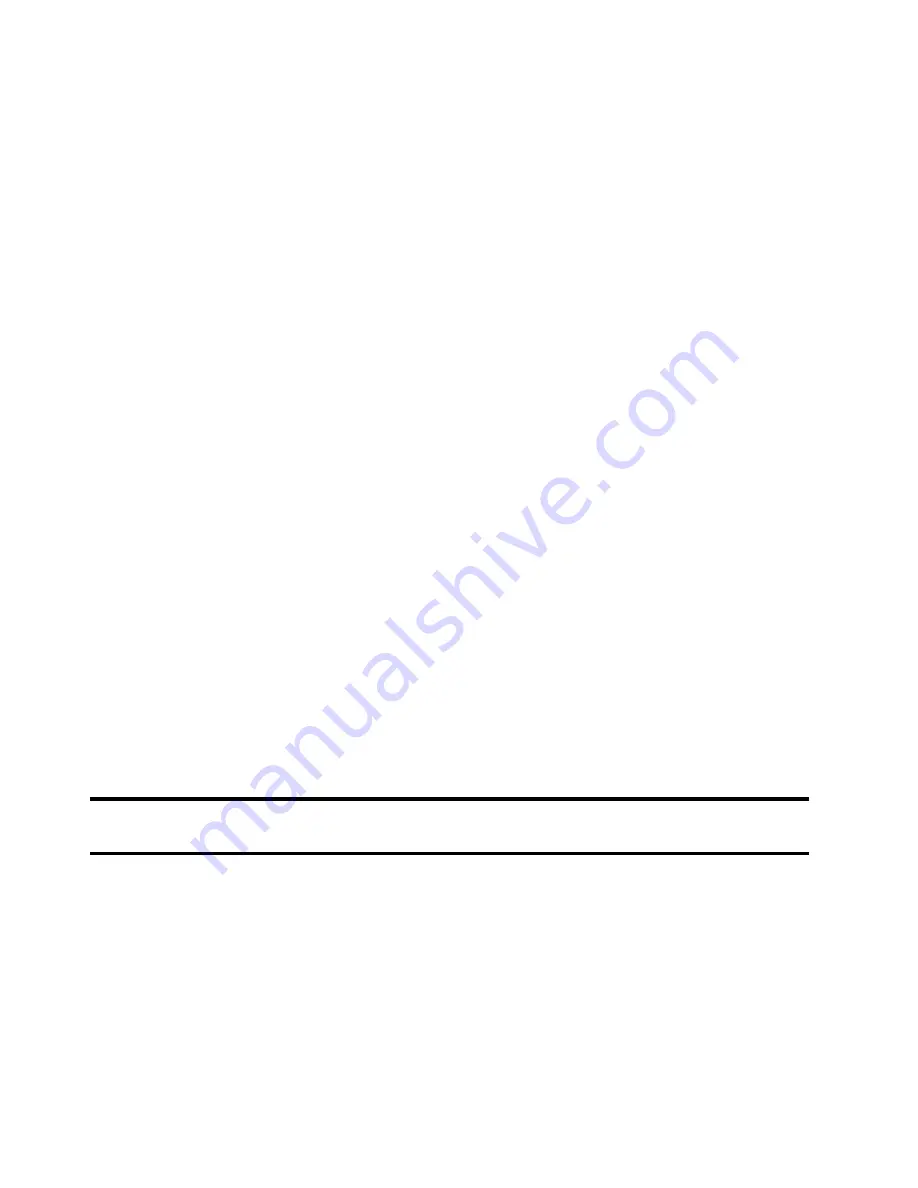
Changing Your Settings 247
Swipe options
1.
From the main
Settings
page, tap
My device
tab
➔
Lock
screen
.
2.
Configure one of the following options.
• Shortcuts
sets shortcuts to appear at the bottom of the Lock screen.
Touch and slide the slider to the right to turn it on.
• Unlock effect
sets the effect you receive when unlocking the phone. You
can select None, Ripple effect, or Light effect.
• Help text
shows help information on the Lock screen.
Setting an Unlock Pattern
Creating a screen unlock pattern increases security on the phone.
When you enable the User visible pattern field, you will draw an
unlock pattern on the screen whenever you want to unlock the
phone’s buttons or touch screen. When you activate the User tactile
feedback field, you feel vibration as feedback while drawing the
pattern.
The feature is now paired with a backup PIN code that acts as a
backup to the pattern lock. If you forget your pattern, you can regain
access to the device by entering a PIN code.
Note:
Make sure the Require Pattern field is activated.
1.
From the main
Settings
page, tap
My device
tab
➔
Lock
screen
.
2.
Tap
Screen lock
➔
Pattern
.






























