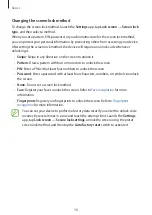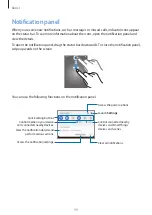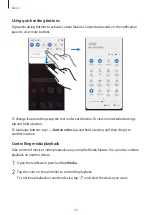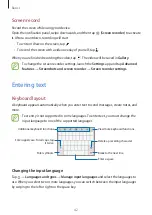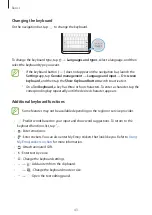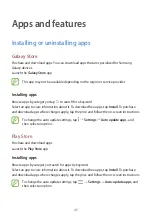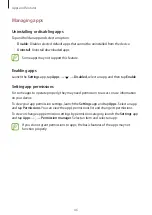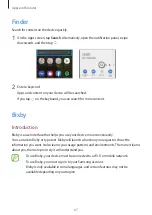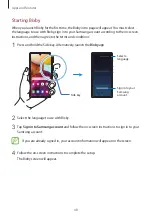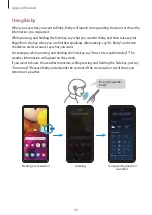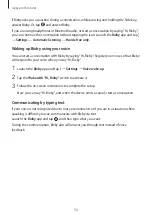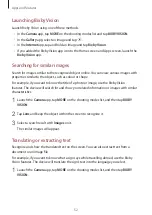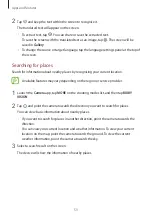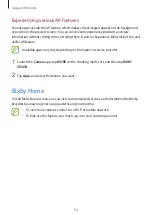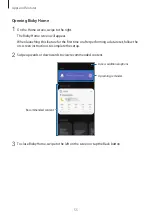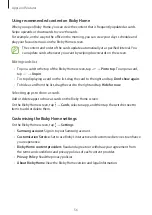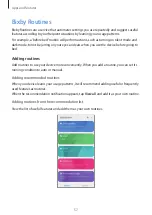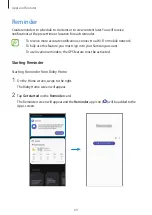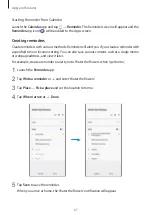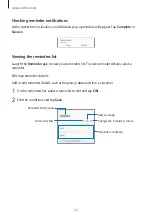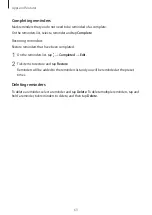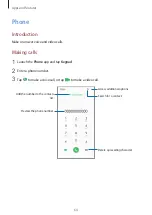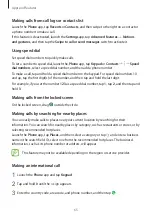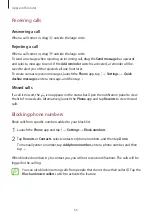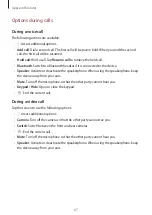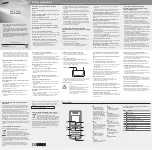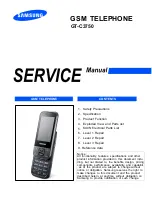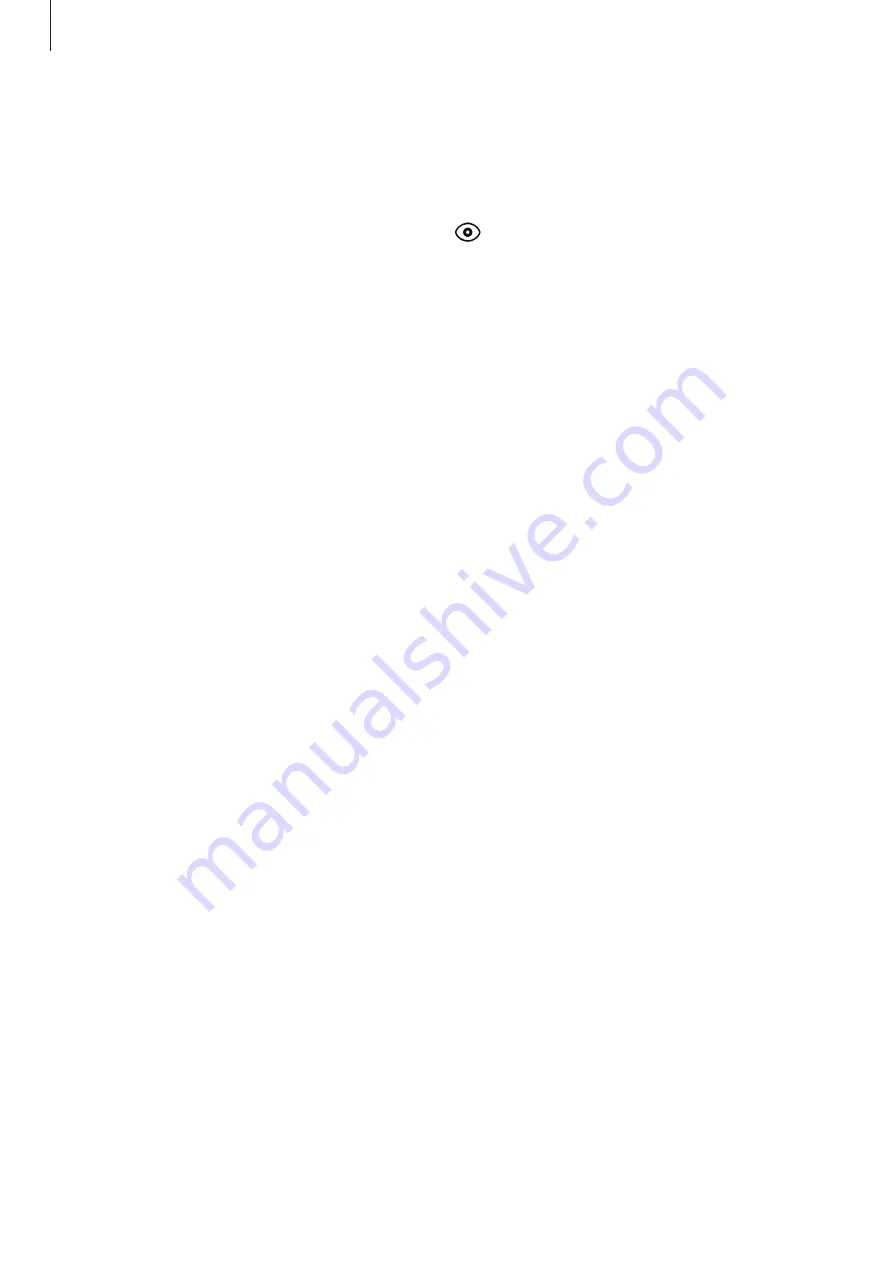
Apps and features
52
Launching Bixby Vision
Launch Bixby Vision using one of these methods.
•
In the
Camera
app, tap
MORE
on the shooting modes list and tap
BIXBY VISION
.
•
In the
Gallery
app, select an image and tap
.
•
In the
Internet
app, tap and hold an image and tap
Bixby Vision
.
•
If you added the Bixby Vision app icon to the Home screen and Apps screen, launch the
Bixby Vision
app.
Searching for similar images
Search for images similar to the recognised object online. You can view various images with
properties similar to the object, such as colour or shape.
For example, if you want to know the title of a photo or image, use the Bixby Vision
features. The device will search for and show you related information or images with similar
characteristics.
1
Launch the
Camera
app, tap
MORE
on the shooting modes list, and then tap
BIXBY
VISION
.
2
Tap
Lens
and keep the object within the screen to recognise it.
3
Select a search result with
Images
on it.
The similar images will appear.
Translating or extracting text
Recognise and show the translated text on the screen. You can also extract text from a
document or an image file.
For example, if you want to know what a sign says while travelling abroad, use the Bixby
Vision features. The device will translate the sign’s text into the language you select.
1
Launch the
Camera
app, tap
MORE
on the shooting modes list, and then tap
BIXBY
VISION
.