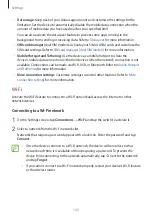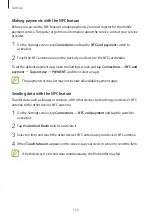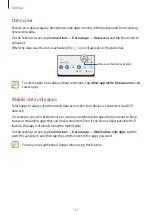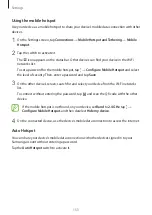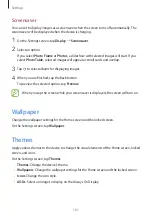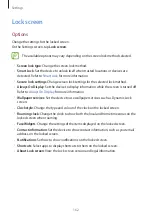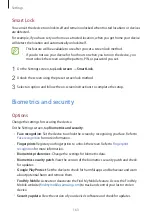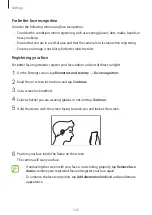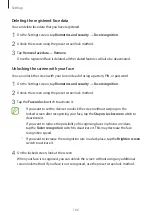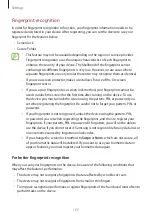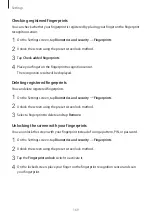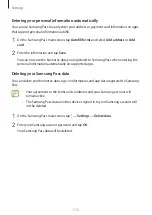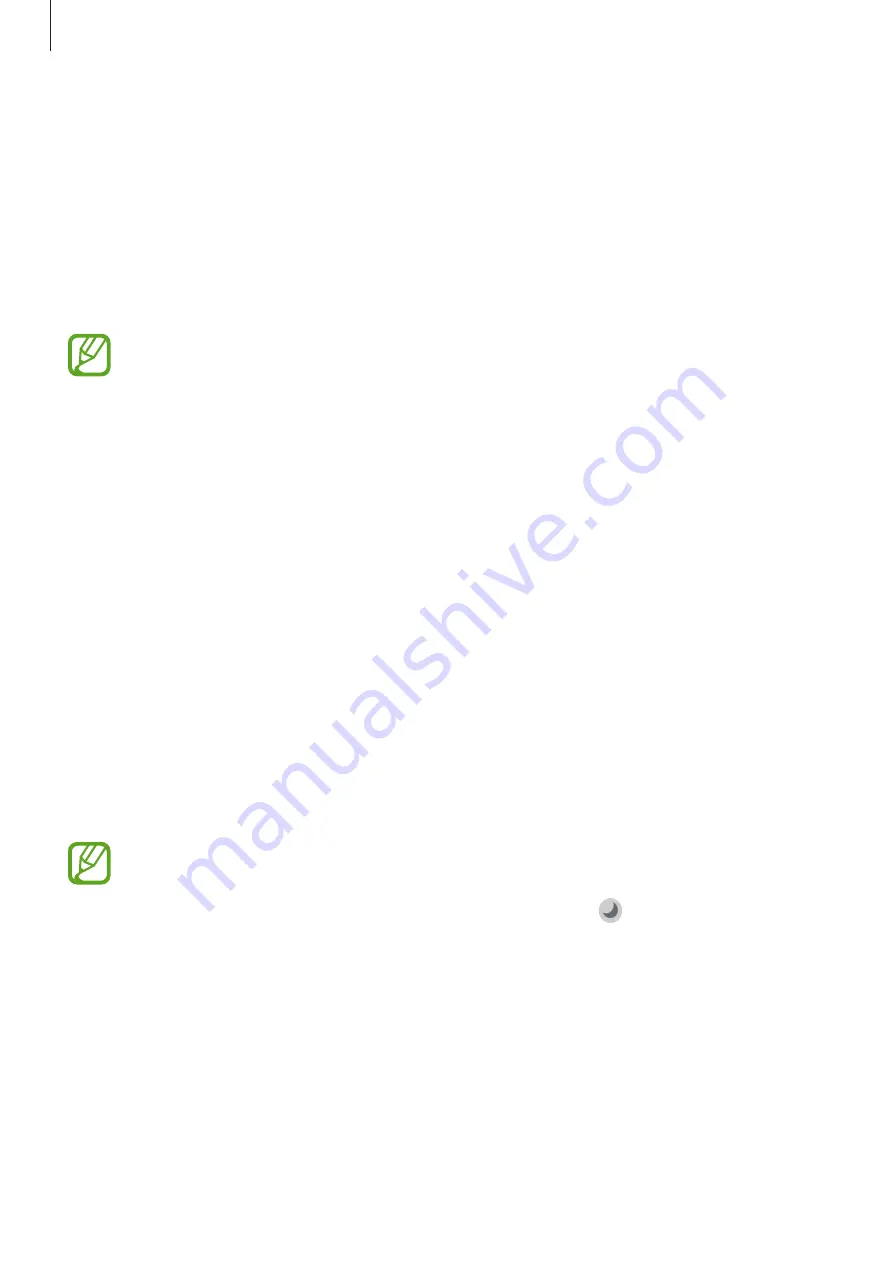
Settings
159
•
Show charging information
: Set the device to display the remaining battery percentage
and the estimated time until it is fully charged when the screen is off.
•
Screensaver
: Set the device to launch a screensaver when the device is charging. Refer to
for more information.
Blue light filter
Reduce eye strain by limiting the amount of blue light emitted by the screen.
While you are watching HDR videos from HDR-exclusive video services, the blue light
filter may not be applied.
1
On the Settings screen, tap
Display
→
Blue light filter
and tap the
Turn on now
switch
to activate it.
2
Drag the adjustment bar to adjust the filter’s opacity.
3
To set the schedule to apply the blue light filter to the screen, tap the
Turn on as
scheduled
switch to activate it and select an option.
•
Sunset to sunrise
: Set the device to apply the blue light filter at night and turn it off in
the morning based on your current location.
•
Custom schedule
: Set a specific time to apply the blue light filter.
Dark mode
Reduce eye strain by applying the dark theme when using the device at night or in a dark
place.
•
The dark theme may not be applied in some apps.
•
You can quickly activate or deactivate dark mode on the notification panel. Open
the notification panel, swipe downwards, and then tap (
Dark mode
).
1
On the Settings screen, tap
Display
→
Dark mode
and tap the
Turn on now
switch to
activate it.
2
To set the schedule to apply dark mode to the screen, tap the
Turn on as scheduled
switch to activate it and select an option.
•
Sunset to sunrise
: Set the device to turn on dark mode at night and turn it off in the
morning based on your current location.
•
Custom schedule
: Set a specific time to turn on and off dark mode.