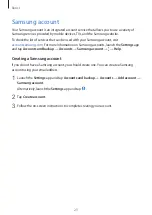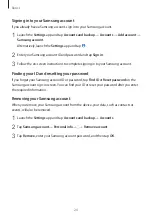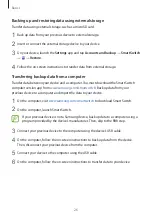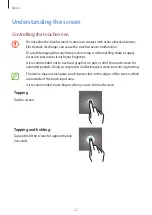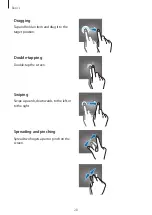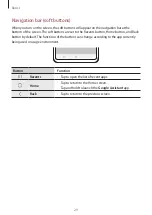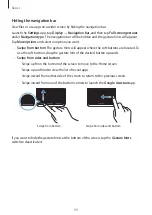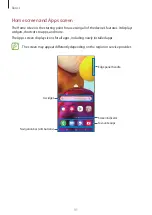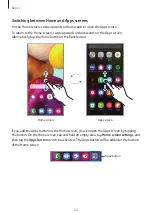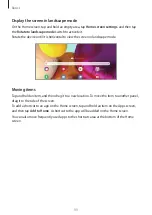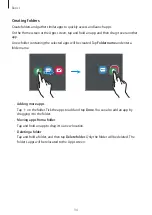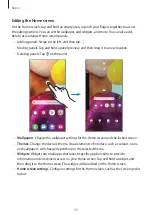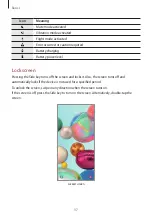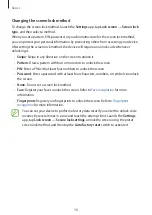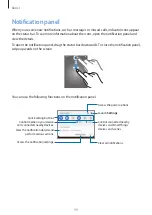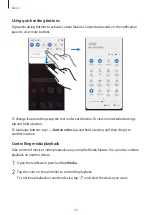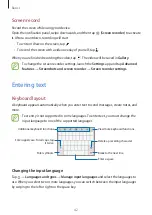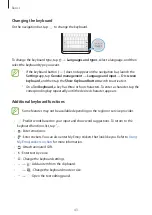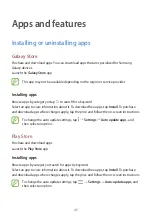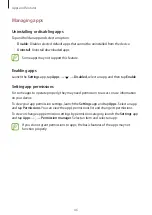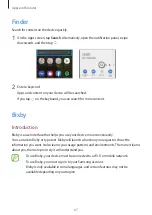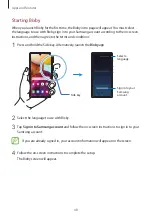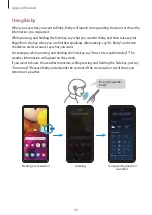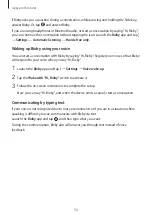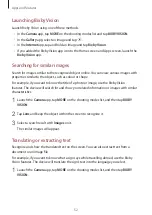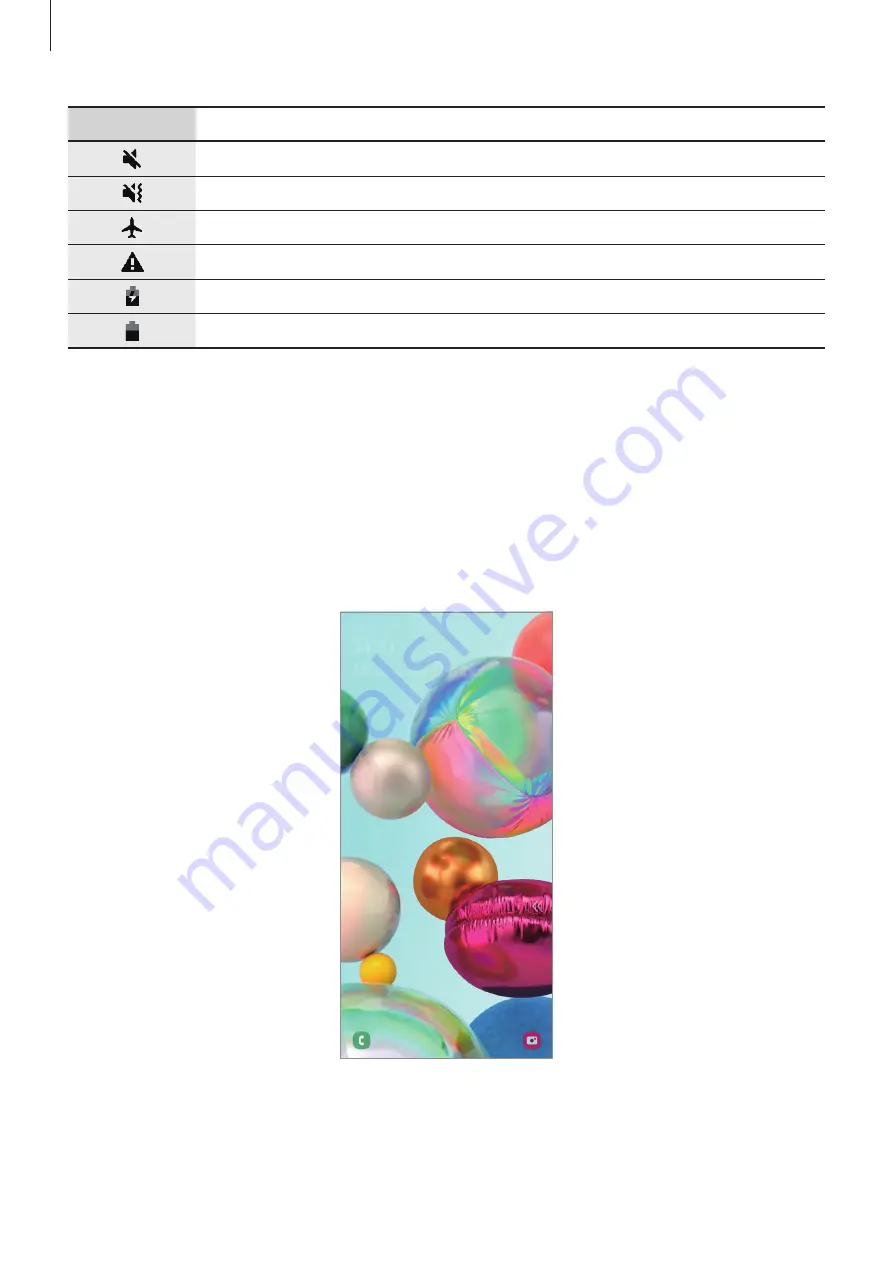
Basics
37
Icon
Meaning
Mute mode activated
Vibration mode activated
Flight mode activated
Error occurred or caution required
Battery charging
Battery power level
Lock screen
Pressing the Side key turns off the screen and locks it. Also, the screen turns off and
automatically locks if the device is not used for a specified period.
To unlock the screen, swipe in any direction when the screen turns on.
If the screen is off, press the Side key to turn on the screen. Alternatively, double-tap the
screen.
Locked screen