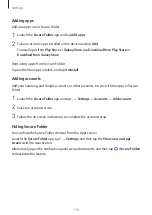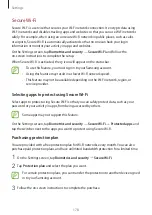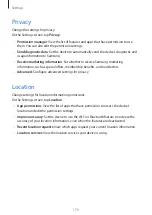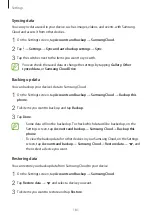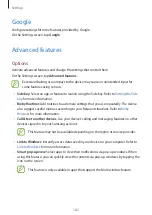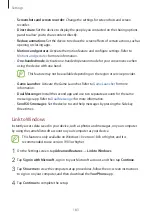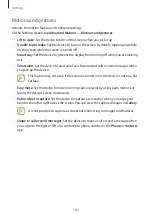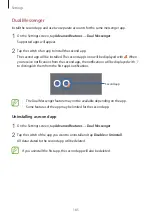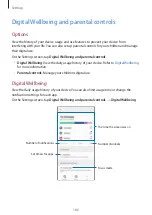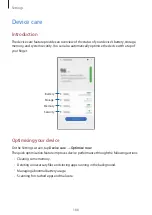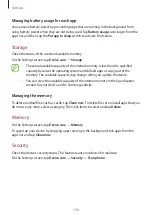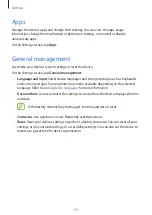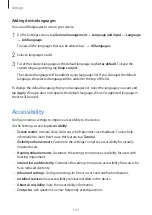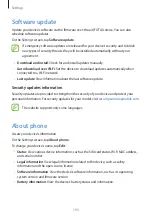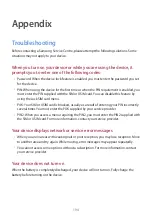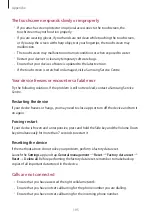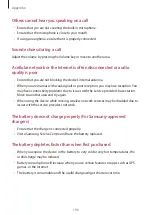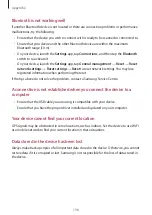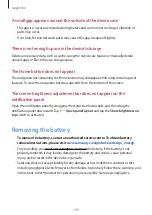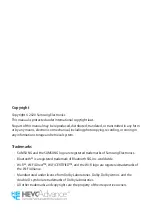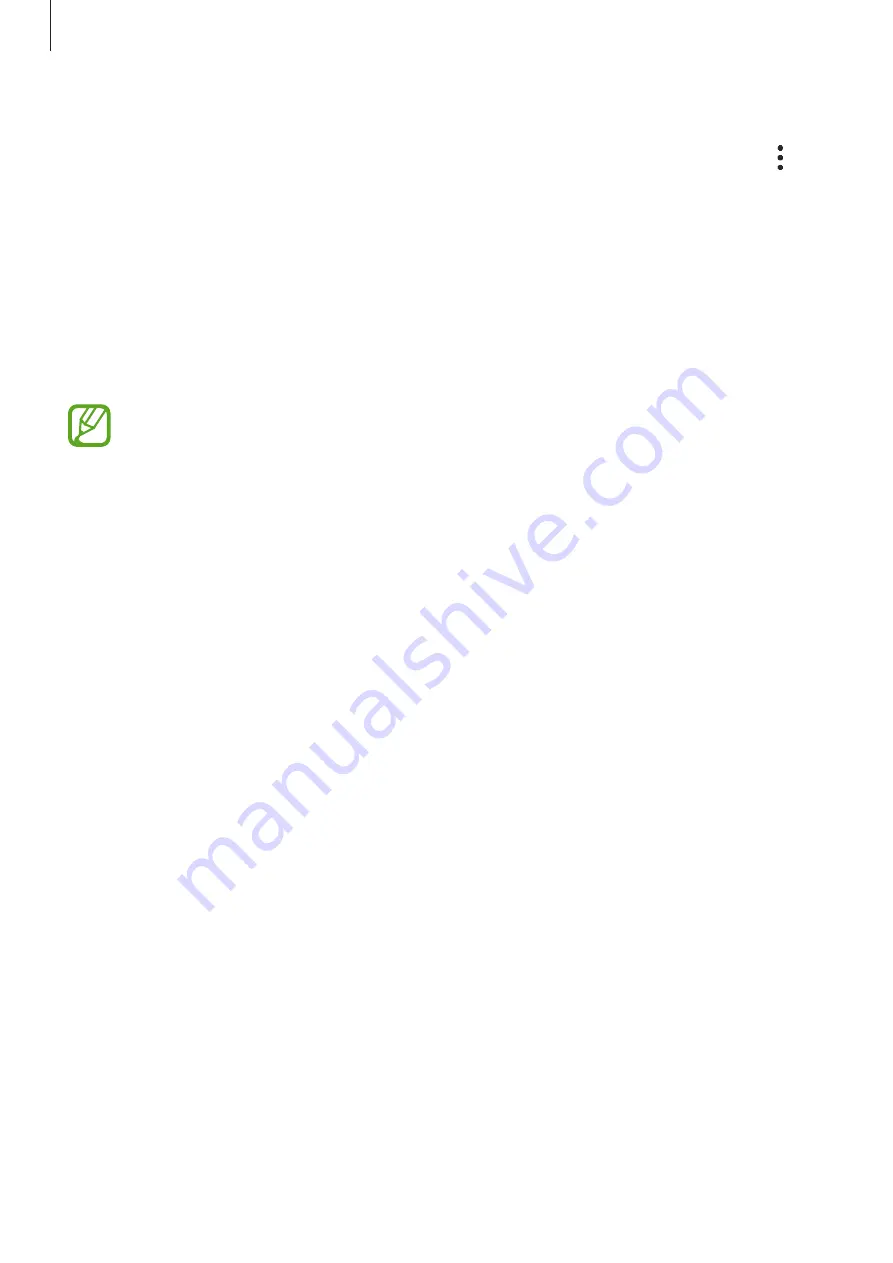
Settings
189
Using the auto optimisation feature
You can set the device to perform auto optimisation when your device is not in use. Tap
→
Advanced
→
Auto optimisation
and tap the switch to activate it. If you want to set the time
to perform auto optimisation, tap
Time
.
Battery
Check the remaining battery power and time to use the device. For devices with low battery
levels, conserve battery power by activating power saving features.
On the Settings screen, tap
Device care
→
Battery
.
•
The usage time left shows the time remaining before the battery power runs
out. Usage time left may vary depending on your device settings and operating
conditions.
•
You may not receive notifications from some apps that use power saving mode.
Power mode
Select a power mode that suits your device usage purposes.
Tap
Power mode
and select an option.
•
Optimised
: Optimised for a balance between the device’s performance and battery
usage.
•
Medium power saving
: Activate power saving mode to extend the battery’s usage time.
•
Maximum power saving
: In maximum power saving mode, the device decreases battery
consumption by activating dark mode and limiting the apps and features available.
Network connections, except for the mobile network, will be deactivated.
You can set the device to charge the battery more quickly. Tap the
Fast cable charging
switch
to activate it.
Adaptive power saving
You can set the device to activate power saving mode automatically based on your usage
patterns and the remaining battery power.
Tap
Power mode
and tap the
Adaptive power saving
switch to activate it. Your device will
activate power saving mode based on the situation to extend the battery’s usage time.