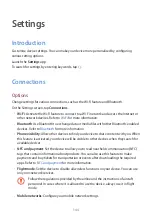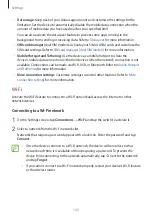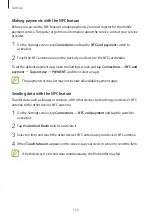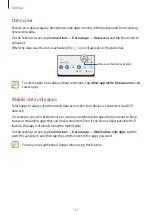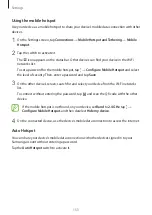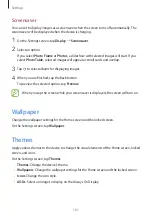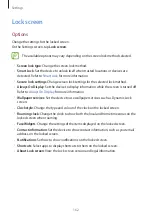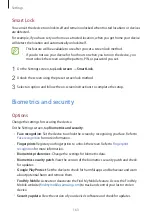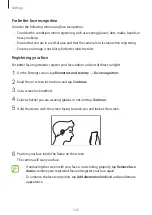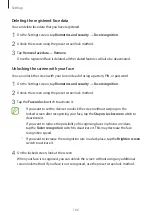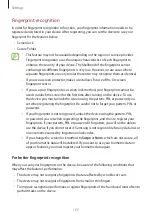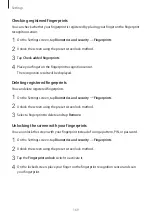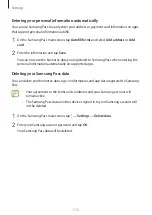Settings
158
Display
Options
Change the display and the Home screen settings.
On the Settings screen, tap
Display
.
•
Brightness
: Adjust the brightness of the display.
•
Adaptive brightness
: Set the device to keep track of your brightness adjustments and
apply them automatically in similar lighting conditions.
•
Blue light filter
: Activate the blue light filter and change the filter settings. Refer to
for more information.
•
Dark mode
: Reduce eye strain by applying the dark theme when using the device at
night or in a dark place. Refer to
for more information.
•
Screen mode
: Change the screen mode to adjust the display’s colour and contrast. Refer
Changing the screen mode or adjusting the display colour
for more information.
•
Font size and style
: Change the font size and style.
•
Screen zoom
: Change the screen zoom setting.
•
Full screen apps
: Select apps to use with the full screen aspect ratio. You can also set the
device to hide the front camera from the screen.
•
Screen timeout
: Set the length of time the device waits before turning off the display’s
backlight.
•
Home screen
: Configure settings for the Home screen, such as the screen grid or layout.
•
Easy mode
: Switch to easy mode to display larger icons and apply a simpler layout to the
Home screen.
•
Edge screen
: Change the settings for the Edge screen. Refer to
for more
information.
•
Navigation bar
: Change the navigation bar settings. Refer to
for more information.
•
Accidental touch protection
: Set the device to prevent the screen from detecting touch
input when it is in a dark place, such as a pocket or bag.
•
Touch sensitivity
: Increase the touch sensitivity of the screen for use with screen
protectors.