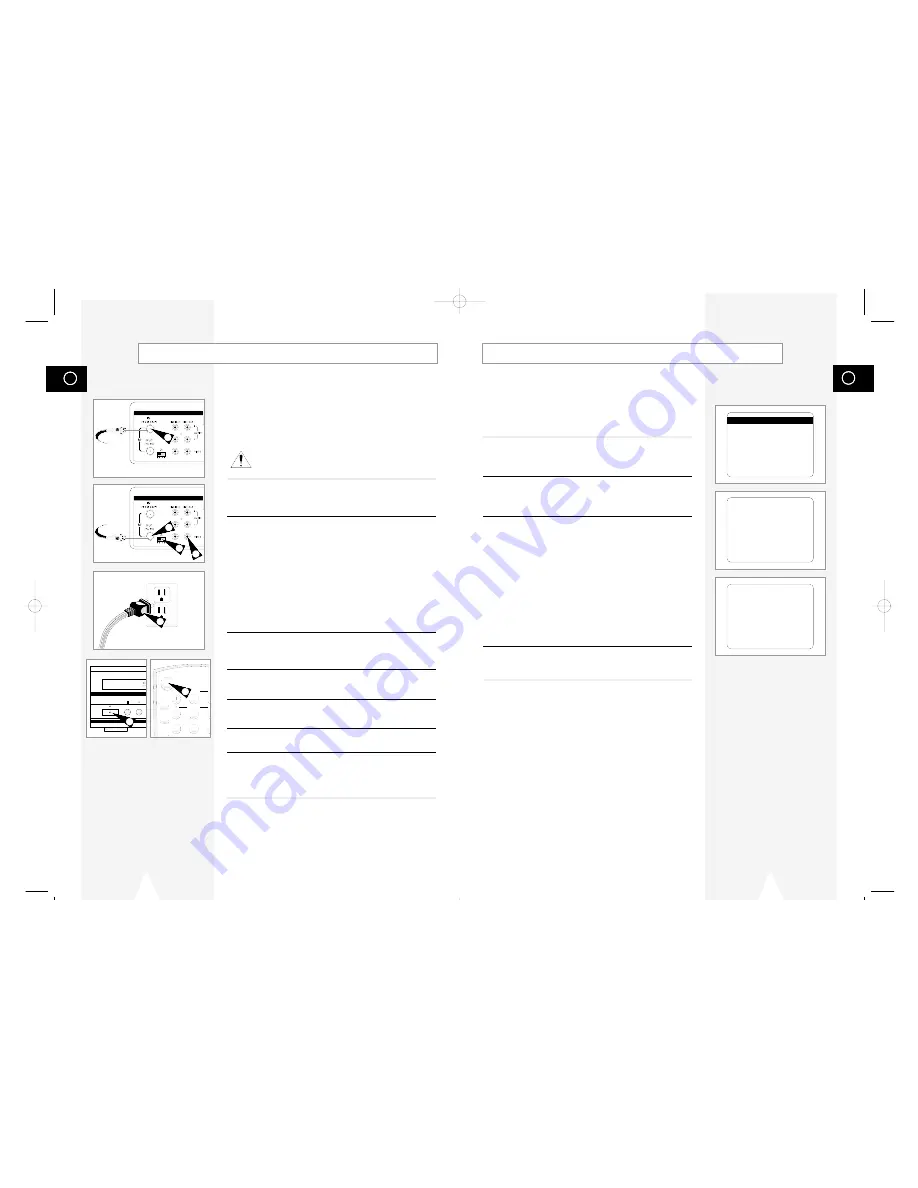
GB
13
GB
12
Auto Setup
The first time you connect your DVD-VCR, or after an extended
power outage, you will be prompted to set the on-screen menu
language and connect an Antenna or Cable. Then the DVD-VCR
will run an Auto Setup procedure, where it will automatically
search for all active channels and set the clock.
1
Set the On-Screen
Menu Language
Press 1, 2, or 3 to select English, French, or Spanish. To change
the language at any other time, see page 17.
2
Antenna/Cable Reminder
A message is displayed to remind you to connect an Antenna or
Cable if you have not already done so. Press Enter to begin Auto
Setup.
3
Run Auto Setup
As soon as you press Enter, the screen at right will appear and the
DVD-VCR will automatically perform the following steps:
• Auto Channel Search — Automatically detects whether an
antenna or cable is connected, then searches for all active
channels in your area. If Auto Channel Search is unable to locate
channels in your area, you can search and add channels
manually; see pages 23-24.
• Auto Clock Set — Sets the DVD-VCR’s internal clock. If Auto
Clock Set is unable to find a channel to set the clock, you can set
the clock manually; see page 18.
This procedure may take a few minutes to complete. When
finished, the DVD-VCR will tune to the lowest channel found.
4
Auto Setup is Complete!
Please proceed to page 14 for an introduction to the basic
operations of the DVD-VCR.
Searching For Channels
And Setting Clock
Please Wait...
Basic Connections
In this section, you will connect the DVD-VCR to your television
and run Auto Setup, which automatically searches for channels and
sets the player’s internal clock.
NOTES:
• Advanced Connections are covered in Appendix A.
• Even if you plan to use the S-Video or Component Video Outputs,
you MUST connect the DVD-VCR to your television with
either the standard RF or the Line Out connection. This
enables you to operate the DVD-VCR setup menus.
1
Connect Antenna/Cable to DVD-VCR
Connect the RF antenna cable from your indoor/outdoor antenna or
cable wall outlet to the IN (FROM ANT.) jack on the back panel of
the DVD-VCR.
2
Connect DVD-VCR to TV
Choose one of the following methods to connect the DVD-VCR to
your TV:
RF Connection
Connect the supplied RF antenna cable from the OUT (TO TV) jack
on the back panel of the DVD-VCR to your television’s Antenna
Input.
Line Connection
Connect an RCA-type audio/video cable (red, white, yellow) from
the LINE OUT jacks on the back panel of the DVD–VCR to your
television’s Line In jacks. Use red for right audio, white for left
audio, and yellow for video.
NOTE: It is recommended that you use the Line Connection if your
TV is equipped with RCA jacks.
3
Set DVD-VCR Output Channel
If you used the RF connection in Step 2, set the Channel switch on
the back panel of the DVD-VCR to 3 or 4, whichever is not an
active channel in your area.
4
Plug In DVD-VCR
Connect the DVD-VCR power cord to a standard 120V/60Hz wall
outlet.
5
Turn On DVD-VCR
Press the POWER button on the remote control or on the
DVD–VCR’s front panel.
6
Turn On TV
Press the POWER button on your TV.
7
Set TV to Channel 3 or 4 or Line
Be sure to use the same channel you selected in Step 3. If you
used the Line Connection, set your TV to its Line Input. The
“LANGUAGE/LANGUE/IDIOMA” menu should appear on the
screen. Please continue with Auto Setup on the following page.
DVD & VCR
DVD & VCR
From Antenna or Cable
To TV’s Antenna Input
1
2
3
2
POWER
2
4
5
7
8
TRK- AUTO T
SHUTTLE
POWER
ZOOM
MUTE
3D SOUND
A DUB
TV/
MODE
REPEAT
SKIP
4
5
5
LANGUAGE/LANGUE/IDIOMA
1 English
2 Francais
3 Espanol
Select=1-3
Choisir=1-3
Elegir=1-3
Connect Antenna or
Cable and press ENTER
01547A DVD-V1000/XAA-Eng1 5/16/02 3:32 PM Page 12








































