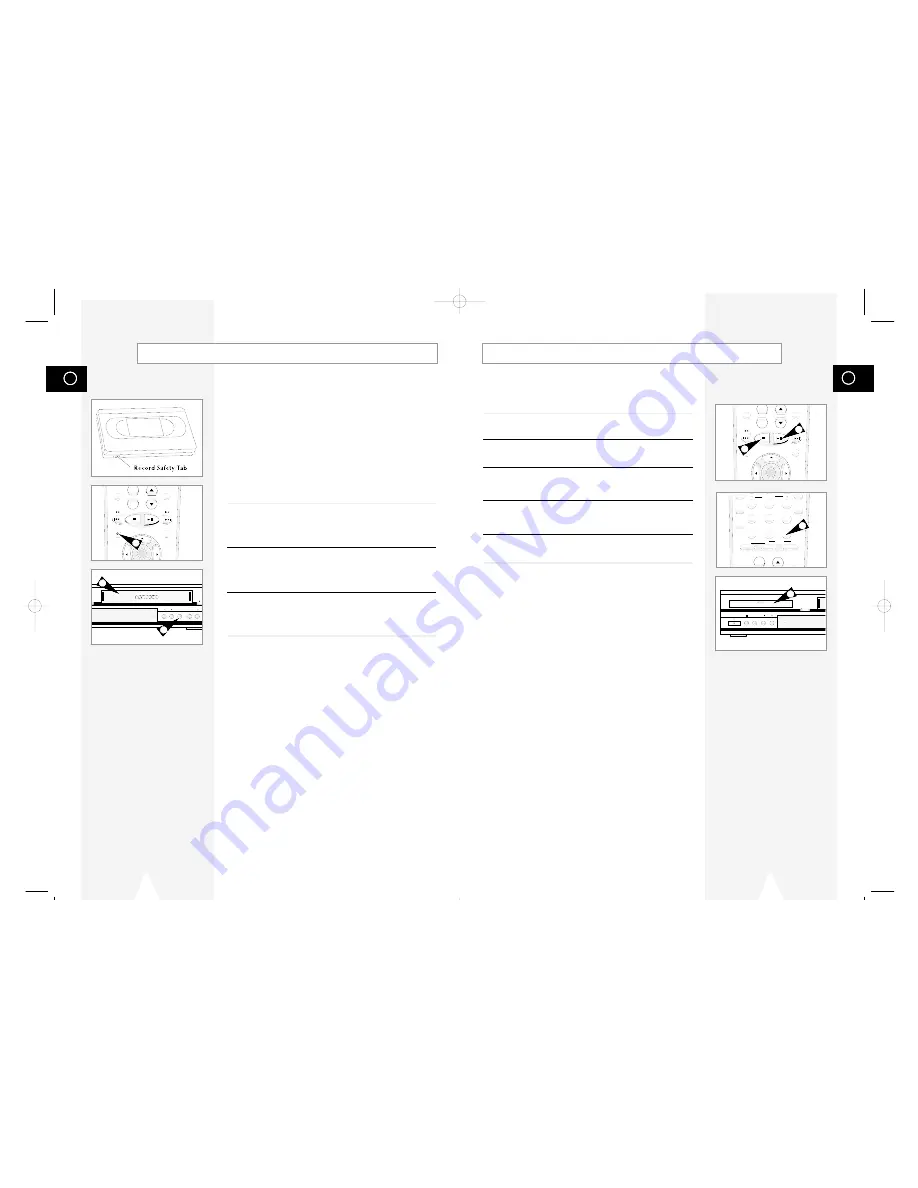
GB
53
GB
52
Special Recording Features
While a recording is in progress, you can watch a different channel,
watch a DVD, or add recording time in 30-minute increments.
1
Pause/Resume Recording
Press the Play/Pause button. Press REC again to resume.
2
Stop Recording
Press the STOP button.
3
Watch a Different Channel
Press the TV/VCR button on the remote to switch to your TV tuner,
then select a different channel on your television.
4
To Watch a DVD
Insert a DVD in the DVD deck and press Play. The TV View will
automatically change to the DVD.
5
Add Recording Time
See One-Touch Recording (OTR) on the next page.
POWER
SELECT
OPEN/CLOSE
4
+
-
TV VIEW
VOL CH
ANGLE
REC
DISC MENU
INPUT
PREV.CH
SETUP
/ENTER
4
5
6
7
8
9
0
100+
+
SHUTTLE
ZOOM
MUTE
3D SOUND A.DUB TV/VCR
DVD VCR TV
SELECT
TV VIEW
ANGLE
MODE
REPEAT
SKIP
F.ADV
DISPLAY
CLOCK/
COUNTER
CLEAR
1
2
3
You can record a TV show in progress by inserting a blank tape and
pressing the REC button. You can even add time in fixed 30-minute
increments by pressing the REC button repeatedly; see page 54.
NOTE:
Be sure you videotape has a Record Safety Tab. If the tab
is missing, you can cover the opening with a small piece of
tape. Warning: Do not cover this opening unless you are
sure you want to record over the tape.
Before You Begin...
•
Power on the DVD-VCR
•
Power on the TV
•
Set the TV to channel 3 or 4 (whichever the switch is set to
on the back of the DVD-VCR).
1
Insert Tape
Insert a blank VHS tape into the VCR deck.
• Make sure the tape is long enough to record the entire program.
To change the Recording Speed, see page 55.
2
Select a Channel to Record
Use the 0–9 buttons or the Channel Up/Down arrow buttons to
select the desired channel, or press the TV VIEW button to select
Line 1 or Line 2 if recording from an external device connected to
the front or rear Line inputs, respectively.
3
Start Recording
Press the REC button on the remote control or front panel.
For options while recording is in progress, see “Special Recording
Features” on the next page.
Basic Recording
+
-
TV VIEW
VOL CH
ANGLE
REC
DISC MENU
INPUT
PREV.CH
SETUP
/ENTER
COPY
CHANNEL REC VIDEO
EJE
E
L
AUDI
LINE IN 1
1
3
3
01547A DVD-V1000/XAA-Eng4 5/16/02 3:41 PM Page 52













































