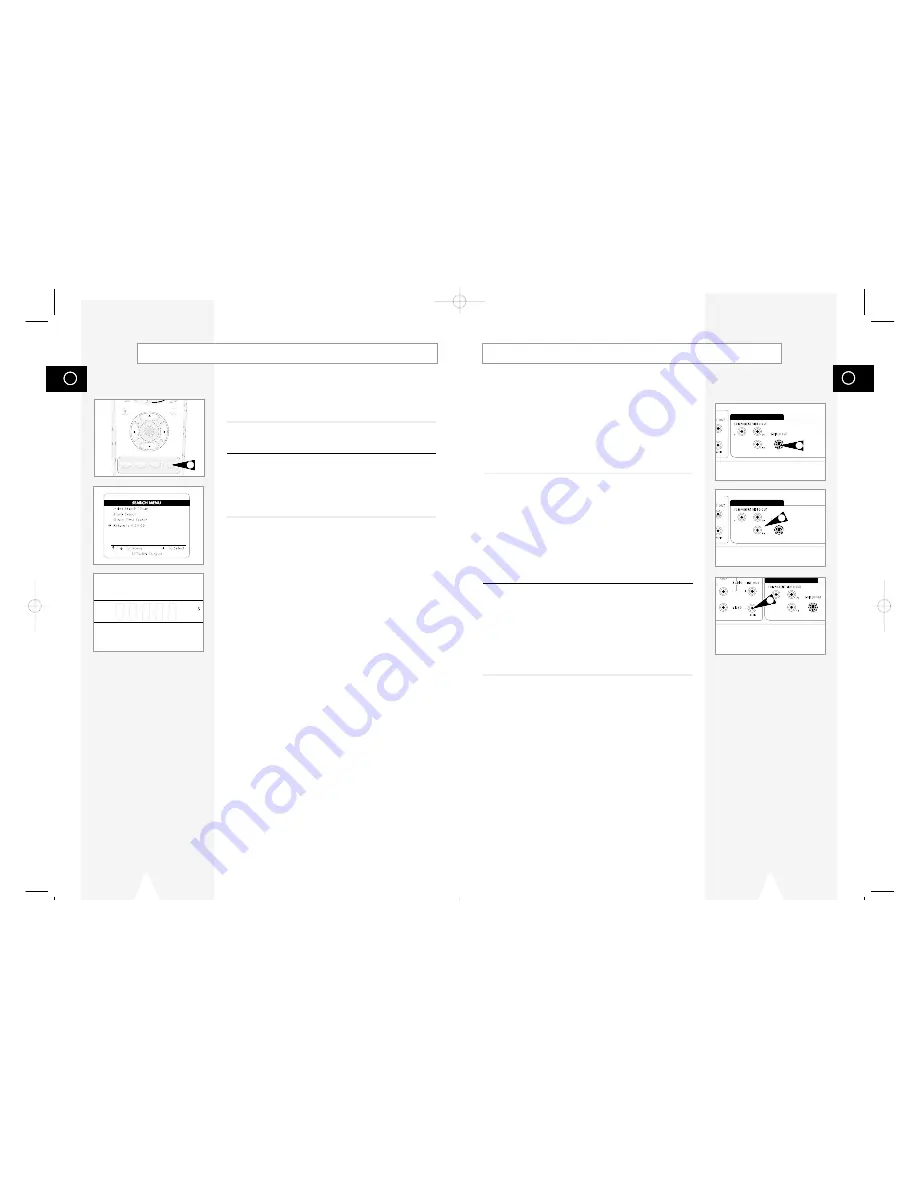
GB
67
S-Video/Component Video Connections (for DVD)
You can ONLY watch the DVD player through the S-Video or
Component Video connection method. The tuner and VCR will still
be viewed through the RF or line inputs.
You must follow the “Alt Video Out” instructions on page 68 to
activate your alternative video selection.
You can choose EITHER S-Video OR Component, but NOT both.
If your television is equipped with S-Video or Component Video
inputs, you can enjoy superior video quality when watching DVDs
with your DVD-VCR.
1
Connect S-Video Out to TV
Connect an S-Video cable from the S-Video Out on the back panel
of the DVD-VCR to the S-Video Input on your television.
OR
Connect Component Video Out to TV
Connect a component video cable from the Component Video Out
(Y, Pb Pr) on the back panel of the DVD-VCR to the Component
Video Input on your television.
2
Connect Audio Out
Connect RCA audio/video cables from the Left/Right Line Out jacks
on the back panel of the DVD/VCR to the Left/Right Audio Line In
jacks on your television.
• You must use these Line Out jacks when connecting the DVD-
VCR to your TV with the S-Video or Component Video Output.
• Please continue on the next page with “Alt Video Out Setting” to
activate your connection.
DVD Only
DVD Only
DVD Only
GB
66
You can advance your videotapes to tape counter position 0:00:00
at the touch of a button. Remember that pressing the Clear button
resets the tape counter position to 0:00:00.
1
Open “Search Menu”
From Stop mode, press the SEARCH button.
2
Select “Return to 0:00:00”
Using the up/down, move the selection arrow to “Return to
0:00:00,” then push right to select.
• The tape will rewind or fast-forward to tape counter position
0:00:00.
Return to 0:00:00
REC
DISC MENU
SETUP
/ENTER
TITLE SUBTITLE AUDIO MARK
SP/SLP SET TIMER RETURN SEARCH/INDEX
1
To S-Video Input on Your TV
To Component Video Input
on Your TV
To Left/Right Audio Inputs
on Your TV
1
1
2
01547A DVD-V1000/XAA-Eng5 5/16/02 3:47 PM Page 66




















