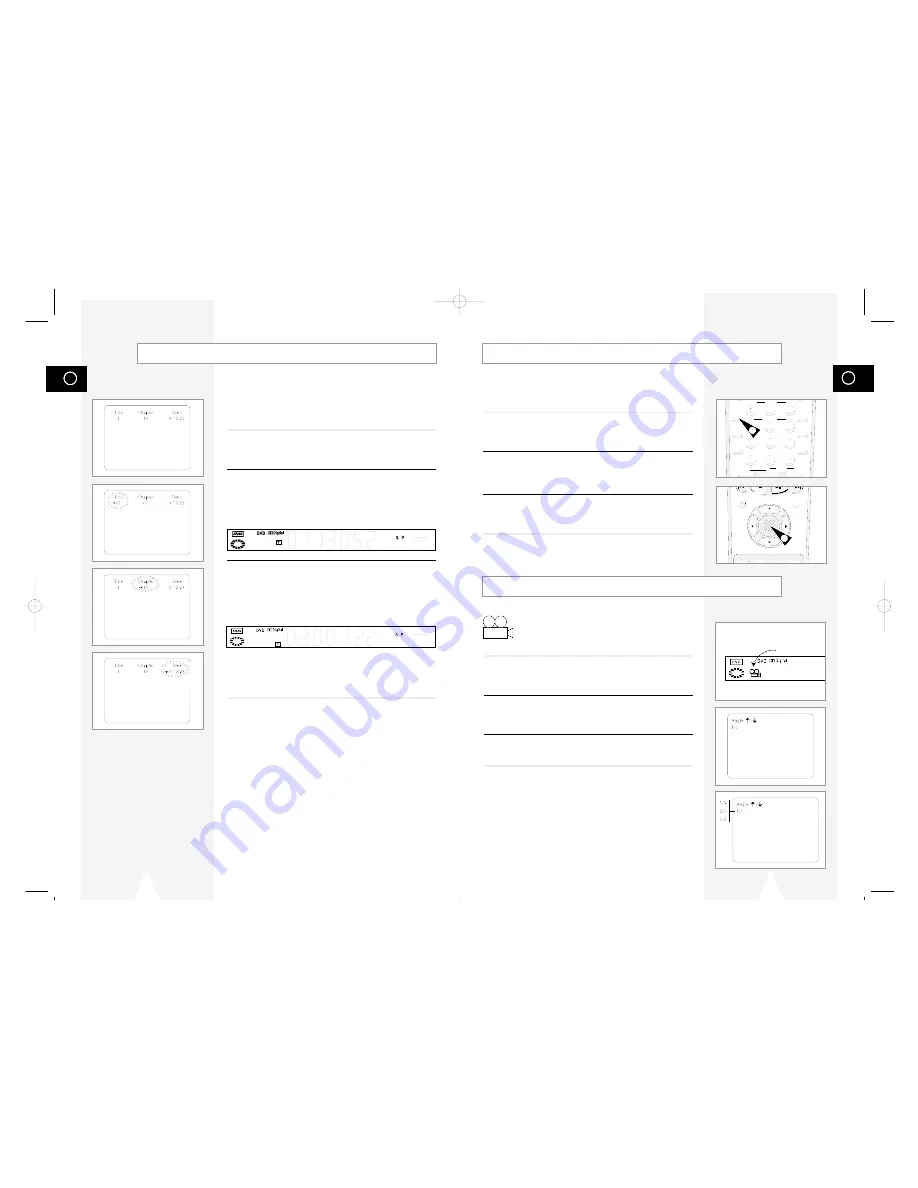
GB
2
3
4
5
6
7
8
9
0
100+
TRK- AUTO TRK+
SHUTTLE
ZOOM
MUTE
3D SOUND A.DUB TV/VCR
DVD VCR TV
SELECT
MODE
REPEAT
SKIP
F.ADV
DISPLAY
CLOCK/
COUNTER
CLEAR
REC
DISC MENU
SETUP
/ENTER
TITLE SUBTITLE AUDIO MARK
41
GB
40
You can zoom in at 2 or 4 times the normal magnification while
watching a DVD.
1
Open Zoom Magnifying Glass
During Playback or Pause mode, press the ZOOM button to display
the “Magnifying Glass icon” on the screen.
2
Position Magnifying Glass
Use the
"
,
❷
,
➛
,
❿
to move the magnifying glass to any position
on the screen you want to zoom.
3
Zoom In
Press the ENTER button repeatedly to zoom in at 2X - 4X - 2X -
and normal magnification.
Zoom
1
3
Title/Chapter/Time Selection
If you press the DISPLAY button during DVD playback, you can
view the current Title, Chapter/Track, and counter position. You
can also use this screen as shortcut to select any Title,
Chapter/Track, or counter position on the disc.
1
View DVD/CD Display
Press the DISPLAY button on the remote control during DVD/CD
playback.
2
Select Title
Push the left/right to select Title, then push up/down to change
among all available titles on the disc.
• The “T” icon will light on the Front Panel Display, followed by the
current title number, hours, minutes, and seconds.
3
Select Chapter or Track
Push the left/right to select Chapter or Track, then push up/down to
change among all available Chapters/Tracks on the disc.
• The “T” icon will light on the Front Panel Display, followed by the
current title number, hours, minutes, and seconds.
4
Select Counter Position
Push the left/right to select the counter position indicator, then use
the number buttons (0-9) to enter the desired counter position in
the format HH:MM:SS (H = Hours, M = Minutes, S = Seconds).
Angle
Some DVDs allow you to view the same scene from
different perspectives, or angles, while watching a
movie. Press the ANGLE button to activate this feature.
1
Check for Angle Marker
If multiple Angles are available on the DVD, the Angle mark will
appear on the front panel display during playback.
2
View Angle Options
If the Angle mark is present, press the ANGLE button to view the
Angle Selection menu.
3
Select Screen Angle
Push the up/down to select one of the available screen angles.
Angle Icon
01547A DVD-V1000/XAA-Eng3 5/16/02 3:40 PM Page 40















































