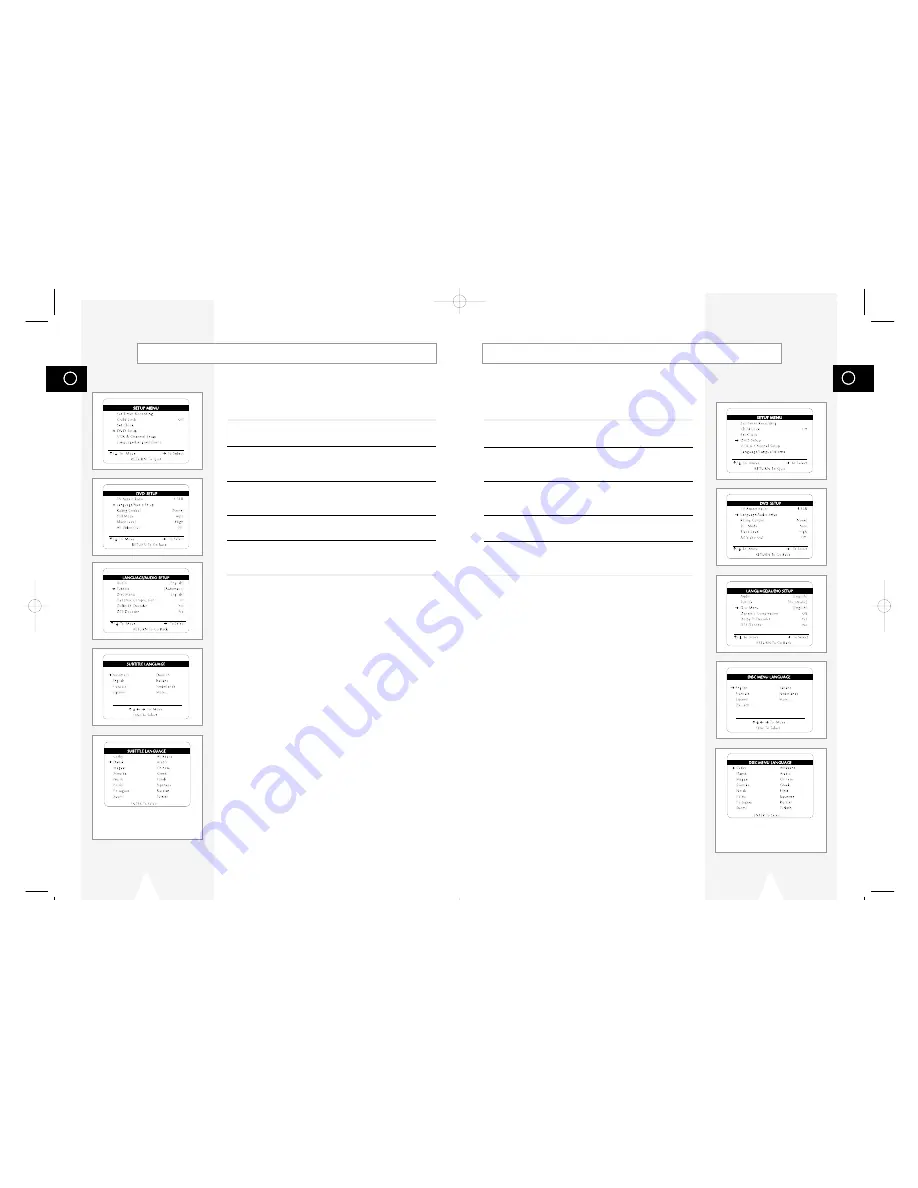
GB
31
GB
30
Follow these steps to choose your preferred language for DVD disc
menus. The DVD-VCR will automatically default to the language
you choose if it is available on a given DVD.
1
Open “SETUP MENU”
Press the SETUP button.
2
Select “DVD Setup”
Using the up/down, move the selection arrow to “DVD Setup,” then
push right to select.
3
Select “Language/Audio Setup”
Move the selection arrow to “Language/Audio Setup,” then push
right to select.
4
Select “Disc Menu”
Move the selection arrow to “Disc Menu,” then push right to select.
5
Set “Disc Menu Language” Preference
Move the selection arrow to your preferred language for DVD disc
menus, then push Enter to select.
Disc Menu Language
If you do not see the audio language
that you wish, select “More...” to
display additional choices.
Follow these steps to choose your preferred language for DVD
subtitles. The DVD-VCR will automatically default to the language
you choose if it is available on a given DVD.
1
Open “SETUP MENU”
Press the SETUP button.
2
Select “DVD Setup”
Using the up/down, move the selection arrow to “DVD Setup,” then
push right to select.
3
Select “Language/Audio Setup”
Move the selection arrow to “Language/Audio Setup,” then push
right to select.
4
Select “Subtitle”
Move the selection arrow to “Subtitle,” then push right to select.
5
Set “Subtitle Language” Preference
Move the selection arrow to your preferred language for DVD
subtitles, then push Enter to select.
Subtitle Language
If you do not see the subtitle language
that you wish, select “More...” to
display additional choices.
01547A DVD-V1000/XAA-Eng2 5/16/02 3:38 PM Page 30






























