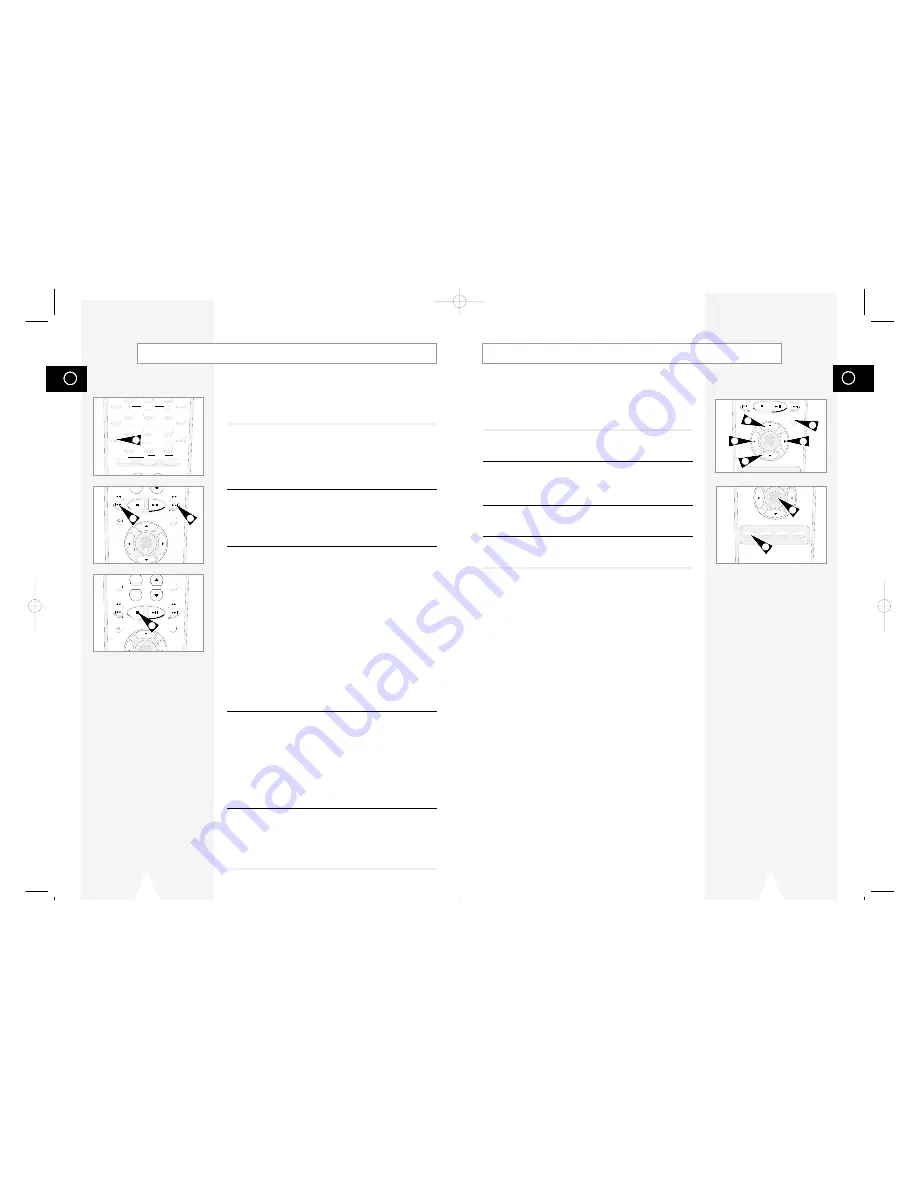
GB
SETUP
/ENTER
TITLE SUBTITLE AUDIO MARK
SP/SLP SET TIMER RETURN SEARCH/INDEX
39
Many DVDs feature their own menu systems, where you can select
Titles, Chapters, Audio Tracks, Subtitles, and special disc features,
such as movie trailers, and information on the cast. Use these
buttons to make selections in the Disc menus.
1
DISC MENU Button
Press to access the DVD’s Disc menu, if applicable.
2
"
,
❷
or
➛
,
❿
Use to navigate through DVD’s Disc menu options.
• Push up, down, left and right to highlight menu choices.
3
ENTER Button
Press to make your selections in the Disc menu.
4
TITLE Button
Press to access the DVD’s Title menu, if applicable.
Disc Menu Navigation
REC
DISC MENU
SETUP
/ENTER
TITLE SUBTITLE AUDIO MARK
2
2
1
4
3
2
2
GB
-
REC
DISC MENU
INPUT
PREV.CH
SETUP
/ENTER
2
3
4
5
6
7
8
9
0
100+
SHUTTLE
ZOOM
MUTE
3D SOUND A.DUB TV/VCR
DVD VCR TV
SELECT
MODE
REPEAT
SKIP
F.ADV
DISPLAY
CLOCK/
COUNTER
CLEAR
+
-
TV VIEW
VOL CH
ANGLE
REC
DISC MENU
INPUT
PREV.CH
SETUP
/ENTER
38
During DVD/CD playback you can select from the following
special playback options. To resume normal playback, press the
❿
ll
(Play/Pause) button.
1
Pause
Press the
❿
ll (Play/Pause) button on the remote control during
playback.
• The picture will pause and the audio will mute.
• To resume playback, press the
❿
ll (Play/Pause) button.
• If the player is left in Pause mode for 2 minutes, it will stop
automatically.
2
Frame Advance
While in Pause mode, press the SKIP/F.ADV button on the remote
control to advance one frame at a time.
• Audio is muted during Frame Advance mode.
• Press Play/Pause to resume normal playback.
NOTE: Frame Advance operates only in the forward direction.
3
Skip Forward/Back
While a CD or DVD disc is in Play mode, press the Skip
Forward/Back (
❿❿
I / I
➛➛
) buttons on the remote control or front
panel to jump forward and backward through disc chapters/tracks.
• Skip Forward will jump to the next chapter/track.
• Skip Back will jump to the beginning of the current chapter/track.
• Press Skip Back again to jump to the beginning of the previous
chapter/track.
Search Forward/Back
While a disc is in Play mode, press the Search Forward/Back (
❿❿
I /
I
➛➛
) buttons on the remote control to visually search forward and
backward at variable speeds:
• Each press increases or decreases the speed from normal
playback to 2X - 4X - 8X - 16X - 32X - 128X. Press Play to
resume normal speed.
• Front Panel Search Buttons - Press and hold the Forward/Back
buttons on the front panel to visually search forward/backward at
2x - 4X - 8X - 16X - 32X - 128X speed. Release the
Forward/Back button to resume normal speed.
4
Slow Motion
During playback, press the
❿
ll (Play/Pause) button to Pause the
image. Then use the Search Forward (
❿❿
) to play in slow motion at
variable speeds.
• Each press increases or decreases the speed from normal
playback to 1/8, 1/4 or 1/2 speed.
• Audio is muted during slow motion playback.
• Press the
❿
ll (Play/Pause) button to resume normal playback.
• Front Panel Slow Motion Buttons - Press and hold the Forward
buttons on the front panel to activate slow motion playback.
Release button to resume normal speed.
5
Stop/Resume
• Press the Stop button once to stop playback. To resume the
DVD/CD from the point where the disc stopped, press the
❿
ll
(Play/Pause) button.
• Press the
■
(Stop) button twice to completely stop playback.
The next time you press Play/Pause, the disc will start over from
the beginning.
Special Playback Features
2
3
3
5
01547A DVD-V1000/XAA-Eng3 5/16/02 3:40 PM Page 38






























